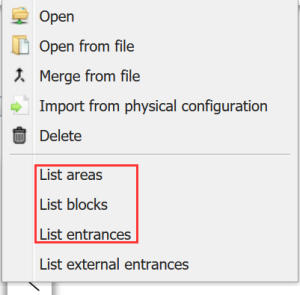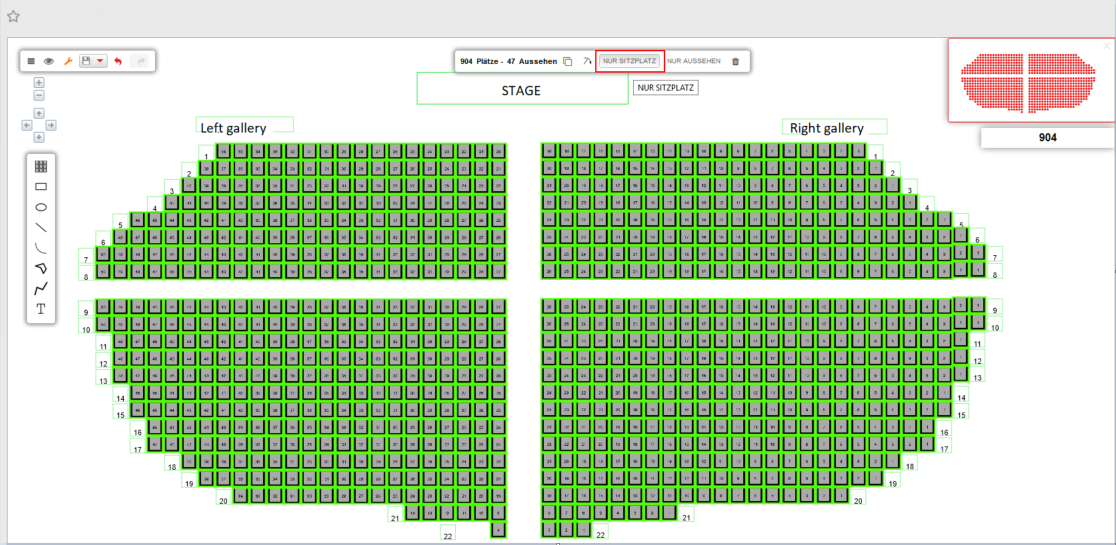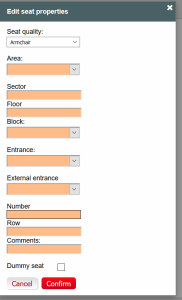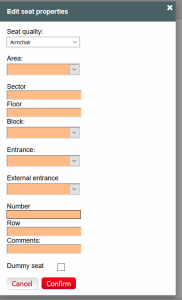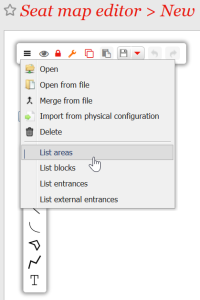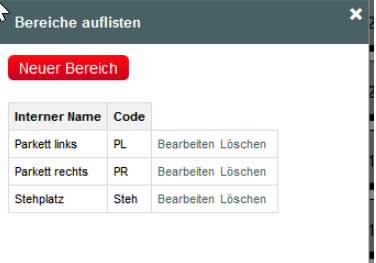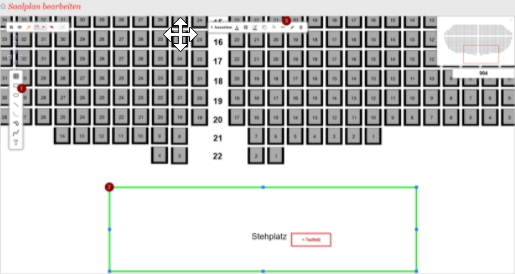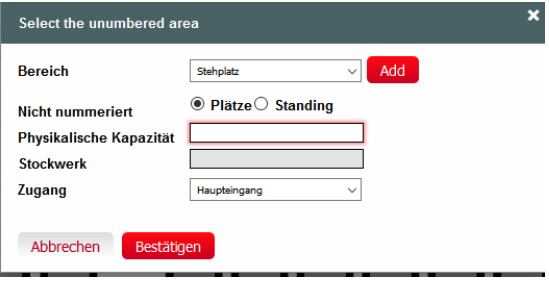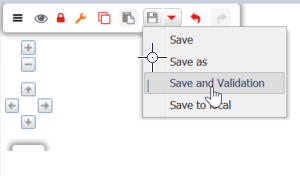If you are using a physical configuration "with seat map" you will need a hall plan.
This can
- be ordered as a chargeable service from SecuTix.
- To do this, please open a service ticket at the SecuTix Helpdesk
- if enabled, can be created independently in the SecuTix seat map editor.
The seat map can be created in the menu Institution → Venue → Seat map editor
Creation of a seating plan
Preparation
You will need 3 elements that will be asigned in the course of the creation of the seat plan.You can create the elements under the respective points and display them later via the so-called "Burger" menu.
- Area
- Block (optional) → The use of blocks is only recommended in stadiums / halls with <10,000 seats.
- Entrance
Construct
By opening the menu Institution → Venue→ Seat map editor you will start with a white screen. On the left side of the screen ther is a menu with drawing elements.
There you select the first menu item "Insert a Seat" and create a number of chairs. It is generally advisable to create too many chairs and to subsequently edit or delete individual rows in the seating tool (3).Es empfiehlt sich, zunächst tendenziell zu viele Stühle anzulegen und einzelne Reihen nachträglich im Sitzplatz-Tool (3) nachträglich zu bearbeiten bzw. zu löschen.
Editing seats
The seats can be selected and edited by repainting (???) or pressing Ctrl +A. It is also possible to select "seats only" form the editing menu.
Strg + A → "Seats only" marks all seats.
Select the seats to be edited and click on the left pencil in the upper menu bar.
The Edit menu opens. Assign the previously created information to your seats:
There are various functions in the menu on the left side that can be used to add graphic elements or text to the seat map. To write a text select the text function (1), confirm it with enter and place it.
To edit the elements, select them and use the edit functions (2).
Adding standing room
- Adding "standing room"
2. after successful installation
3.Adding a graphic element to the hall plan (e.g. rectangle)
4. Definition of the graphic element as a standing or seated area with free choice of seats
alidation of the seat map
After configure the seat map, it must be validated by the system in order to use ist in a physical configuration.