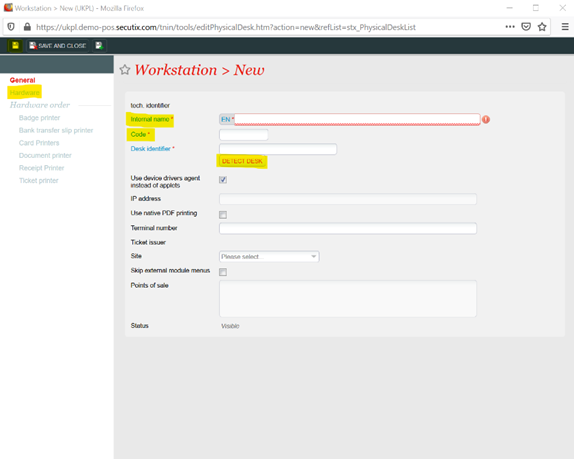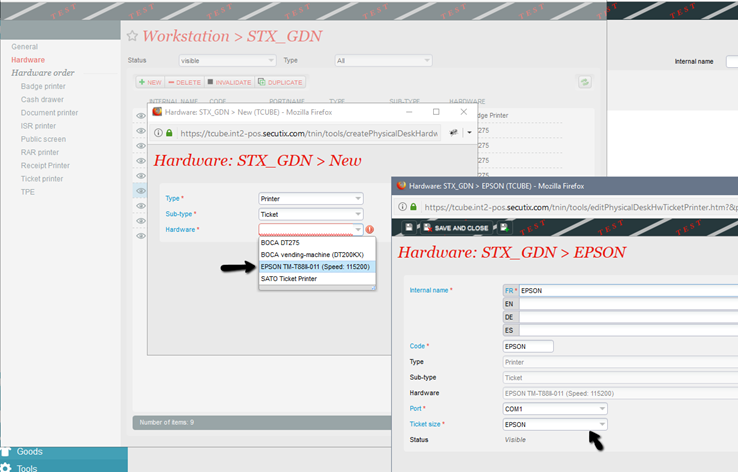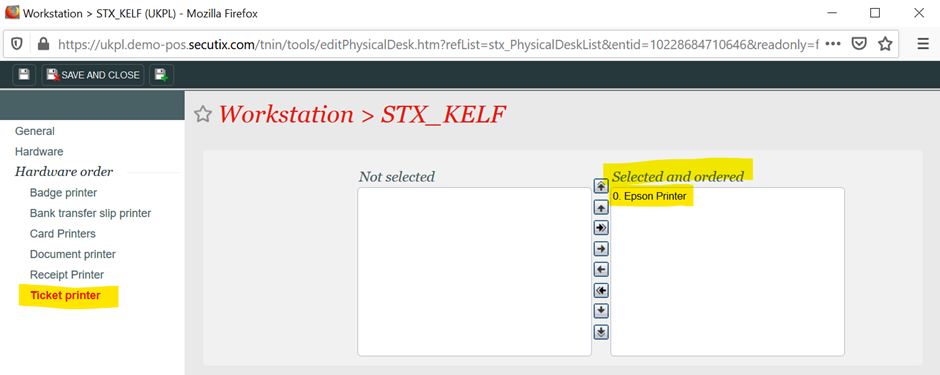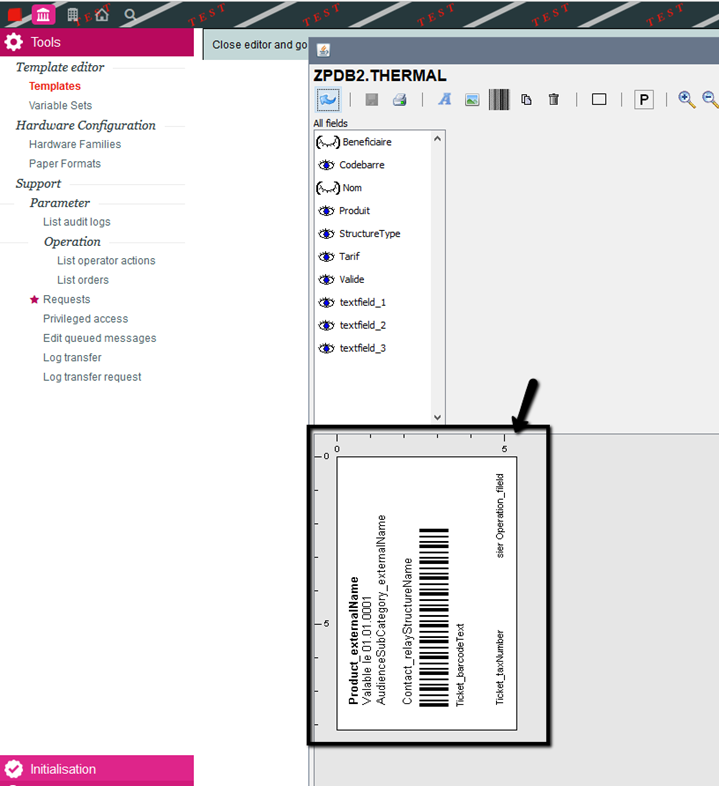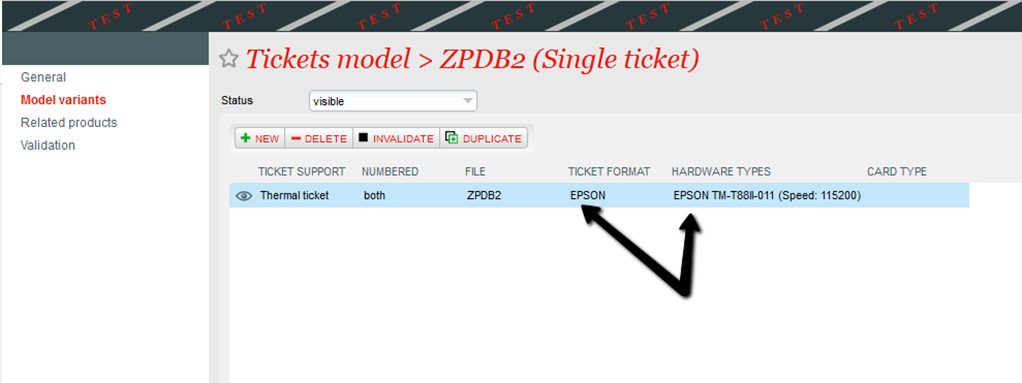Compatible Printer Type
EPSON TM-T88V (Discontinued) EPSON TM-T88VI (Discontinued) or EPSON TMT88VII (Newest Version)
Printer Settings
You can find the printer settings by:
- Turn printer off
- Turn on holding feed button
- This will print out the settings
DIP Switch
- row 1- switch 7 ON
- row 1- switch 8 ON
- row 2- switch 7 ON
- row 2- switch 8 ON
Baud Rate
- 115200 bps
1. Turn Epson OFF / make sure Epson is turned OFF
2. Turn Epson ON whilst holding the feed button down
3. Receipt Prints -> Release feed button
4. Again, hold down feed button until receipt prints -> Release feed button
5. Press Feed button three times and then hold on fourth press until Receipt Prints -> Release feed button
6. Again, Press Feed button ten times and then hold on eleventh press until Receipt Prints -> Release feed button
7. Press feed button one time and then press one more time and hold until Receipt Prints -> Release feed button
8. Press feed button seven times and then press one more time and hold until Receipt Prints -> Release feed button
9. Final Receipt should say...
Baud Rate
115200bps
Set Up Process
DO NOT PLUG IN USB BEFORE DOWNLOADING DEVICE DRIVERS
1. Download and install the virtual port driver: https://support.epson.net/setupnavi/?PINF=swlist&OSC=WS&LG2=EN&MKN=TM-T88VII
2. Connect power cables, turn on printer and connect USB to your laptop
3. Open virtual port driver, select port and click assign port:
4. Select the device and click ok:
5. Check the printer by clicking test print. This will only print a very small slip displaying the comms port you are printing from. You may need to click test print a few times to see the paper appear from the printer:
6. Log in to S-360 and go to Hardware Families to make sure you have receipt printer set up:
7. Create a paper format with the compatible printer of EPSON TM-88 (note, no other EPSON printers are compatible with this).
8. Go to workstations. If a workstation is not yet set up for the user, click new, and set one up, then navigate to Hardware. If workstation is already set up, double click in to the workstation and navigate to hardware section:
9. In the hardware section, configure a new printer with the following settings:
- Type: Printer
- Sub Type: Ticket
- Hardware: EPSON TM-T88
- Ticket Size: (Paper format you configured in previous step)
When assigning the port, make sure this is the same port that you configured in Step 3):
10. Toggle the printer in the ticket printer section of hardware:
11. After doing this, it is best to restart device drivers for S-360.
12. Configure a thermal ticket template the matches the size of the receipt paper:
- Less than 5 inches (otherwise tickets will NOT be resized to fit the paper size)
- Only use simple images (big or complex images will impact the printing quality)
13. Configure tickets model (with the configured ticket format, ticket template and hardware type ) and attach to the product. The ticket support must be thermal printer and not receipt printer:
14. Go to the sales reservation screen and put through a test product to ensure the receipt printer is working
Troubleshooting
Errors
Ticket Template too large for paper size:
c.s.p.p.d.w.e.EpsonTMT88PrintTicketDriver> - p44 [PrintQueue] TnPD:getTicketImage: error in maxx maxy :585<626 1171<956
Blockers
Firewalls installed by the customer may block the printers ability to print. Turn the firewall off and if the printer prints, speak to the customers IT to get them to add and exception to their firewall.
Secutix Logs
C:\Users\Public\secutix\devicedrivers\logs