A) S-360 → CRM. Webhook Set-up
Before you start this process, make sure the customer has provided you with the webhook URL from the receiving application, ie the CRM system.
- Connect to your back office and in the Organization menu, Click on Tools, then on List of Interfaces.
- Click on +NEW
- In Interface, select Firehose Contact
- Click on NEXT
- In Type, select Contact Webhook V2
- Click on NEXT
- Fill the fields as follows:
- General
- Name your interface
- Enter the URL provided by the customer's CRM system
- Set the same values for the required numbers
- In the list of Data sen:
- GENERAL will send the values of the call getContactData
You can add for example (separated by a comma):
- ADDRESSES
- AUTHORIZATIONS
- CRITERIA
- Schedules
You can set up how you want the data to be pushed (automatic VS manual & its frequency.)- Click on +NEW
- Function: select Notify change in contact
- Apply the following set-up, then click on Schedule in the bottom right corner
With the following configuration, contacts that have changed will be sent to the webhook by batches of 100, once every minute.
- General
B) CRM → S-360. API Set-up
When a contact is changed in your CRM system, you need to call an S-360 API to push the change to S-360.
To do so, you need to use the saveIndividualContactData method.
You will find the main template and some demo use cases below: