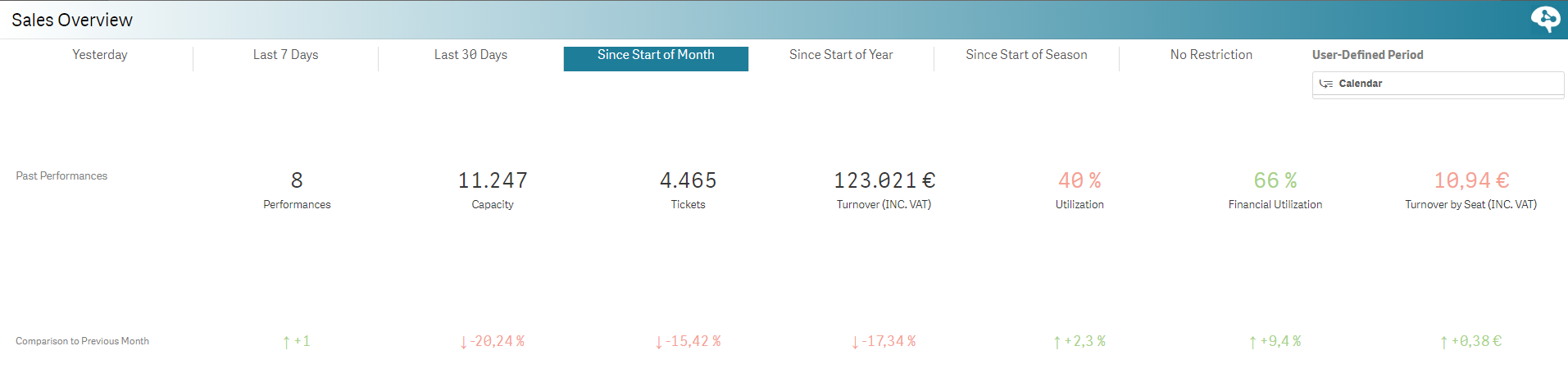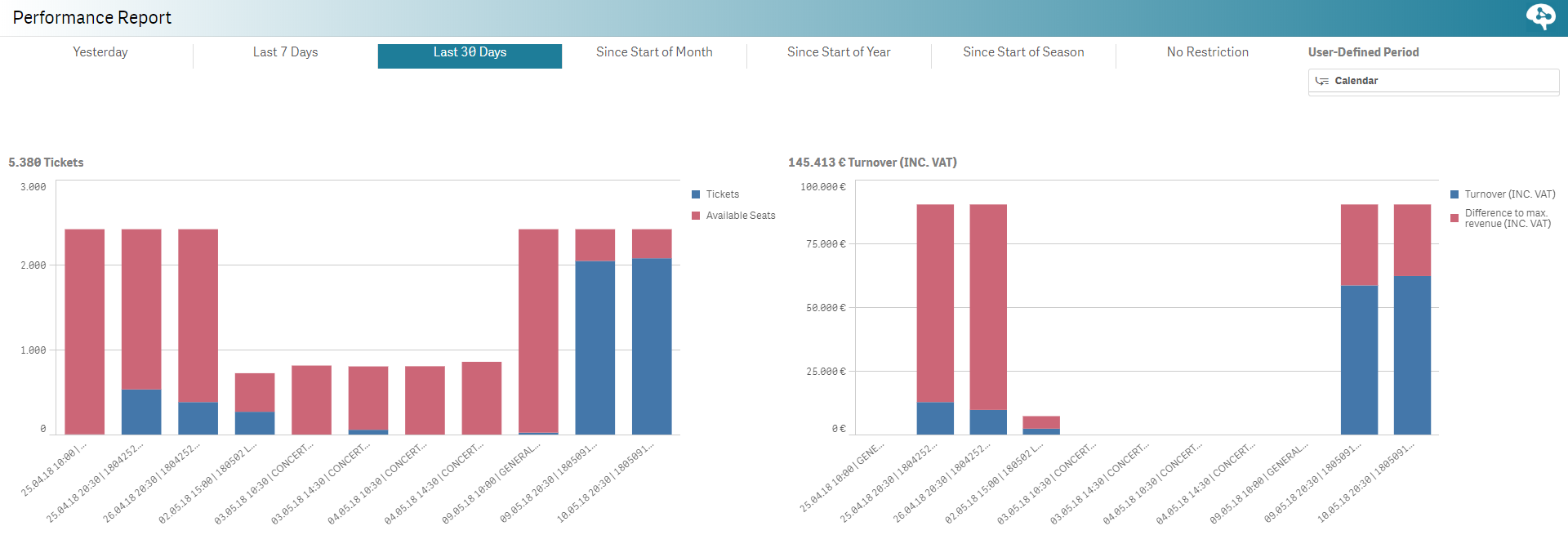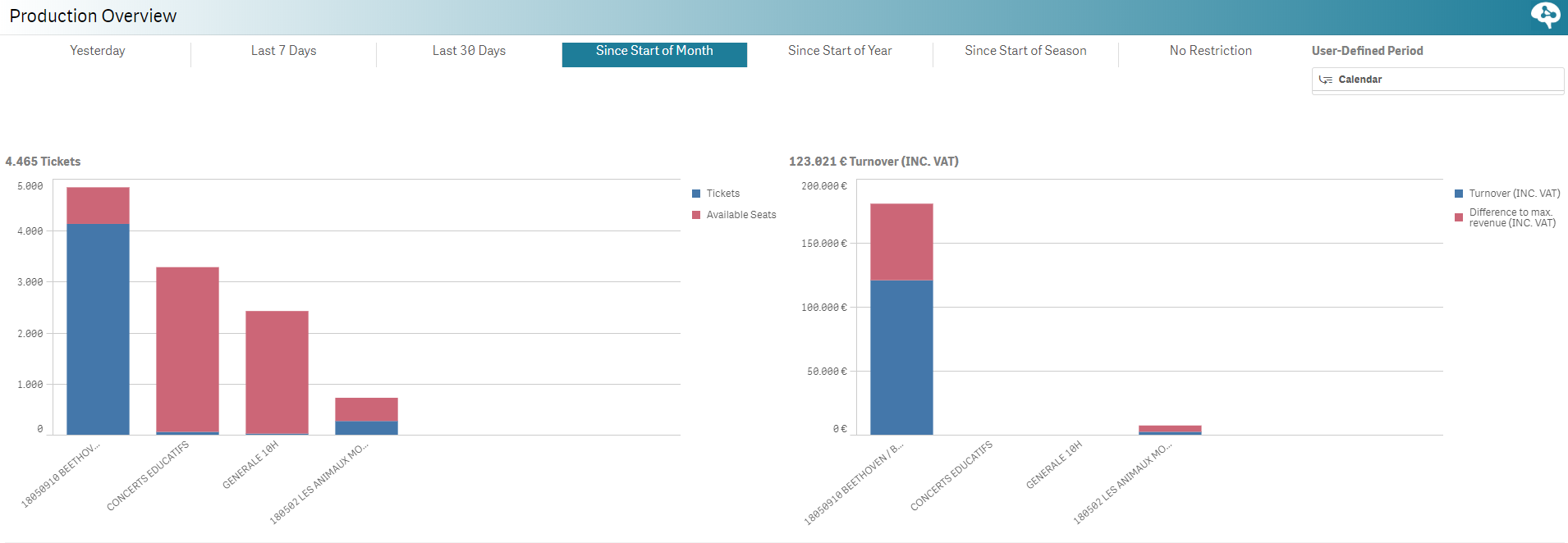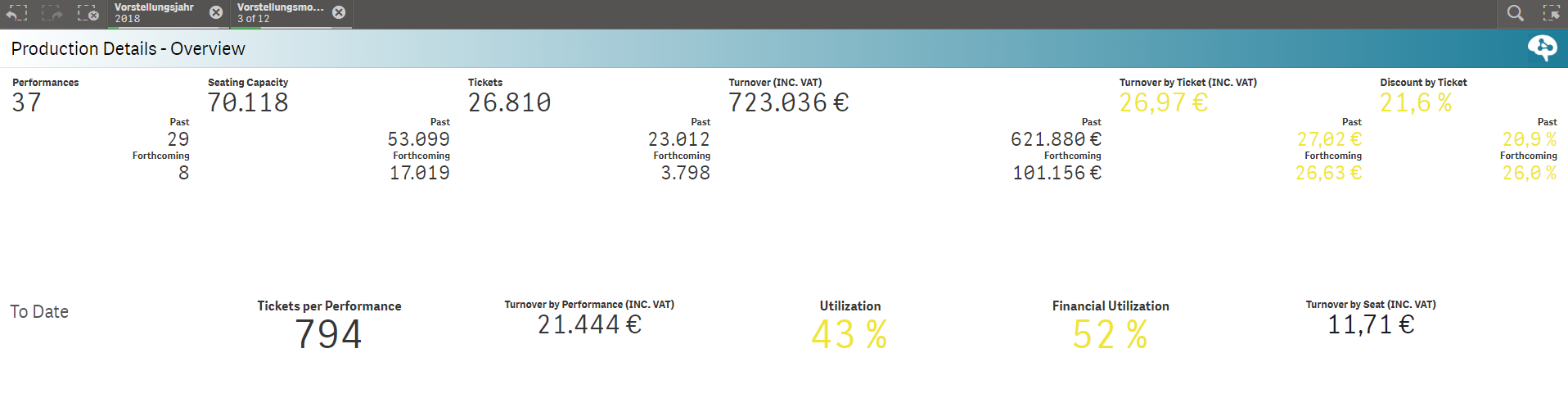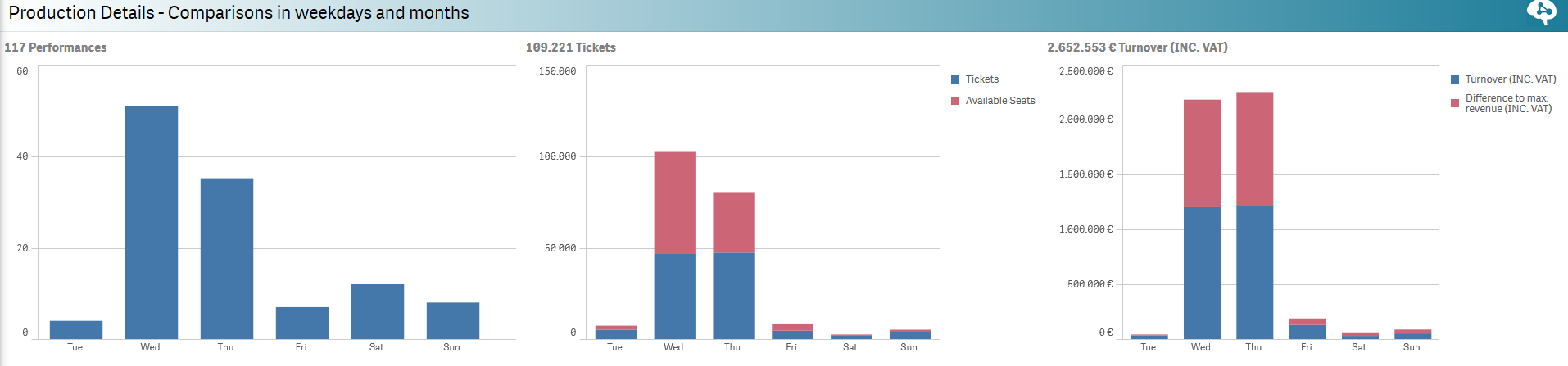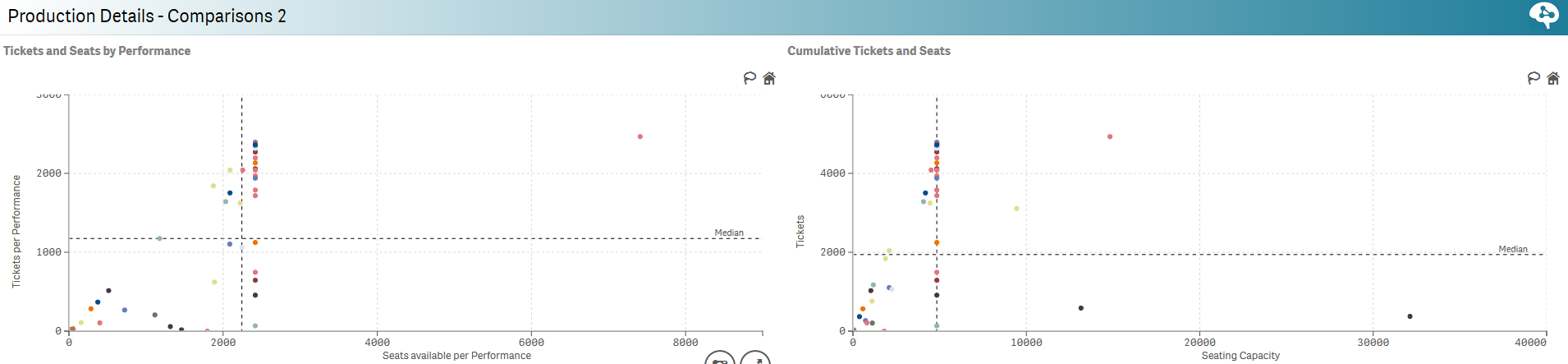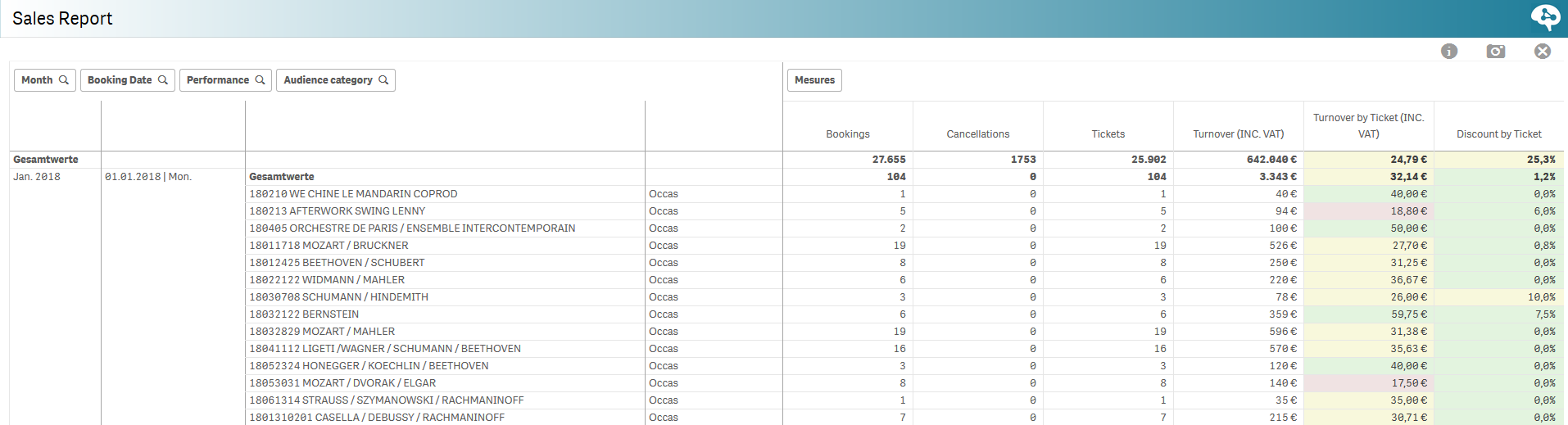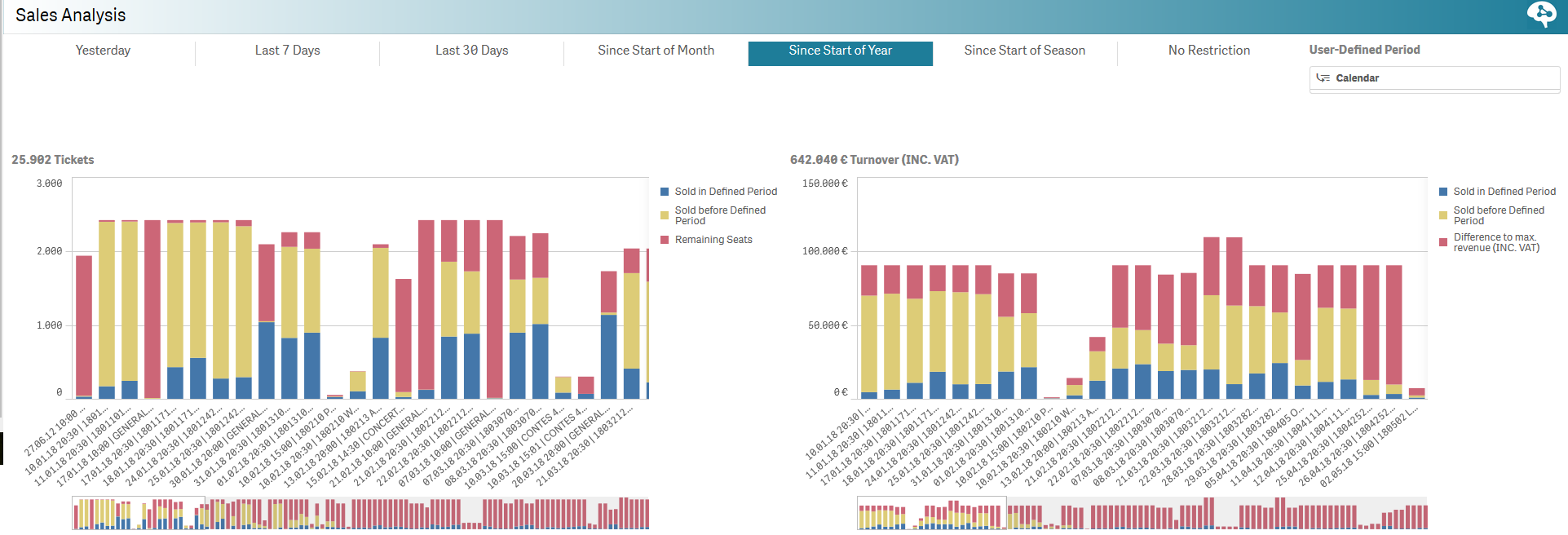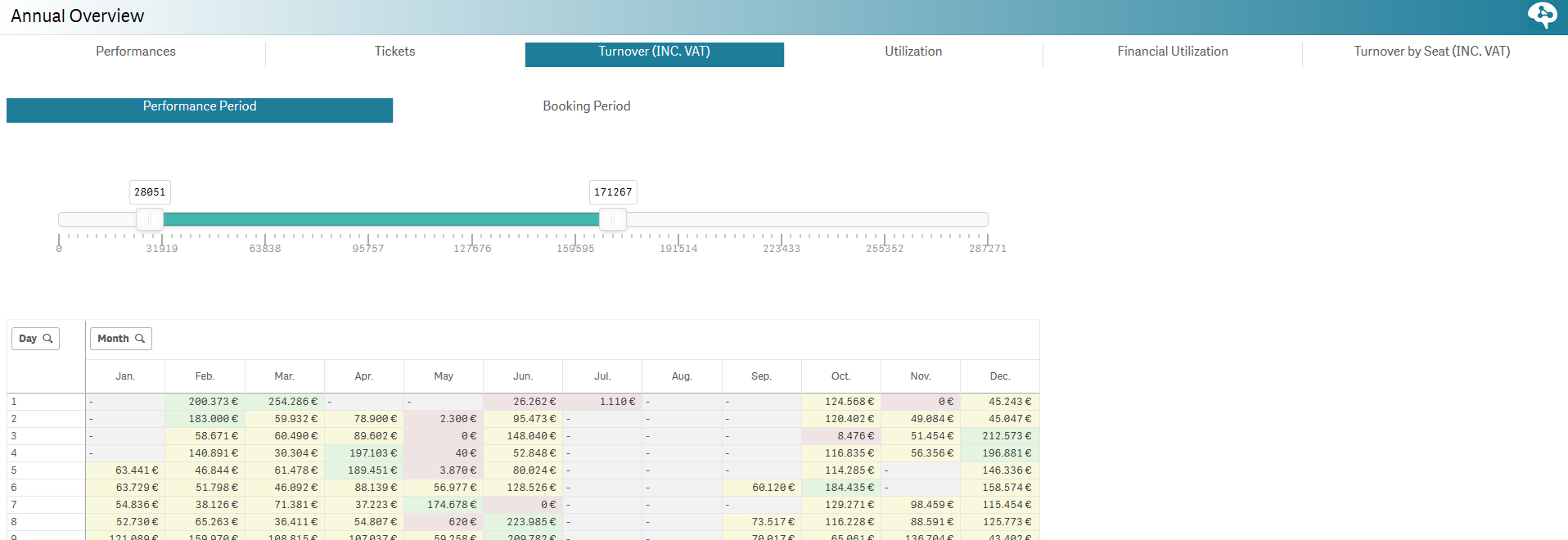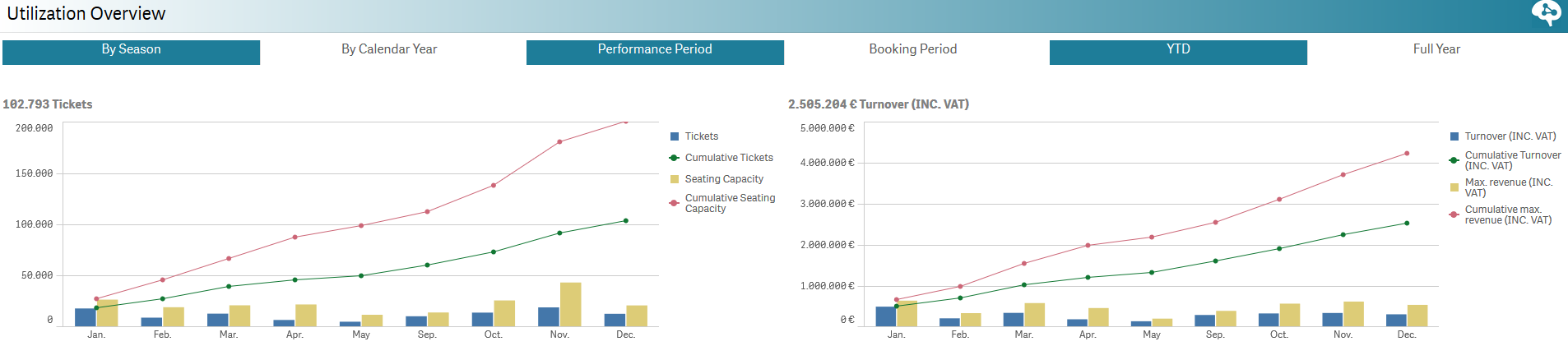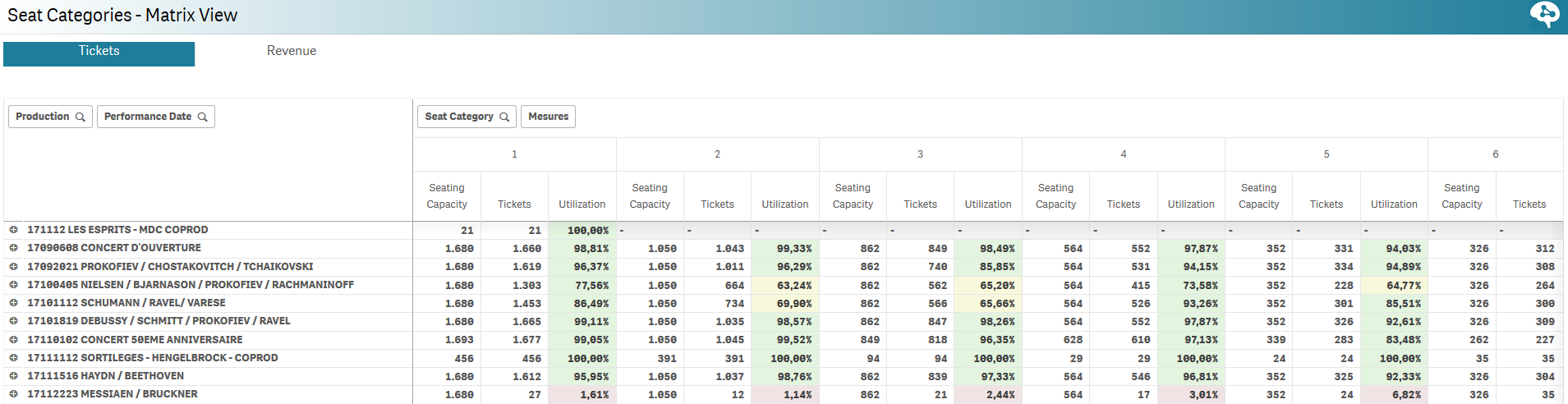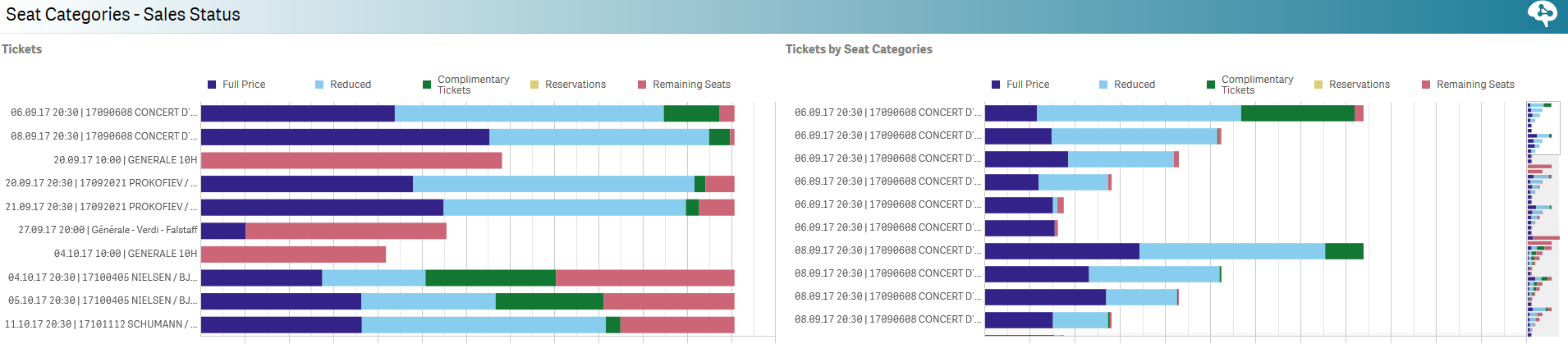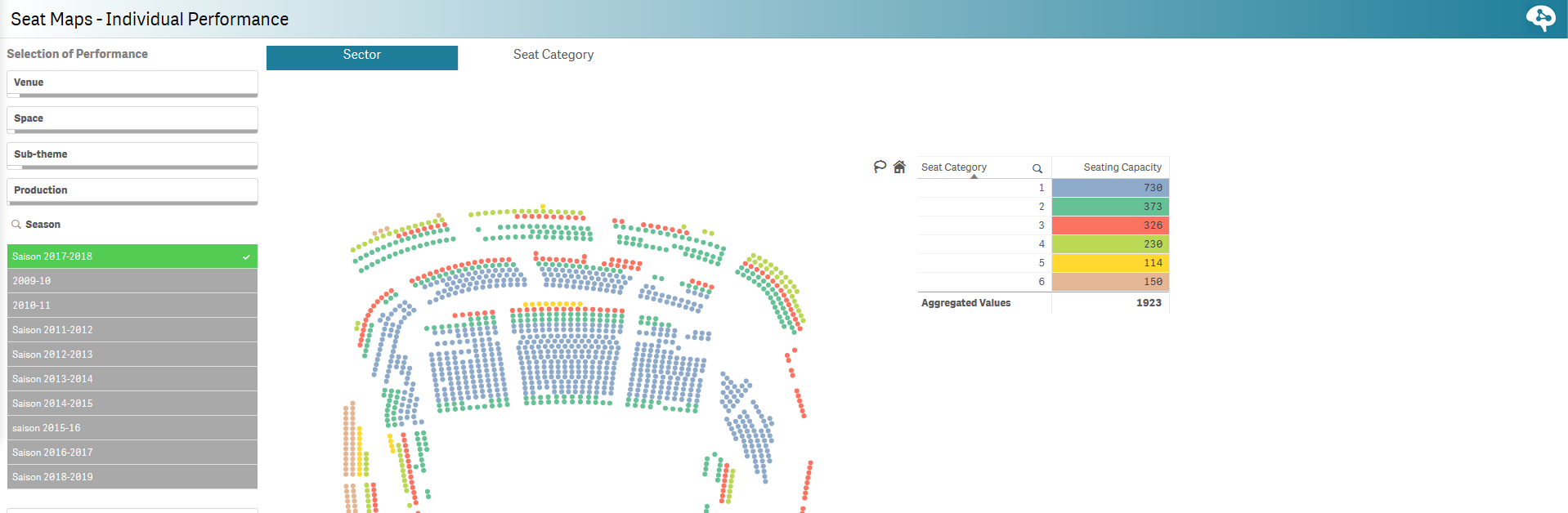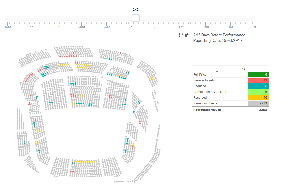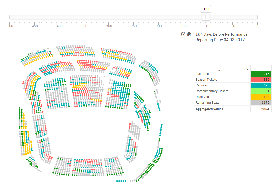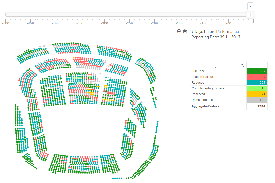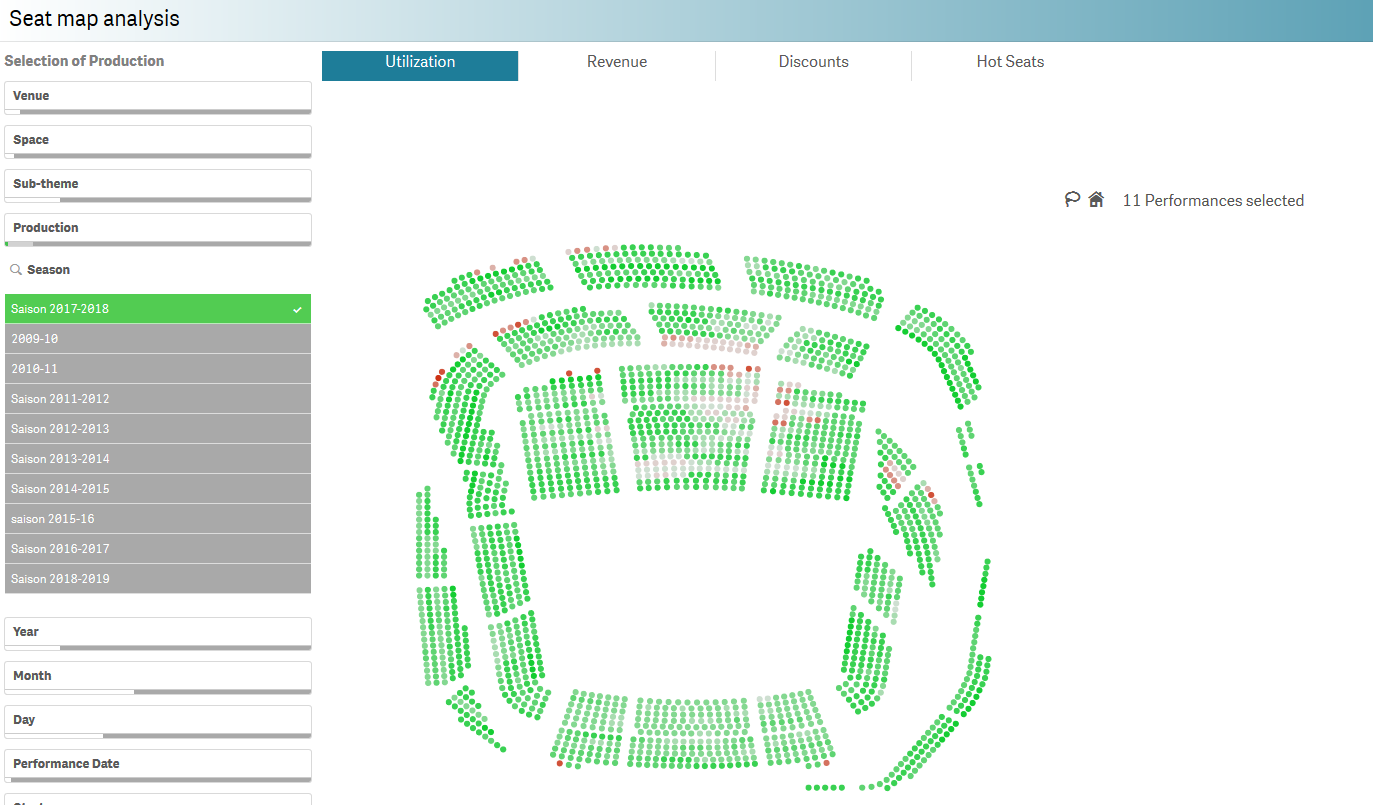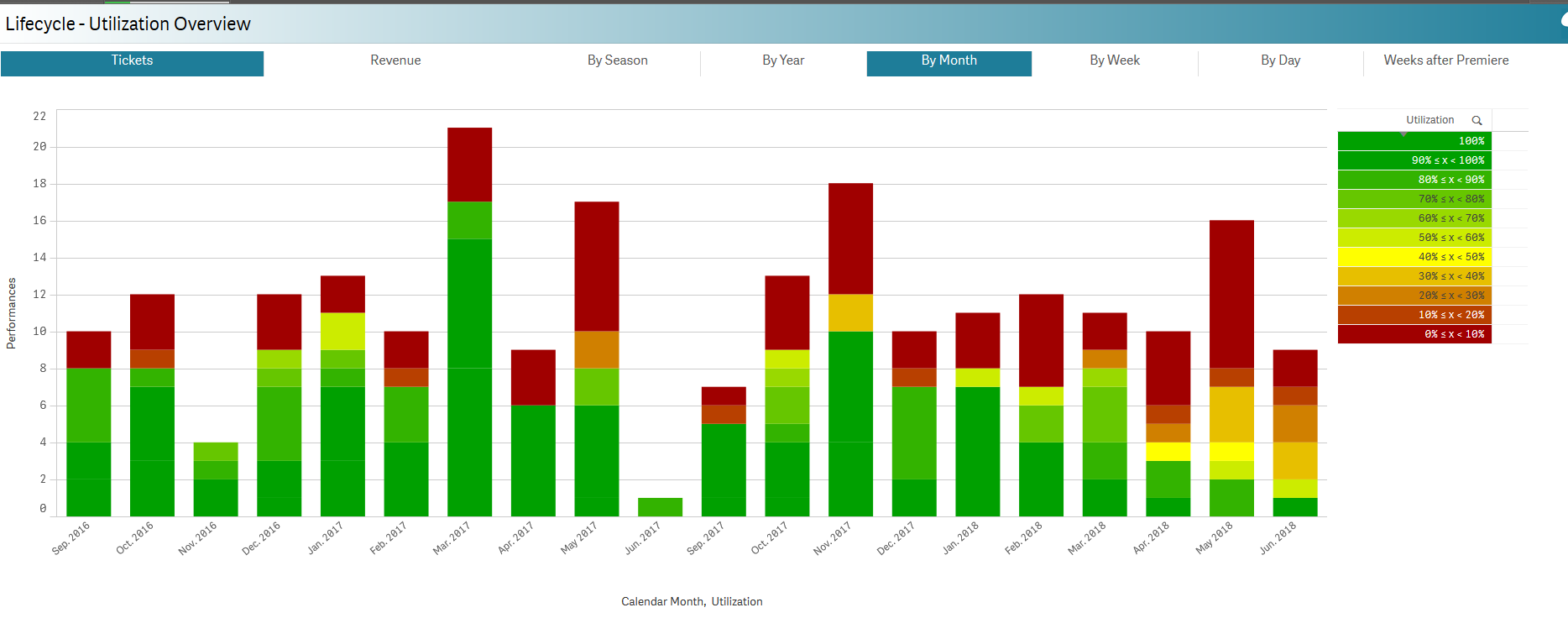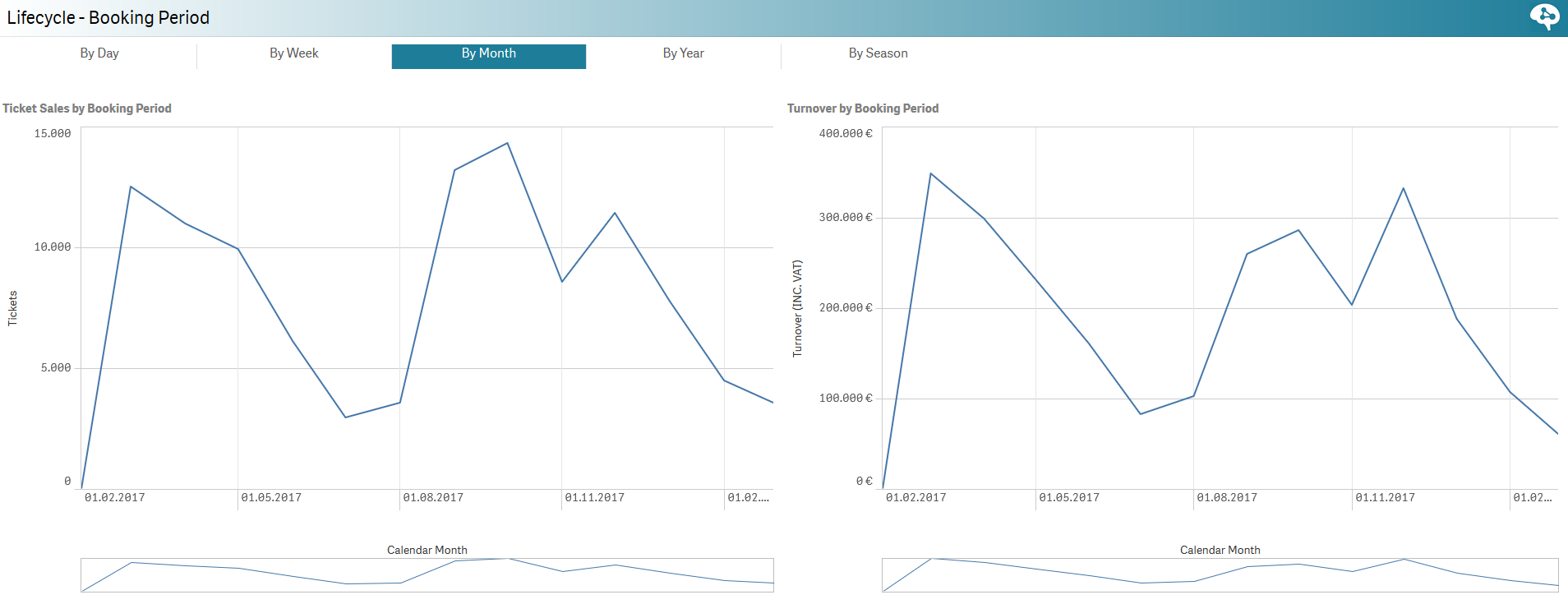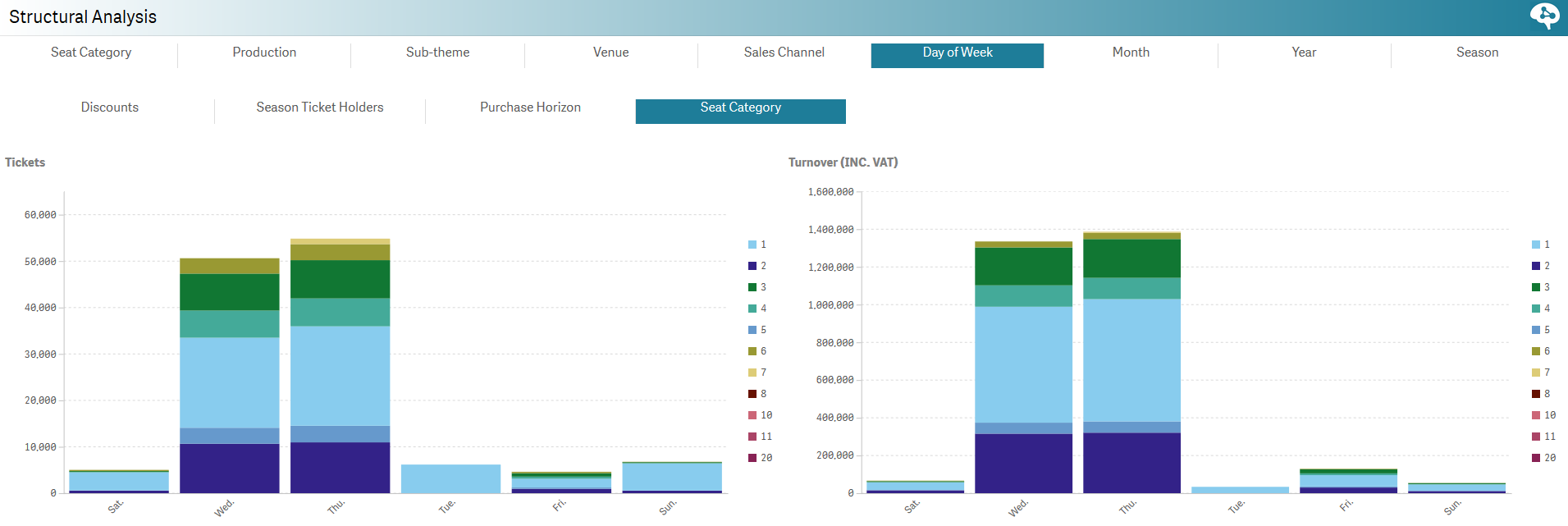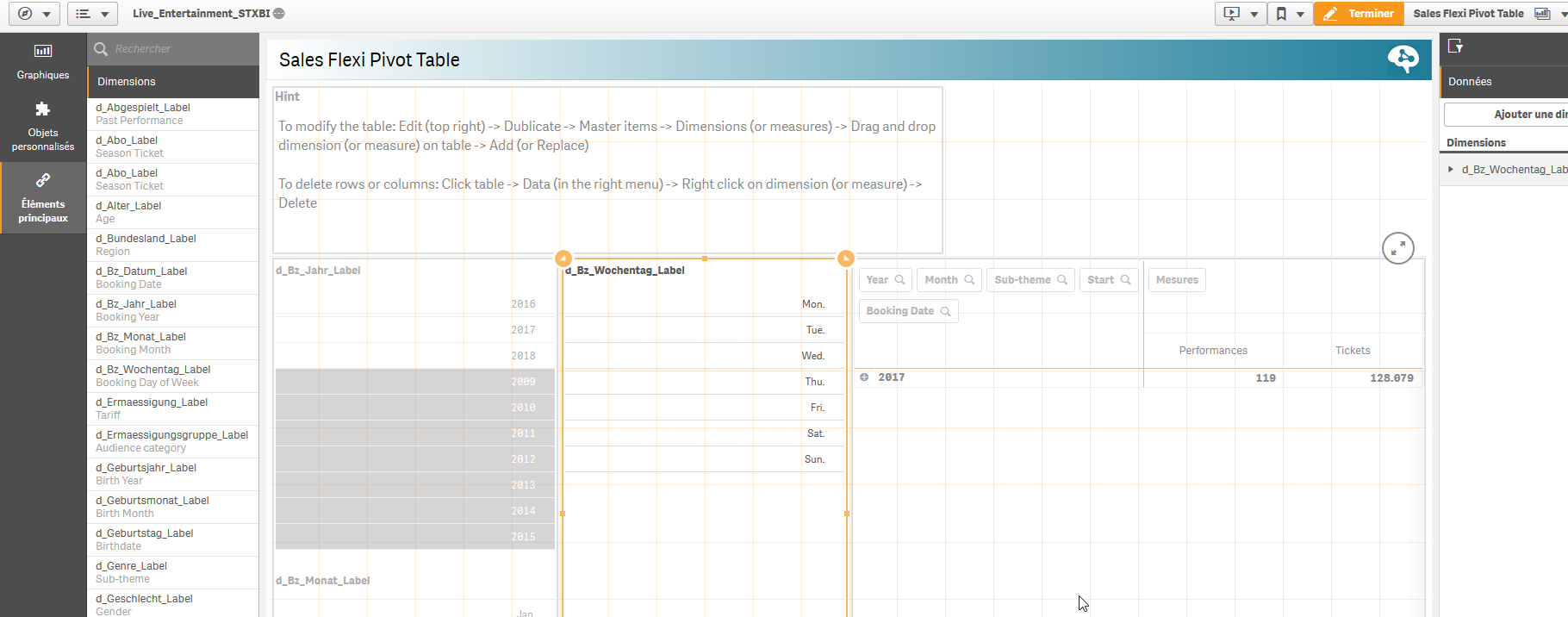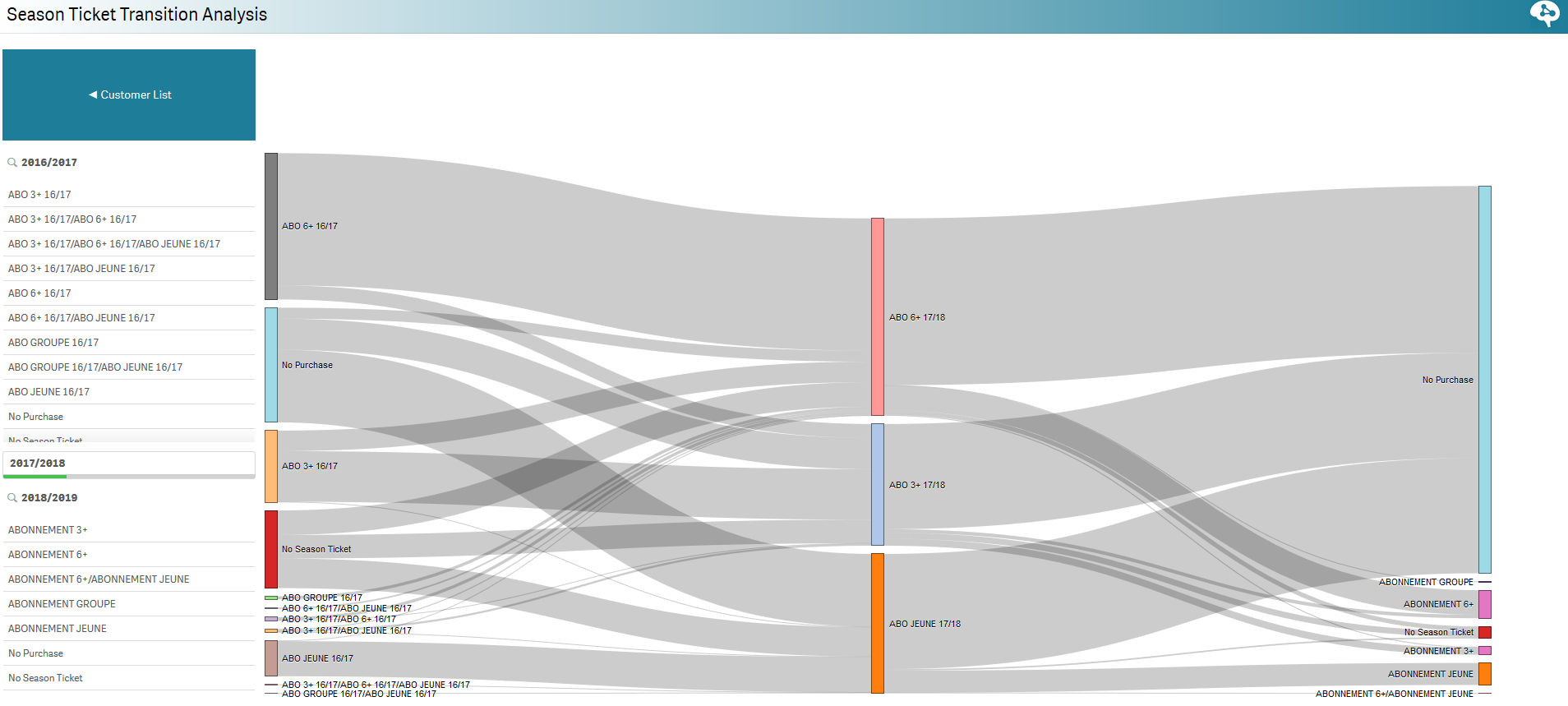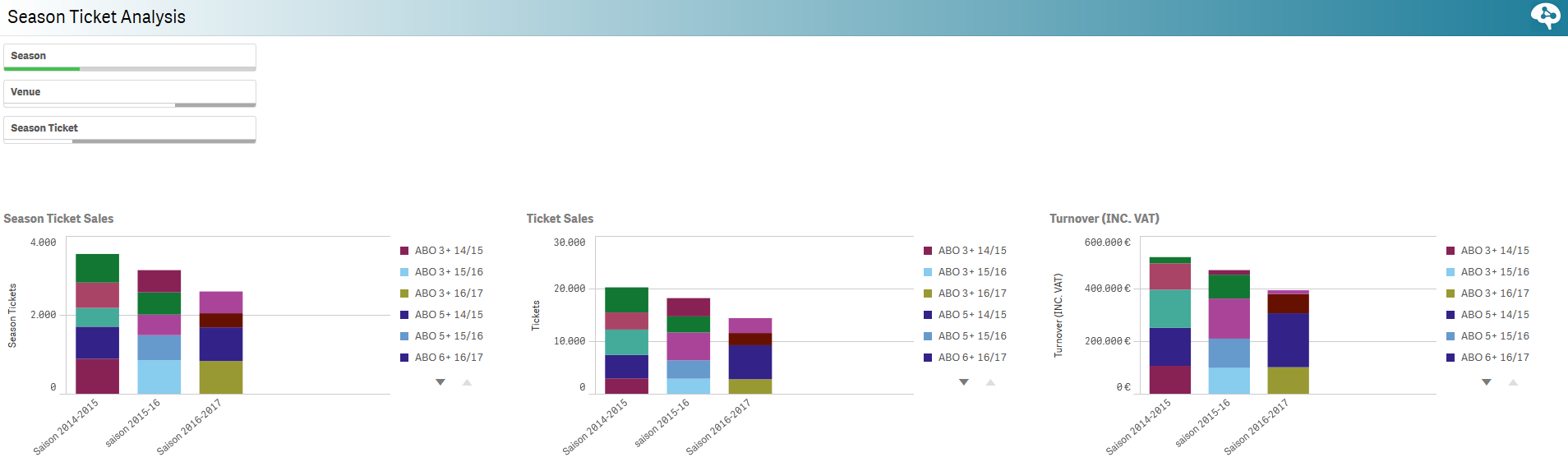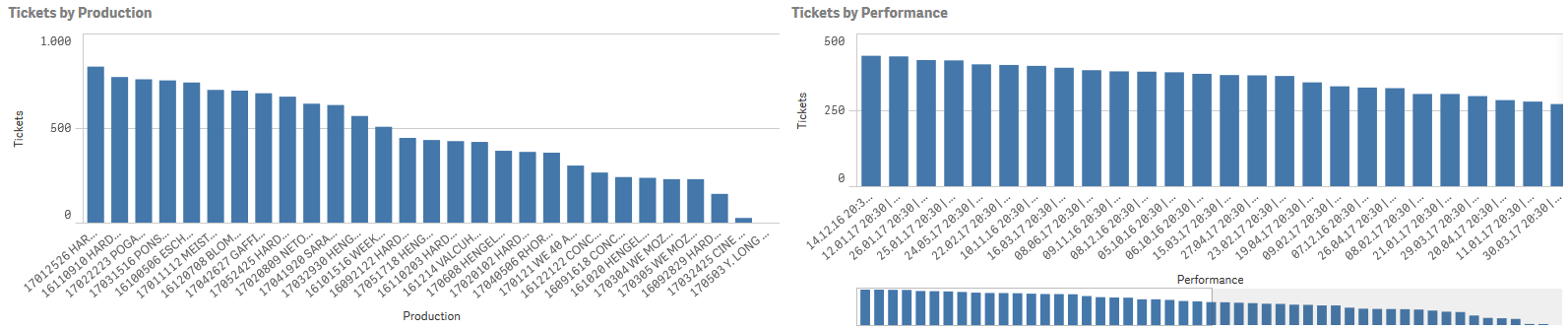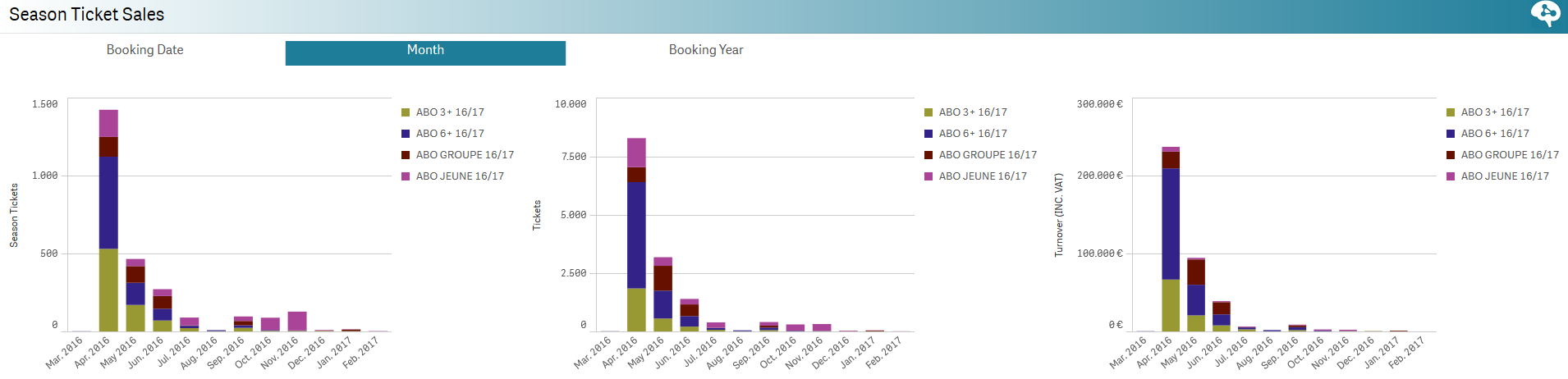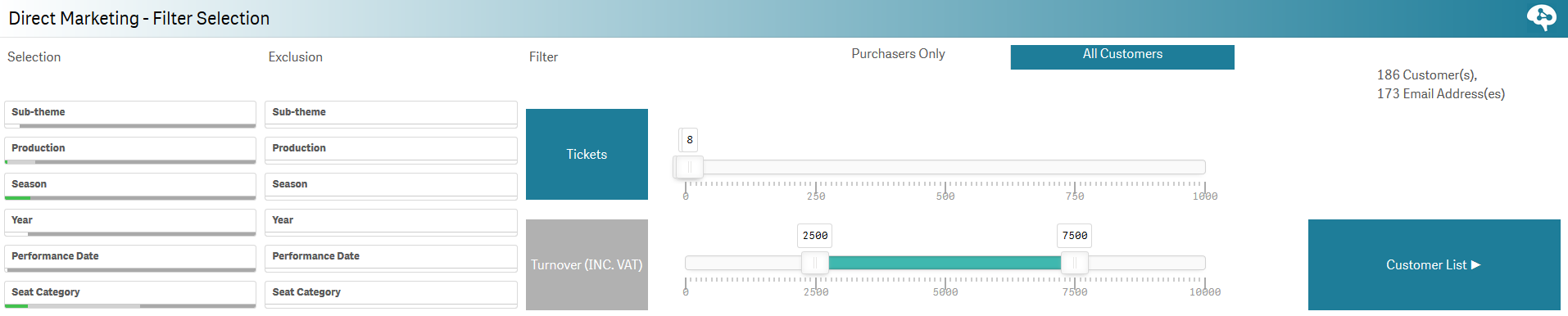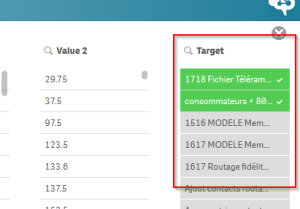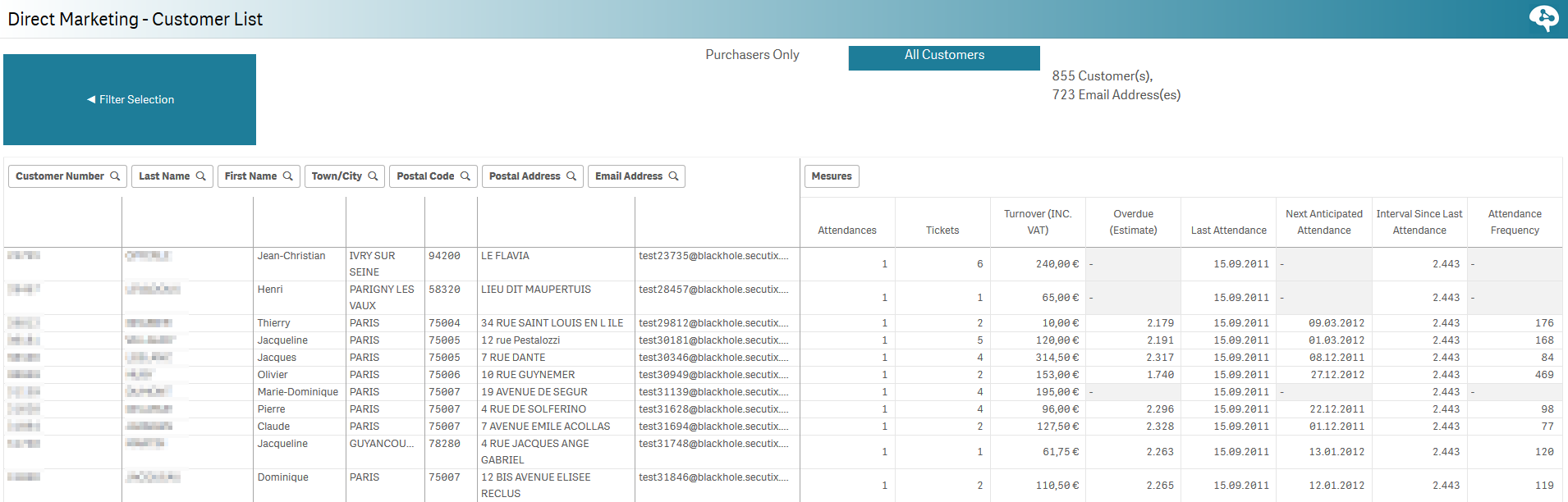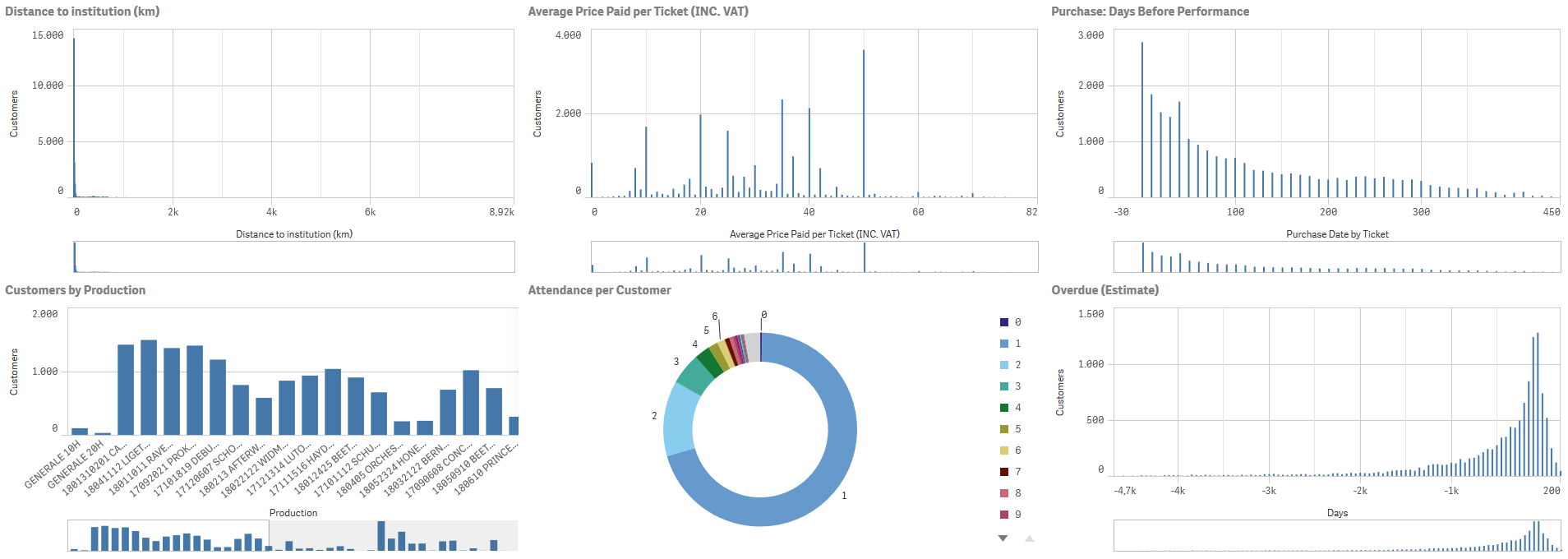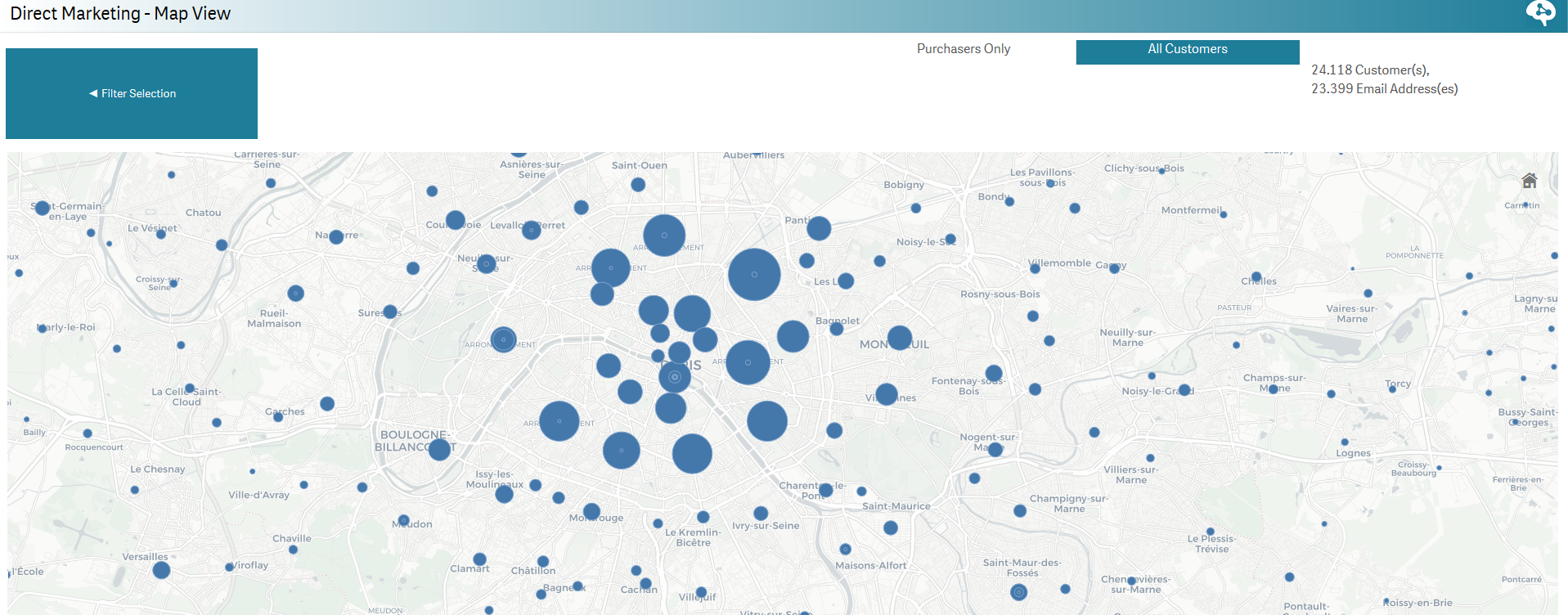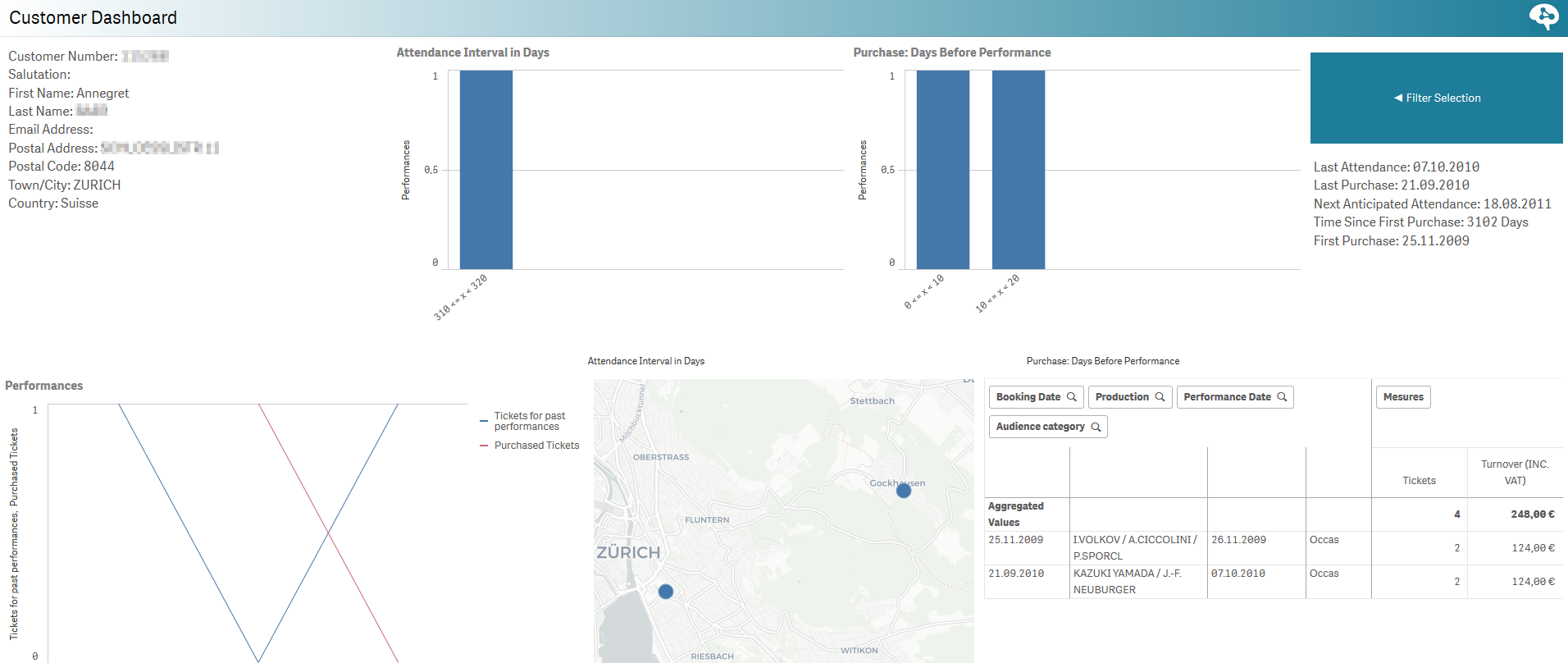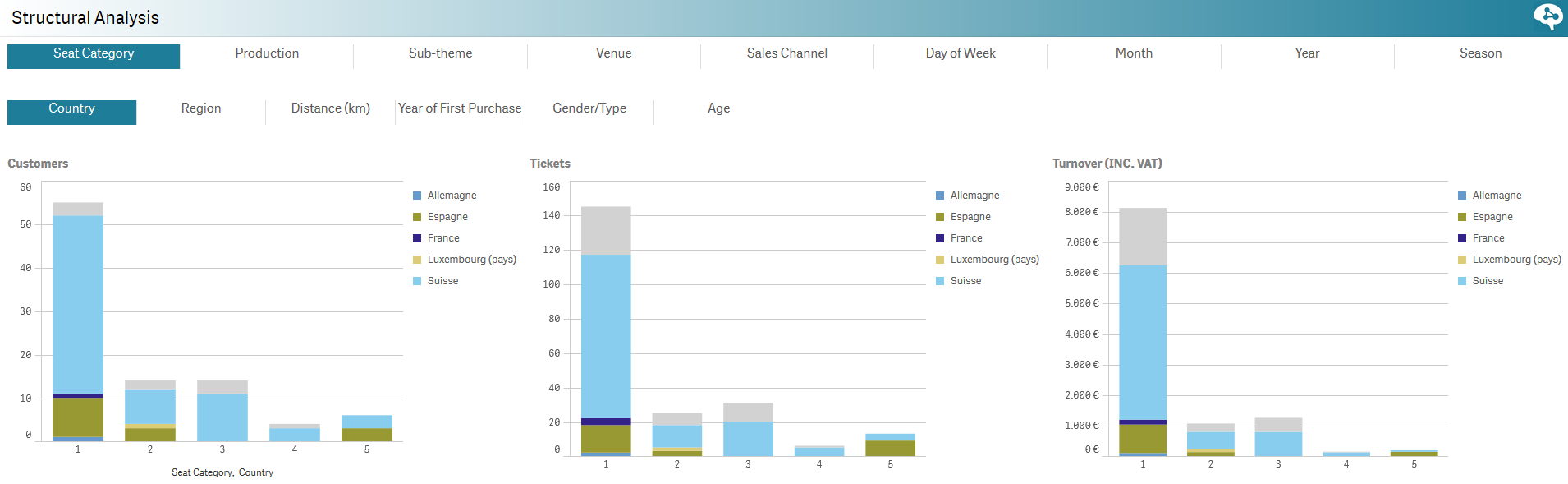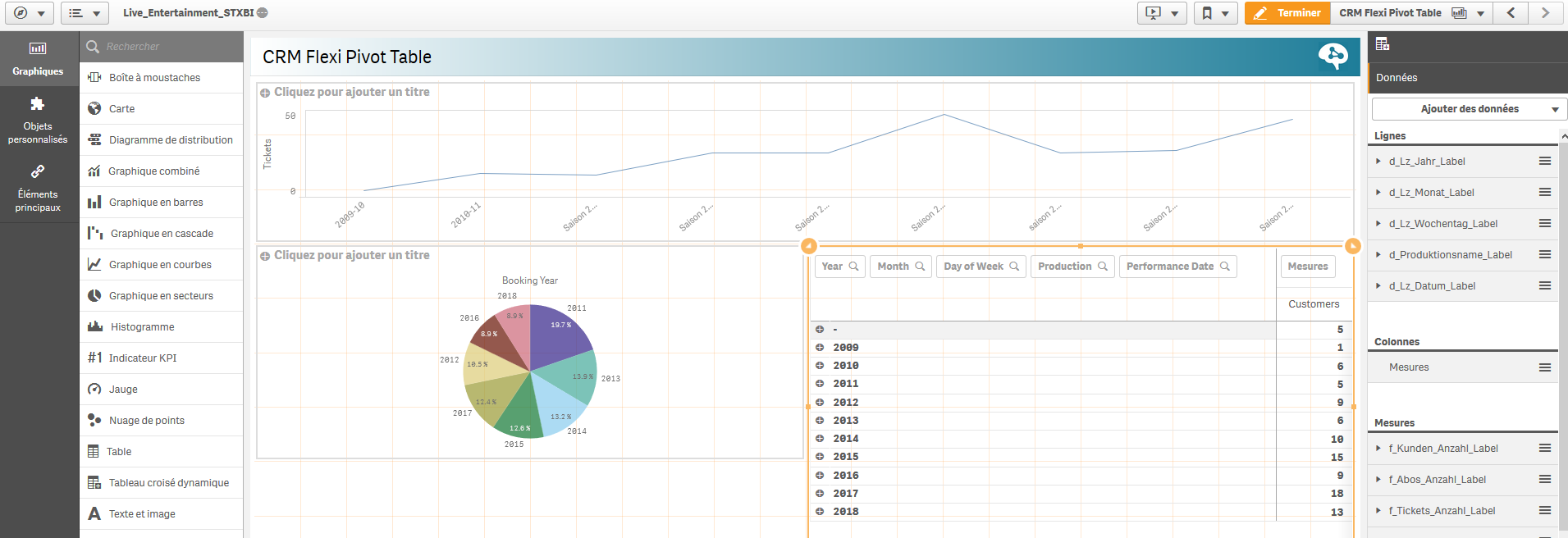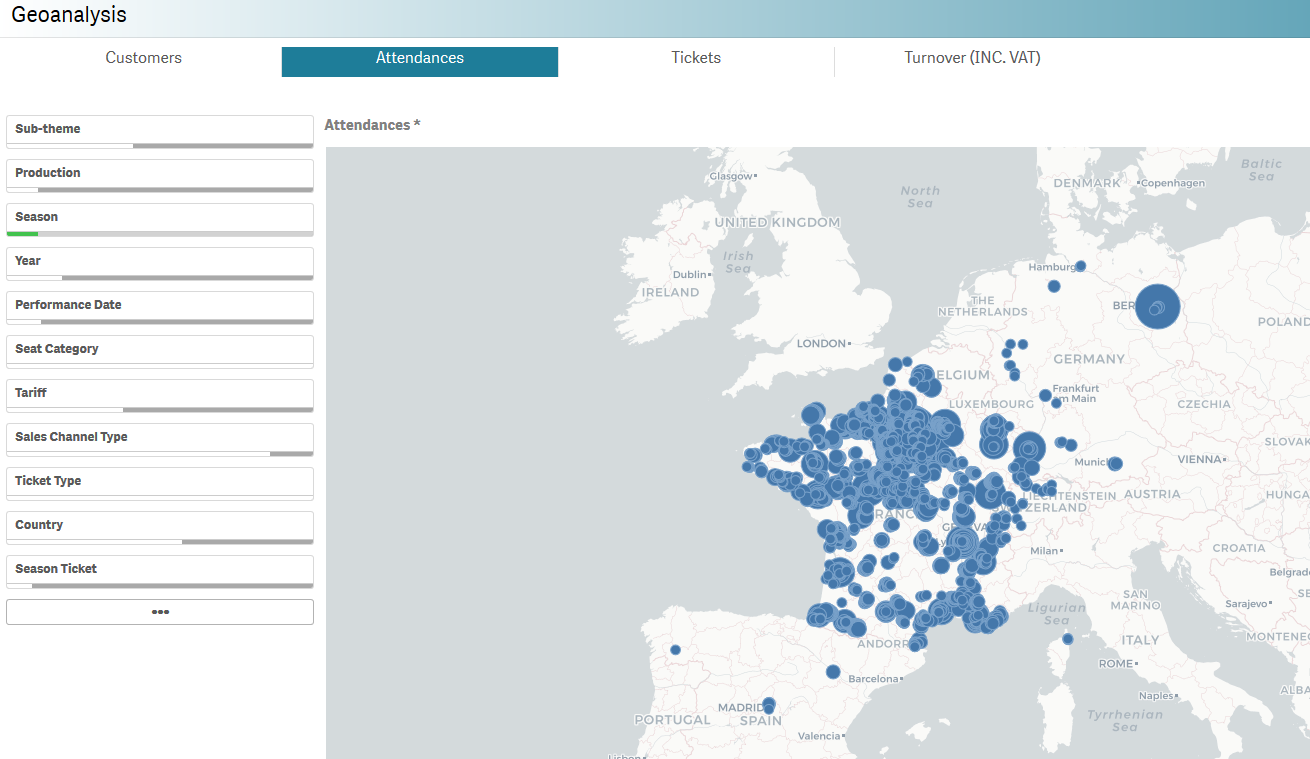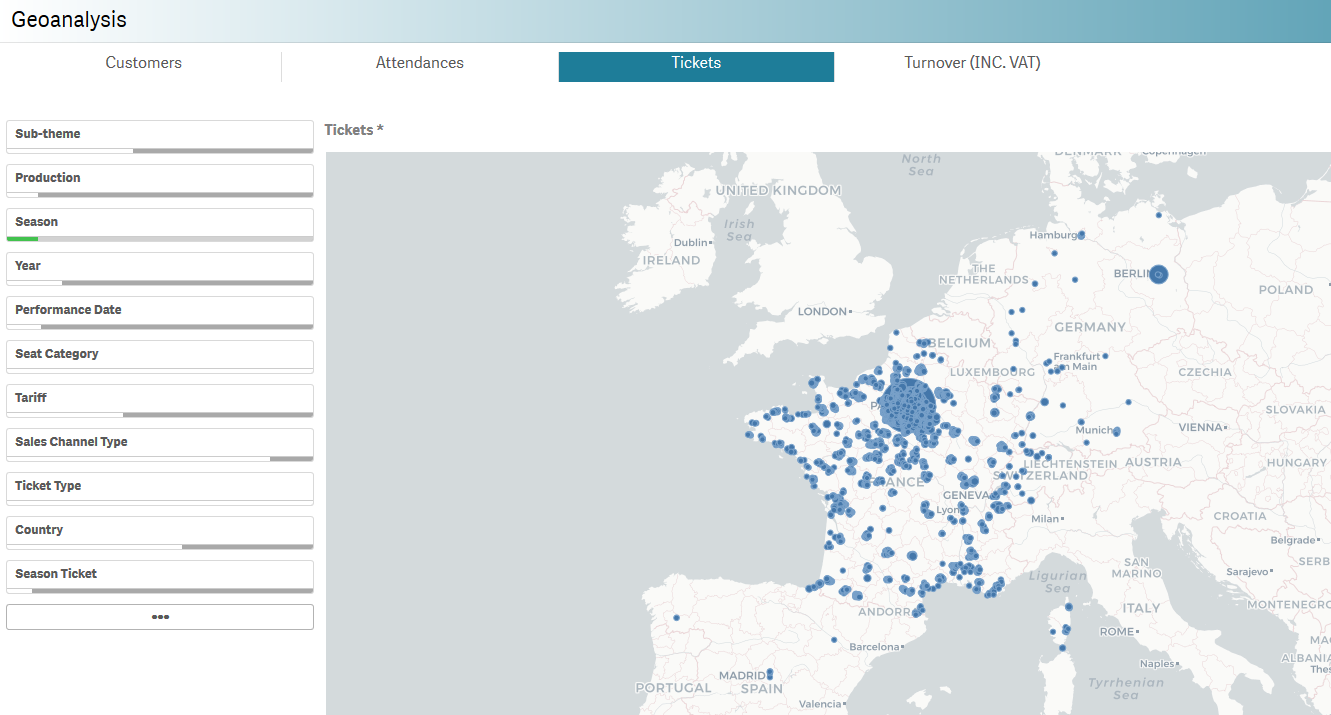Liste des Dashboards & Rapports standards.
Liste des Rapports de Gestion du Public.
Liste des principaux indicateurs clés de performance (KPIs) :
| KPI | Définition/calcul |
|---|---|
| Capacité | Le volume total de billets initialement disponibles à la vente. |
| Billets vendus | Total des billets vendus (résas & remboursements exclus). |
| CA par billet | Le chiffre d'affaire moyen. Calculé en prenant le CA global divisé par le nombre de billets vendus. |
| Rabais moyen par billet | Le rabais moyen par billet représente la différence entre le prix de base unitaire par billet et le montact réellement payé. |
| Fréquentation | La fréquentation représente le nombre de billets vendus divisé par la capacité. |
| Différence avec hier | Utile pour comparer des séances d'un même événement. Met en lumière la fréquentation en comparaison avec la veille (ou tout autre période temporelle sélectionnée). |
| CA max. | Il s'agit du chiffre d'affaire maximum si tous les billets disponibles étaient vendus au prix plein (check with ASI). |
| Perfomance CA | Il s'agit du chiffre d'affaire des billets vendus divisé par le CA max. Cela vous montre la performance de votre CA. |
| CA par siège | Vous donne la valeur moyenne d'un siège. Il s'agit du CA des billets vendus divisé par la capacité. |
| Fréquentation moyenne | Nombre de billets vendus + billets réservés divisés par la capacité |
| YTD | Year to date - display months only until current month |
| Full year | No restriction, will show you the full year |
| Reduced | Number of tickets that have not been sold at the full price |
| Complimentary ticket | All tickets that have been given out for free |
| Average presales in days before preformance | Average number of days between the booking date and performance date |
| Purchase horizon | A dimension indicating when a ticket was purchased in terms of days before the performance. Possible values are: Day of Performance or Later, Last Week, Last Month, Last 3 Months, Last 6 Months, Earlier |
| Last attendance | Date of the last attendance at a performance |
| Next anticipated attendance | If A is the median of all intervals between consecutive attendaces of a customer (in days), next anticipated visit is Last Attendance + A |
| Interval since last attendance | Number of days between today and the contact's last attendance to a performance |
| Attendance frequency | The median of all intervals between consecutive attendances of a customer (in days). This is an estimation of the average number of days between the contact's visits. |
| Overdue (estimation) | (Interval since last attendance)-(Attendance frequency)*1.5 1.5 is a tolerance factor applied. If the the value is positive, this means the customer has not come for longer than usual (he/she is overdue). If the value is negative, the contact came earlier than expected. |
| Distance to institution | An histogram counting the customers depending on how far they live from the instution (based on the ZIP code) |
| Average price per ticket | An histogram counting the customers depending on how uch they paid in average per ticket. (the total amount of tickets sold divided by the amount of money paid) |
| Purchase: days before the performance | An histogram displaying how many days in average does a customer purchase the tickets before the performance. |
| Customers by production | A count of how many customers have purchased tickets for a givent event |
| Attendance by customer | A count of how many performances a contact has attented. |
List of the reports:
| Standard Dashboards & Reports | Description |
|---|---|
| Dashboard | This dashboard gives you a perfect overview of the performances to come. You can select in the upper part the time frame you want to consider and follow your sales, turnover, available seats and other useful KPIs. This dashboard is ideal for a daily follow-up of the sales of you coming performances. |
| Sales Overview | This report focuses on the latest sales on a time frame selected by the user and enables you to compare with the equivalent past period (today/yesterday, this week/last week, etc). You can know in glimpse if your sales are betterthis month than the month before! The following KPIs are avaiable:
|
| Performance Report | This report provides an overview of the ticket sales of the past performances during a time frame selected by the user. The chart on the left-hand side shows the number of sold tickets (in blue) compared to the total amount of available seats (in red). The table on the right-hand side will show the actual turnover (in blue) compared to the maximum turnover (see definition in KPI definition). It will enables you to follow-up on your sales per performances and know how they are perfoming. |
| Production Overview | This report is very similar to the Performance Report, the only difference is that data are grouped by events and not performances. |
| Production Details - Overview | The Overview is a dashboard showing key values of all events from a defined period (use data selection screen for exemple to select the time frame). You can see the total performances, the coming /past ones, the capacity, number of sold tickets, etc. It will give you a great overview of where you are and where you are heading. The table on the bottom can be grouped by year and months, months and days of the week thus allowing a structured view on the productions. |
| Production Details - Comparison in weekdays and months | This report will give you some insights on your activity in terms of weekdays and months. Thus, you can quickly see which days of the week have the most performances in average, the highest turnover or amount of sold tickets. You can have the same information in terms of months. See which months/days of the week are the busiest ones! |
| Production Details - Comparison 2 | This report is worthy to be understood as it enables you to compare events (with single or multiple performance(s)) in terms of ticket available vs. sold per performance and cumulated. It is very usefull to help you determine the balanced number of performances you should plan for a given event for example. Composed of four scatter plots with the following content:
|
| Sales Report | This report focuses on amount of sales on a daily basis. It will show how many tickets have been sold and if it was for occasionnal contacts, season ticket holders or members. You will also see the turnover split among these audience. The table at the bottom gives you more details on the sales, booking, cancellations and the split by events. |
| Sales Analysis | This report focuses on the period the tickets were purchased for a given performance. Select "Since Start of the year" and check when did people purchased their tickets? Was it during this periond (in blue) or before (in yellow) and what is the proportion of remaining available seat on sales. The table at the bottom gives you some details on the seat categories, booking, etc. |
| Annual Overview | In this report, the user is able to select from two dimensions that can be crossed: Dimension 1: Performances, Tickets sold, Turnover, Utilization, Financial utilization and Turnover by Seat. Dimension 2: Performance date or Purchase date. The range slider enables you to change the thresholds to determine the background colors (green, yellow, red) of the table. Here below, we are focusing on the turnover from the point of view of the performances date. We see the turnover by day of the months on annual basis. We can at which time of the month the tunrover is the highest and compare it with other months to determine whether there is a recurent patern or not. |
| Comparison with previous year | This report is simply a must to follow-up on your sales! You are able to compare sales volumes (tickets sold & turnover) and compare with the same past period. For exemple, below we care comparing two seasons and check the sales months by months and on a cumulative basis as well. Once can see that sales were better in Februrary 2017 than 2018 but were better this January. The table at the bottom will enable you to go deeper in your analysis and sort data by months, productions, sub-themes or venues. |
| Utilization overview | This report keeps the same logic as the one before but focus on the utilization (amount of sold tickets + reservations) in order to show how full your venue has been in the past months and compare with last year/season. |
| Sales Reports | Description | ||||||
|---|---|---|---|---|---|---|---|
| Seat Categories - Matrix View | This report displays tickets or revenue data organized by events and performances. For each event or performance you can see the various information by seat categories. This enables you to get a better understanding of how your seat categories perform per event/performance. | ||||||
| Seat Categories - Sales Status | For each performance and seat categories, get to know the breakdown of the sales! See how many tickets have been sold full price, reduced, complimentary , etc. This enables a better understanding of the breakdown of each seat categories. | ||||||
| Seat Maps - Individual Performance | Select a specific performance and vizualize your seat map by seat categories or sectors. | ||||||
Seat Maps - Sales History | Select a specific performance and use the scroll bar on the top to vizualize how your seats were sold in the time with a breakdown by kind of tickets (full price, reduced, season tickets, etc). This helps you to understand which kind of audiences book their tickets first. You can thus sharpen your marketing strategy.
| ||||||
| Seat map Analysis | This report enables a gaphical analysis of your seat map for a chosen time frame. Then select if you want to see the seat map in terms of utlization, revenue, discounts or hot seats (seats that are sold very fast). | ||||||
| Lifecycle - Utilization | This report is one of the most useful for a season analyis. You decide if you want to analyze your data in terms of tickets sold or revenue and then, select the time unit for comparison. Drill down from a season view to a months view with a click and how your activity is doing compared to last year/month/season/etc. See below a comparison by months over two seasons in terms of utulization. | ||||||
| Lifecycle - Performance Period | This report will help to get a better understanding of events with multiple performances. The focus is set on the performance date and among others it helps you to compare how each performance of a same event is performing in terms of revenue or attendance. | ||||||
| Lifecycle - Booking period by Production | This report is also made for multiple performances events but it focuses on the date of purchase. It helps you to understand when did people purchase their tickets: was it last minute or long time before the Première? | ||||||
| Lifecycle - Booking Period | This report gives you insights in terms of sold tickets and turnover on a set of selected data (events, seasons, months, etc). The graphic below show us the booking timeline for the Season 17/18 by months. | ||||||
| Sales Trend History - Analysis | Sales Trend history shown in two graphics (absolute or relative and by performance) in terms of tickets or revenue, (and in terms of price categories, sales channels, audience category or ticket types) | ||||||
| Sales Trend History - Performance Comparison | ?? | ||||||
| Structural Analysis | This report is a must! It enables the user to get a better understanding of the sales through a fine-grained analysis of different dimensions. The bar chart and the table automatically update the data depending on the user's selection. It is for exemple possible to see how the different seat categories are sold regarding the sales channels or the day of the week. | ||||||
| Sales Flexi Pivot Table | Using the drag & drop function, you can build your own tables. To do so, please copy the report sheet and edit the copy.You can then select dimensions and drag & drop them to get your data. Like a flexi pivot table in Excel, you can use formula to apply to your data. | ||||||
| Membership Sales | This report is all about Memberships! Get a better understing of this loyalty product and know which of your memberships are the most successfull, the turnover they represent and when are the sales peaks. IMAGE!!! | ||||||
| Season Ticket Transition Analysis | This report shows you the flow of contacts who purchased a season tickets through several season. You can therefore check if your season tickets holders are new or loyal customers. | ||||||
| Season Ticket Analysis | This report gives you specific insights on your season tickets sales: number of sales, turnover it represents, amount of tickets it represents, etc. You can compare seasons tickets from different seasons and see how they perform in terms of sales, ticket sold within a season ticket and tunrover. | ||||||
Season Ticket Details (ex: Fixed price...) | It is always interesting to know which events and performances season tickets holder prefer. In this report, you can see the top events and performances selected by the season ticket holders. This report is of great help to design your next season offers. | ||||||
| Season Ticket Sales | This report focuses on the sales timeline of your season tickets products! See by date, month or year when your selection of season tickets was sold! Get a better understanding of the sales timing and sharpen your marketing strategy accordingly! |
| Audience Management Report | Description | ||||
|---|---|---|---|---|---|
| Direct Marketing - Filter Selection | This is where you can make a selection of contacts. The two first columns are where you enter you inclusive and exculive contacts selection criteria. You can add additional filters on the number of purchased tickets, the turnover by contact, the estimation of overdue time before next visit and the number of attendance. Check also on the right-hand top of the page to see the acutal number of contacts in you selection. You can also decide if you want to look for all contacts or only purchasers (i.e. contacts with at least one purchase). Use the three buttons on your right to access to the contacts list, overview of you contacts or map view to see them on a map.
| ||||
| Direct Marketing - Customer List | After you have done your contacts selection, go to the Customer list to get a list of your contacts with basic information and specific KPIs such as next antcipated visit, average attendance frequency in days, etc. | ||||
| Direct Maketing - Overview | Get a very visual overview of your contacts selection! See how close they live from your venue, the average price they pay for their tickets and when do they purchase them. See other key information about them such as the number of attendance! | ||||
| Direct Marketing - Map View | See your customers on a map! The bigger the cluster is, the more customers you have in this area. Zoom/unzoom and use the lasso selection tool to select a group of contacts. | ||||
| Customer Dashboard | This dashboard provides you a focus on a specific contact! Get in one glance the key information about this customer such as the average interval in days between attendances, the average number in days between the purchase and the performance, his/her total turnover, etc. | ||||
| Structural Analysis | In this report you can analyse your audience in regard to a chosen set of dimensions. You can combine one of the dimension in the upper panel with one in the lower panel. The bar charts and the table will respond to your selection. For example, you can see which production performed best for a specific age group or gender. Or which day of the week is most popular for people you live far away from your venue. | ||||
| CRM Flexi Pivot Table | Here you can build your own table, use the drag & drop of so called master dimensions. To use this feature, you have switch to the "modify" mode and duplicate the sheet. In the very left corner, dark grey area, you will find the master dimensions. Simply drag one of them into the table and use it as a dimension, or create a simple formula, using known arithmetic as sum, average, count. | ||||
Geoanalyis | In this map, you can get a quick overview where your audience lives and which areas produce the most turnover or ticket sales. On the right side of the report you can quickly apply useful filters, such as Season or Sales channel.
|