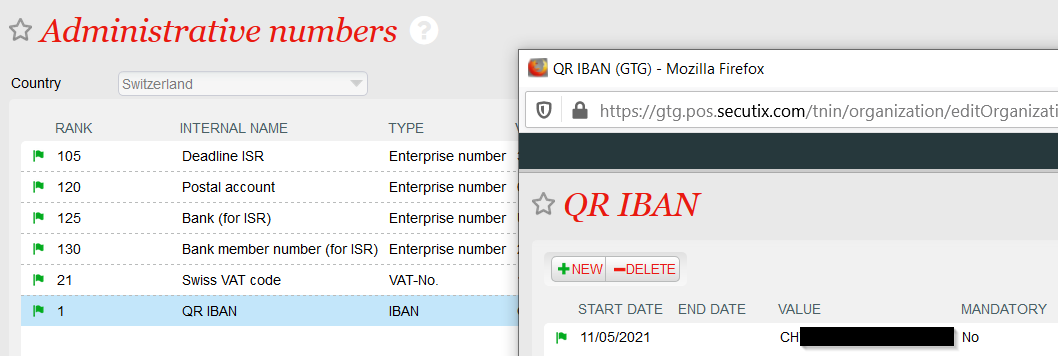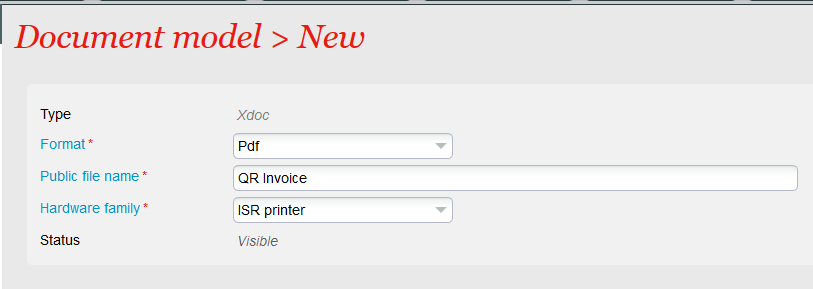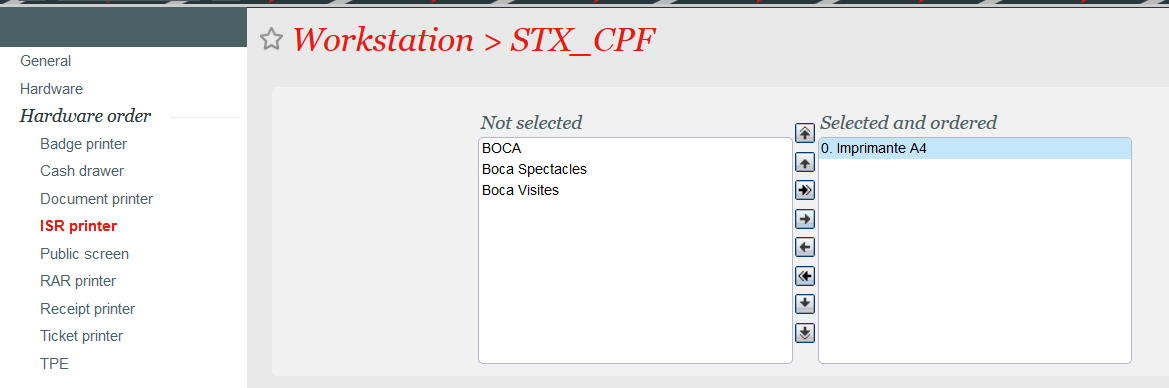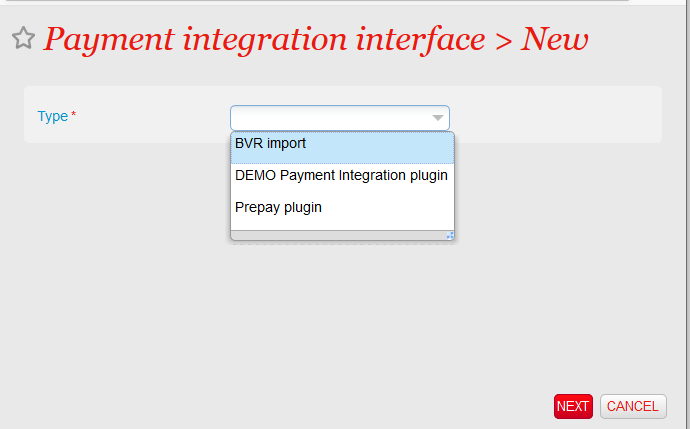NEW V3.15 The payment with the ESR payment slip is very common in Switzerland and is already provided by SecuTix. However, the ESR is intended to be replaced by the new Swiss QR invoice and won't be valid anymore after the 30th of September 2022. From now on, you can migrate to the Swiss QR invoice and benefit from following advantages:
Solution
The QR invoice provides basically the same features as the BVR payment slip. The only difference resides in the format of the document (used by your customers to pay their orders) and the format of the payment file received from the bank (which informs you about the payments successfully performed by your customers).
Scope
The QR invoice may be used for:
- Reservation orders: The initial order is a reservation order and will be converted to a sales order during the import of the payment file. The tickets will only be available after payment.
- Sales orders:The initial order has been paid by pending account with follow-up, using one or more installments. Each import of a payment file will (usually) pay one installment. As for any payment by pending account, the tickets are available right after order closure, i.e. after the "real" payment.
Payment methods
The QR payment process uses exactly the same payment methods as the BVR payment. You don't have to create new ones.
- A payment method by pending account and follow-up, with a default BVR/QR payment method for each installment. This payment method is only necessary for case 2 above.
- A BVR/QR payment method used when the payment file received from the bank is being imported.
QR invoice
An example of a QR invoice is given below.
This example comes from a test institution located in France. In practice, this payment method is only available for our Swiss customers.
Payment file provided by the bank
The QR invoicing is based on the camt.054 format (XML) instead of the old V11 format (CSV) that was used for BVR payments. The set-up of the import function is described in the Getting started section below.
Getting started
Set-up to be performed by the service team
Ask the service team to enable the QR invoice feature. The service team will perform following actions:
- Set the feature flag PRINTING_SWISS_QR_CODE_ON_BVR
- Set the following parameters concerning the QR code in the document parameter section
- Set BVR_BARCODE_POS_X to 68
- Set BVR_BARCODE_POS_Y to 43
- Set BVR_BARCODE_POS_SIZE to 46
Documents
Administrative values
The QR invoice uses a separate IBAN, called QR-IBAN. This number has to be stored in the corresponding administrative number as shown below. Please contact your bank if you don't have a QR-IBAN.
Document type
Create a new document type belonging to document class Summary with ISR. The document must have following characteristics:
Workstation configuration
Check that an ISR printer is already defined for the workstation that will be used to prrint the QR invoices. If it isn't the case, you can declare any A4 printer as an ISR printer as illustrated below.
Document template
A document template is provided for each language supported by the QR invoice:
- fr: French
- en: English
- de: German
- it: Italian
These templates are examples that we recommend you to use to build your own customised document template.
Be carefull while customising a template
- The payment slip at the bottom of the QR invoice is fully defined by the QR invoice standards. You must never:
- Change the wording used
- Change the font. size and bold attribute of any information
- Move any piece of information
- The text Separate before paying in just above the payment slip must remain exactly at the same place. If you configure a text which is longer resp. shorter than the one proposed in the examples, you must compensate by removing resp. adding blank lines just before the mentioned text.
- Check that the generated document looks like the one displayed in the Solution section.If you foresee payments with multiple installments (and multiple payment slips), don't forget to print an example with multiple payment slips. Indeed, some small placement issues may get visible only with several payment slips.
Document template customised by the service team
Since a QR invoice has to follow very strict rules (see above), you may prefer to let our service team perform this customisation. By default, our team will reuse the customisation used currently on your ESR (French: BVR, German: Einzahlungsschein). If you didn't use the BVR in the past or if you want to take this opportunity to review the layout of your document, please inform the service team accordingly.
Import the payment file
Create a new interface of type Payment integration and subtype BVR import:
Set the following parameters:
Create a manual schedule to launch the function Process external payments and select the file to upload (i.e. the payment file received from the bank).
Perform a full test cycle before going live
SecuTix strongly recommends to perform the whole test cycle before sending a large number of QR invoices:
- Create a sales order (for example with a voucher)
- Print the QR invoice
- Pay the invoice in your mobile banking app by scanning the QR code
- Wait for the bank to provide you the payment file
- Import the payment file
Indeed, this test will ensure that the whole setting has been done properly and that the file generated by your bank may be read by SecuTix.