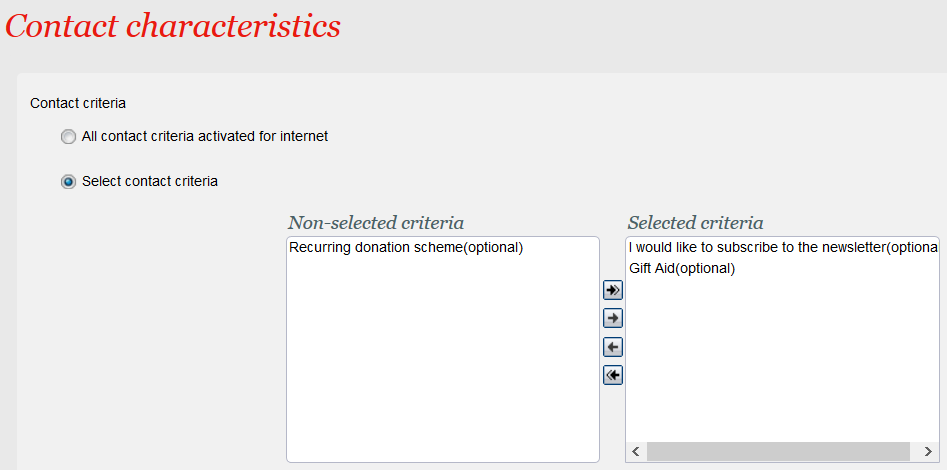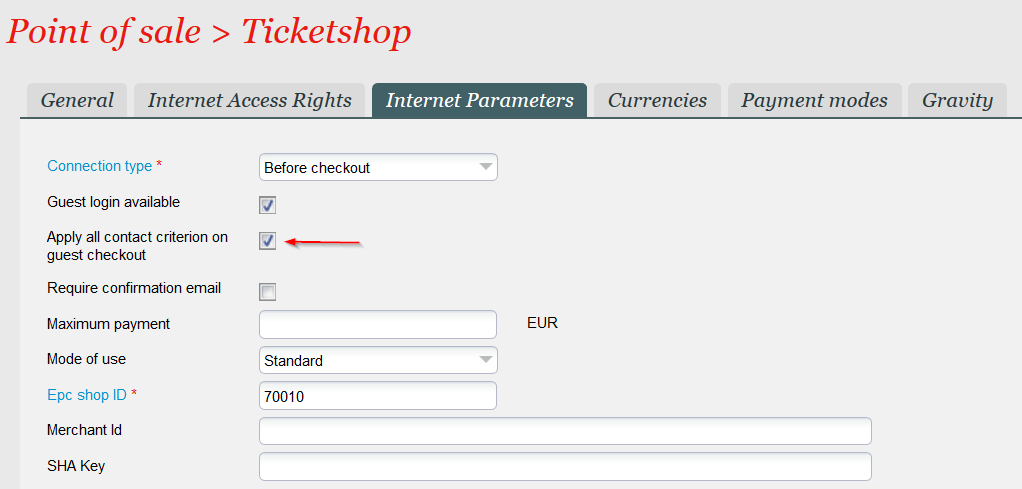Until now, the guest check-out page was only displaying the contact criterion with code NEWSLET. This new feature allows you to configure these criteria in a more flexible way.
Solution
The configuration uses the existing Contact characteristics screen that you can find in the point of sales details.
You have the choice between:
- Displaying (in the guest checkout page) all contact criteria defined as visible on the Internet. Note that you don't have a direct access to the contact criterion definition
- Select the list of contact criteria to display on the guest checkout page
Getting started
You can enable this feature by ticking the check-box Apply all contact criterion on guest checkout as displayed below.
Restrictions and points to take care of
Potential need of multiple batches
A given mapping table allows to map a target season to a single origin season only. As a result, if you need to map the same target season to several origin seasons because of memberships with different validity duration, you will have to create several batches, each for one origin season. For instance, if you have to handle the 4 cases illustrated in the figure above, you would need:
- One batch to cover case 1 mapping target season 3 with origin season 3
- One batch to cover cases 2 and 3 mapping target season 3 with origin season 2
- One batch to cover case 4 mapping target season 3 with origin season 1
Running the batch close to the date of season change
Taking the example above, consider that you run the batch on the 20.12.2021 and you have defined an expiry date of 05.01.2022 (either directly or through a duration). Since the schedule requires to select a target season, the batch will either:
- Handle the period until the 31.12.2021 if you select the target season 3.
- Handle the period from 01.01.2022 until 05.01.2022 if you select the target season 4.
As a result, you will need to create 2 schedules during this transition period.