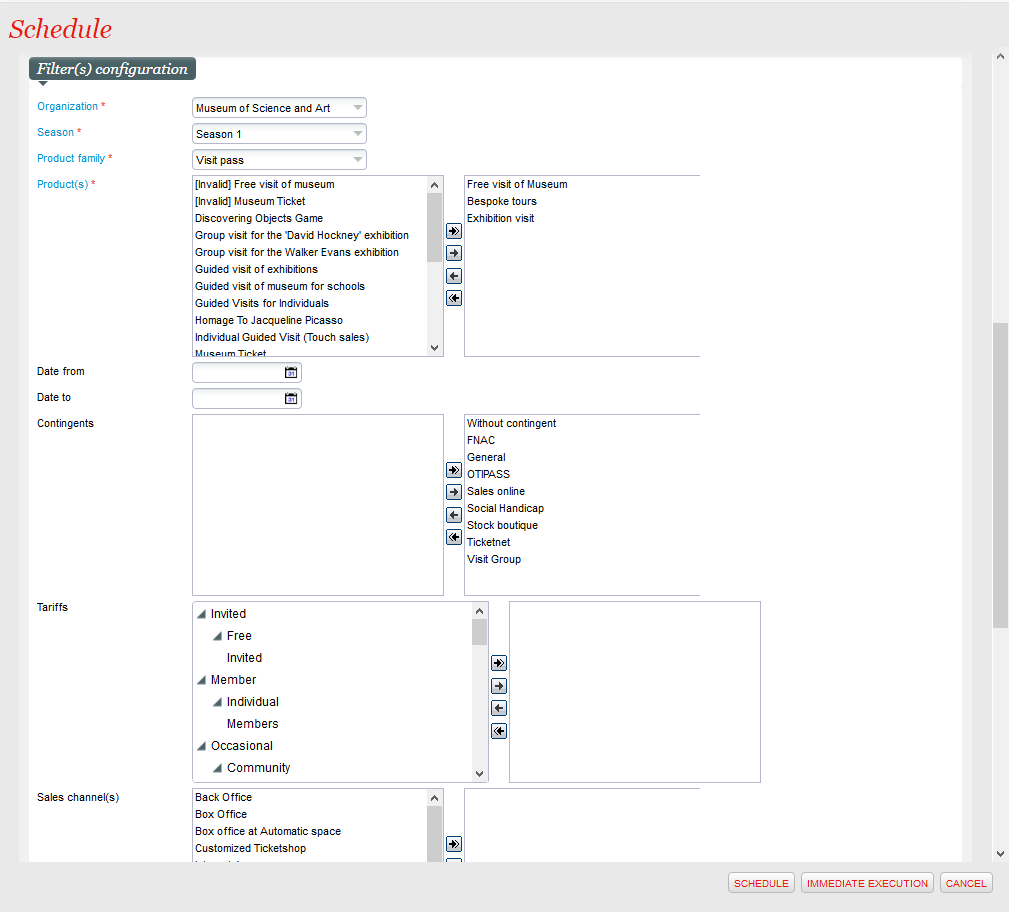NEW V2.0 COVID HELP The tools for mass-cancellation expand to more product families: you can now process cancellations for open passes, visit passes, timeslot passes and services efficiently, to relieve your operators from tedious manual work.
Solution
A new function inside the mass-cancellation batch allows the mass-cancellation of product families other than events and competitions. Similarly to the existing function, the batch will process cancellations for products that are matching the criteria by creating refund orders (possibly including refund fees depending on the setup) and creating "Refund requested" payments. You then need to run the "Dispatch refund" function in order to decide what to do with the requested refund (either refund to the original credit card used, or put the money on the credit note of the customer).
Getting started
Before getting started, you need to make sure that the predefined payment method "Refund requested (for credit card)" (code REF_PROG) is active. (If you do not see it, then change the filter Status to Masked and re-validate the predefined payment method.)
In Organization > Tools > Batch, you can then create a new batch of type "Refund management" if you don't have one created already. In case you don't find the batch in the list, get in touch with our support team that can activate it for you.
Once the batch created, you can create a schedule for the new function "Cancel single entries for a product". In the schedule, you can configure various parameter to indicate what you want to cancel:
- Batch size, to limit the number of files that will be cancelled (useful to test your parameters on a small sample)
- Organization, season, product family and products you want to cancel
- Date range, for visit passes and timeslot passes only, to restrict the cancellation to timeslots with a start date within a given period (from the first date included until the second date included)
- Tariffs - if left empty, all will be cancelled.
- Contingents to cancel - if left empty, all except without contingent will be cancelled. Make sure to select explicitly contingent if you want "Without contingent" to be cancelled.
- Point of sales on which the cancellation will be made
- Contact numbers (comma-separated) that should be excluded from the refund
- File numbers (comma-separated) that should be included inside the refund
- Refund type and reason
After launching the batch, the system will search for orders to cancel and cancel them one-by-one. As for the existing batch:
- Charges (per ticket) will be refunded automatically
- Other fees (shipment fees, overheads at file level) are not refunded by default
- Refund overheads corresponding to the selected refund sales channel, refund type and reason will be applied.
- Refund payments will be done with the special payment method "Refund requested" (except for non-settled files paid by pending account: those files will be refunded to the pending account directly)
- Emails (and optionally order summary/credit note attachment) will be sent, according to the "Document to send" setup of the sales channel selected for the refund.
After the batch is run, you need to run the "Dispatch refund" function in order to effectively process refunds to credit cards or customer credit account.
More information on mass-cancellation in general are provided in a dedicated page.
You can also refer to a FAQ on how to handle special cases.