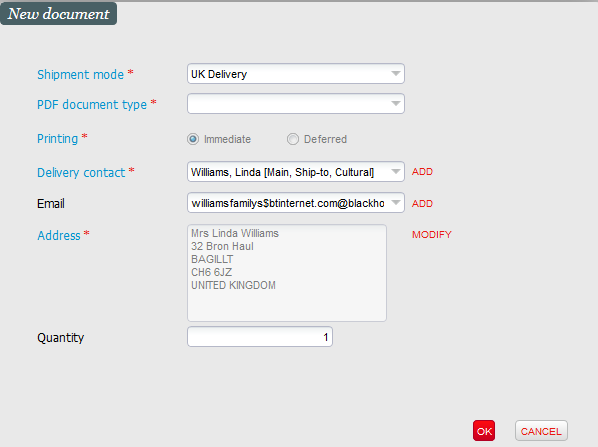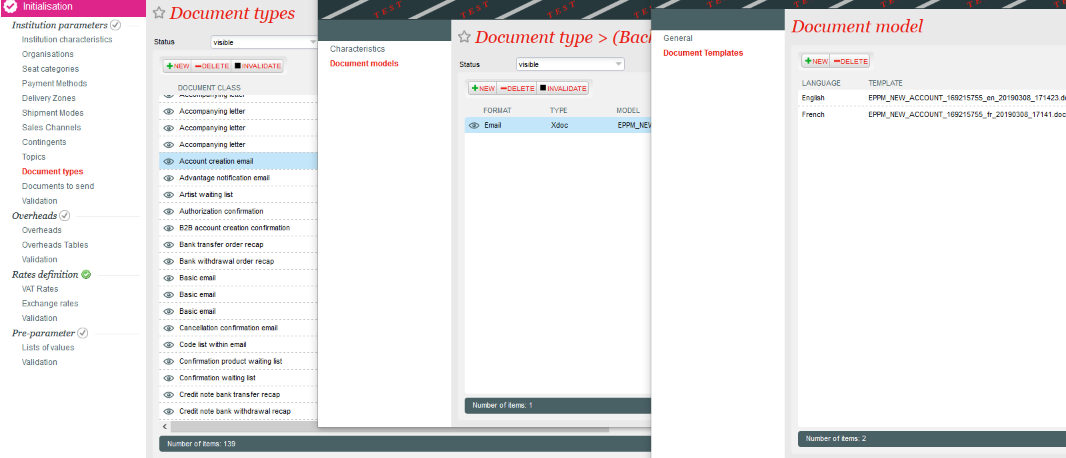
In the Institution context, from the list of document types, double-click on an existing document to display the standard template.
Clicking on the link displays the document in Word.
The document editor is the xdoc tool.
It allows you to modify existing documents and create new ones.
Two main types of documents are available: emails and PDF documents.
Each type of document can be created in several languages.
The document templates are divided by category. E.g. File recap, Order invoice, Account creation email.
Depending on the action carried out, the system will search for the corresponding document in the existing templates. The standard document templates are proposed by default and can be customized.
We must differentiate:
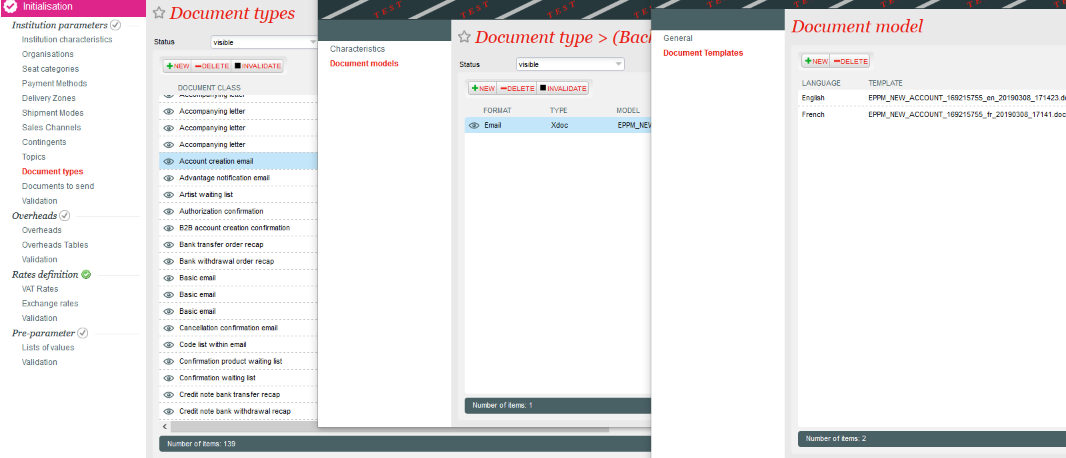
In the Institution context, from the list of document types, double-click on an existing document to display the standard template.
Clicking on the link displays the document in Word.
This Word document can be edited, saved and uploaded back into the relevant template.
There are different types of data on this template:
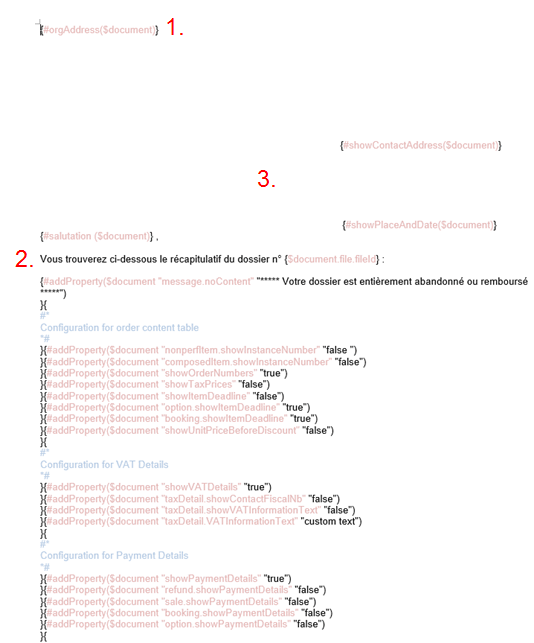
The most obvious changes are those relating to:
Dynamic data can also be modified. E.g. Do not display the details of the payment method used by replacing true with false.
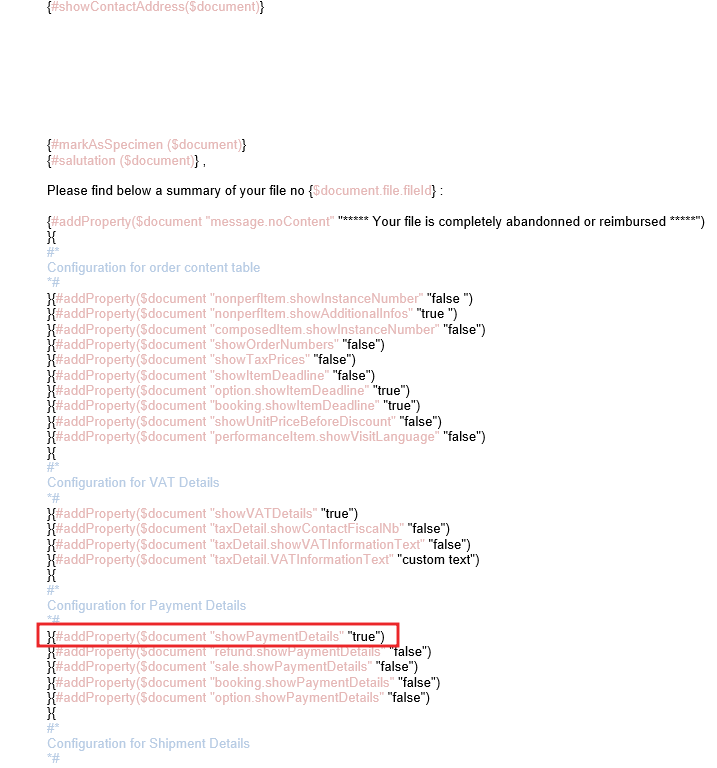
Instead of opening an existing document type, you can click on new to create a new document type. For example, to create a new type of File Summary for operators in the Groups and CE sales channel.
The standard template can be downloaded by default and modified in the same way as before.
The new documents created in this way can only be documents sent manually. There can only be one template for emails or other documents sent directly by the system so that it can identify the document to be sent.
All document sending from the online shop follows predefined processes that cannot be modified. The document itself can be modified at any time, but not the sending process.
Examples:
For these documents, only one template can exist so that the system knows which one to send.
The sending of documents following actions in the back office can be set by default.
In Organization > Documents to send, select :
These documents will be proposed by default in the sales and refund carts. The operator can, when performing the action, delete the default documents or add new ones.
From the sales and refund carts, the operator can add new documents.
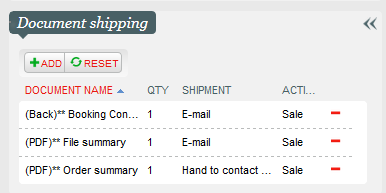
From the file details, the operator can create new documents or re-edit an existing document in the file.
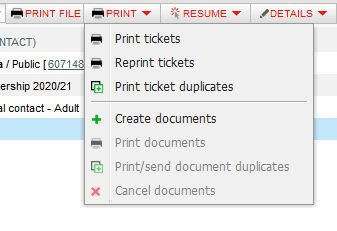
He/she selects the type of document and the shipment method.