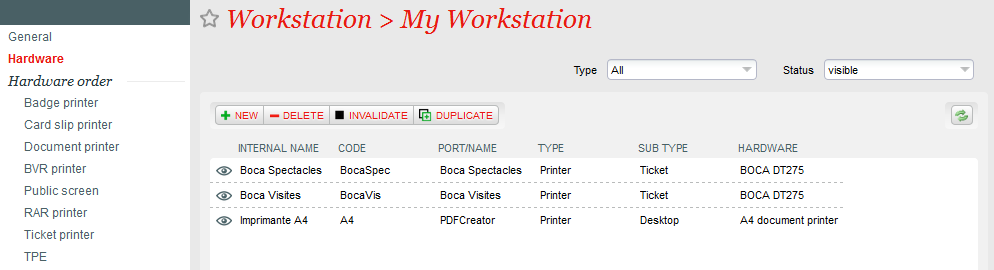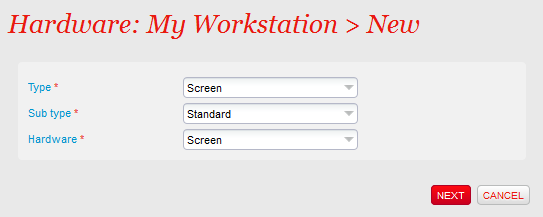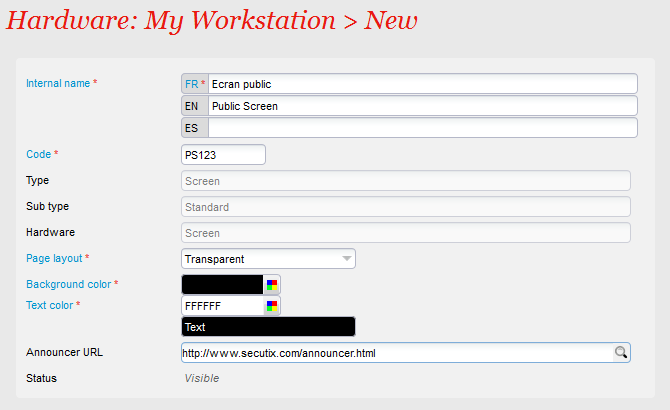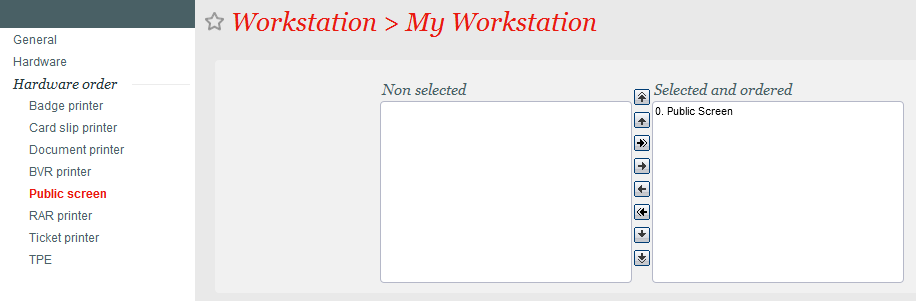...
- From the configuration of a physical deskworkstation, add new hardware by clicking "New".
- Choose the type of item, "Screen", sub type "Standard" and hardware "Screen" and click "Next".
- Enter the name and code.
- Choose the layout.
- Opaque: This layout displays the order details on top of the "advertiser" content.
- Transparent: This layout displays the order details transparently on top of the "advertiser" content.
- Split: This layout displays the order details and "advertiser" content side-by-side, to the right and left of the screen, respectively.
Enter the URL of your "advertiser" content. The URL can point to either an HTML page or an image (GIF, JPG, PNG, etc.). The image or HTML page in question must be hosted somewhere on a web server of your choice.
Info The creation of this HTML page is the institution's responsibility. You will find examples below to give you quick and easy solutions to be implemented.
Remember to activate it from the screen of the same name.
...