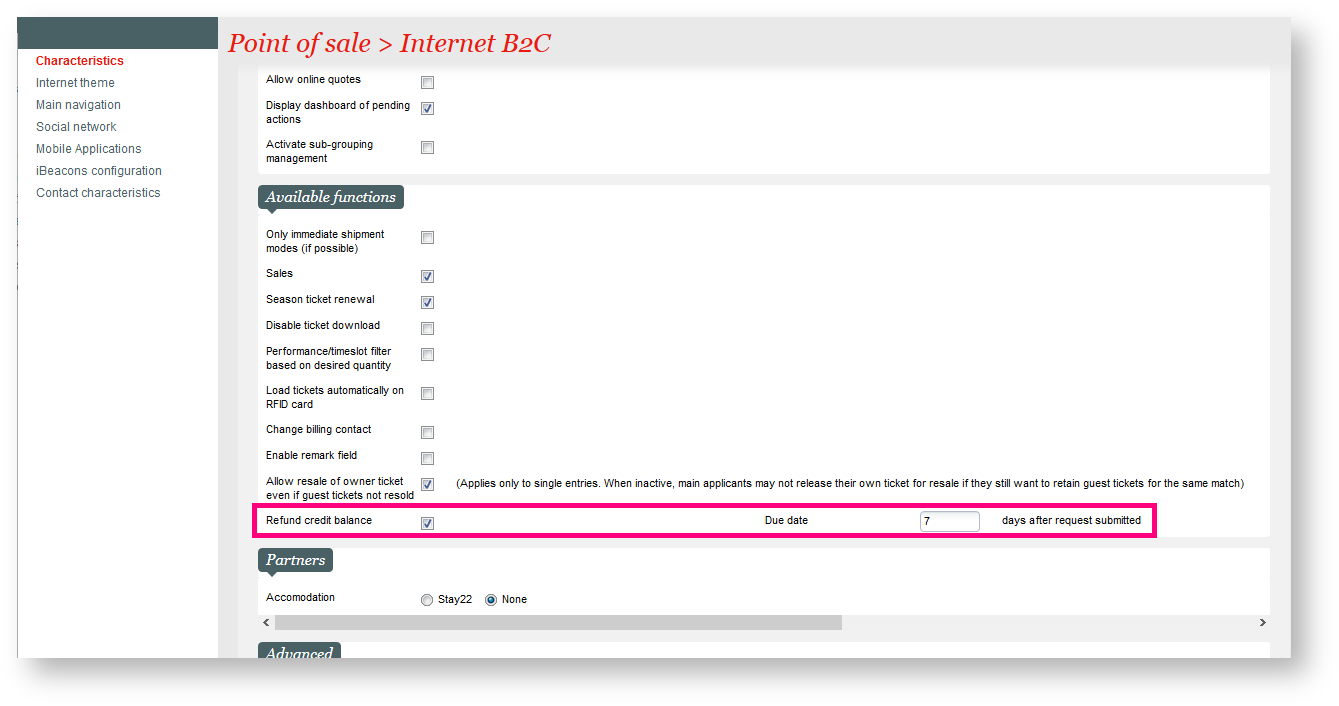Context
| Excerpt | ||||||||
|---|---|---|---|---|---|---|---|---|
|
Solution
Since spring 2020, many refunds are requested and the process to refund your customers can be quite time consuming. This new feature will push a piece of this workload on the online account of your customers. Once connected online they will see the balance of their credit note and they will be able to request for a refund. Once the request is done, you will only need to go in the back office on the Bank transfer management screen to export the bank transfer file for your bank to execute all refunds.
Getting started
Go to Organisation context >> Initialisation >> Sales Channels >> Choose the Internet sales chanel of your choice >> Point of sales >> Internet parameters tab
- Go in the available functions section
- Tick the "Refund credit balance" option
- Define the Due date that will be stored when you customer will request their refund. (this date is the one that will in the bank transfer file and will be the one defining when the refund will be processed by your bank.
- A new button is now available next to the credit note information on the online account homepage. Please note that if the credit note amout is 0, no credit note information will be shown.
Examples
A customer asking for a refund will be asked to enter his banking data (IBAN/BIC) or just to confirm them if the data are stored already against is contact form. Once confirmed the request is received on the back-office and your operators will be able to process it straightaway
Before starting with the content:
- Title should be concise, in the same style as the other title. Keep in mind that we are showing both the title and the excerpt below on the release note page - so no need to be too long. Always create the page first in the "Work in progress (not public)" page, "Sprint x -" prefix and inside one of the "component (WIP)" page. If you feel a component is missing, ask GTH.
- Put labels on the page, especially the ones used in the "Guide" section. This will make your release note show up in the Guide section of the website.
- Delete this instructions of course
Context
| Excerpt | ||||||||||||||||
|---|---|---|---|---|---|---|---|---|---|---|---|---|---|---|---|---|
Status should be
|
Solution
RECOMMENDED - Description in more details about what the feature is. Keep it more operator-oriented, not overly "marketing".
| Warning | ||
|---|---|---|
| ||
Communicate also in this section important limitations or information that the customer should not miss. |
| Info | ||
|---|---|---|
| ||
Use info box if you want to highlight a particular point. |
Getting started
MANDATORY - What is the setup required to use the feature (even if none, please mention)? Where can I see the feature? (this is intended to be a short guide). At least one screenshot should be provided, at latest for the finalized release note at sprint end.
Examples
...
.