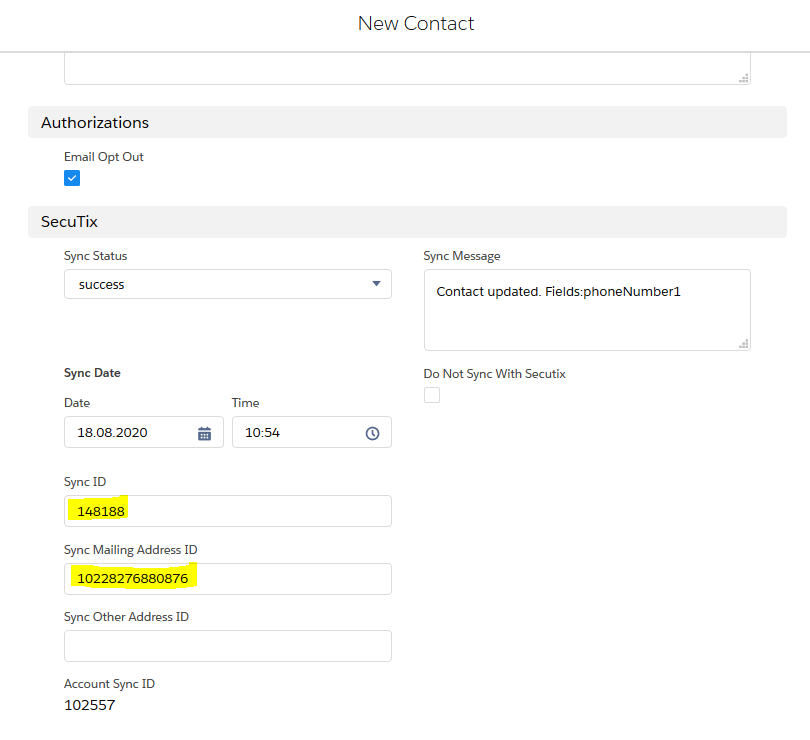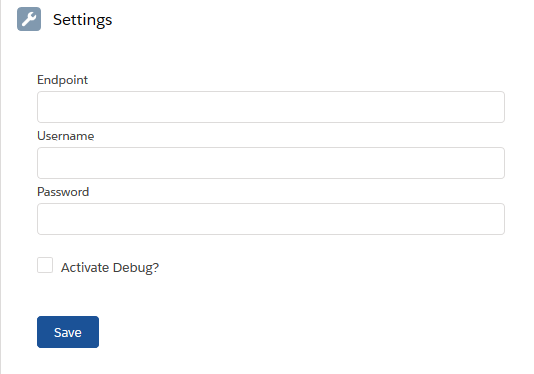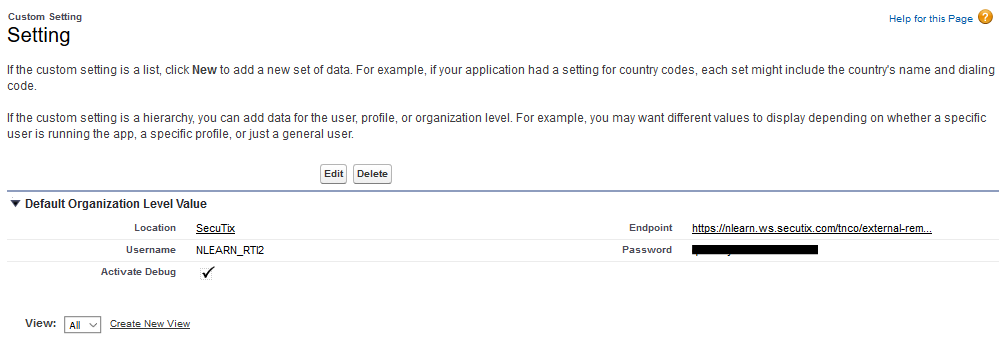...
Cloning Contacts, PersonAccount and Accounts is perfectly possible, but an aditional action is required from the user in order to avoid inconsistancies in the relation between contacts in Salesforce and those in SecuTix. It is important to remember, just after clicking on the Clone button but after saving the new contact, to delete Sync Id (also Sync Mailing Address ID and Sync Other Address ID if present). Failing to do so will create two contacts in Salesforce linked to the same one in SecuTix, casusing inaccuracies and possible data loss.
(in this picture of the cloning popup, marked in yellow are the fields that must be blank before proceeding)
Secutix enumerated fields
Some fields that in Salesforce are accepts as an input any text, in Secutix are limited to a centain set of values. Namely, these field are Title (for Contact and PersonAccount) and the different addresses Country field.
To avoid synchronization errors, some consideretaions are to be taking into account.
For Title field only valid values will be sent to SecuTix. This doesn´t mean that you cannot enter any value in this field, but it won´t be saved in SecuTix unless it is a recognized value. In case it is not, SecuTix will save a default UNDEFINED value in the field. In any case, the original text will persist in Salesforce. For example, if for a Contact in Salesforce we set the Title to His Majesty (not recognized value in SecuTix) it will be saved in Salesforce, but in SecuTix we will see 'Undefined'. This 'Undefined' value will not be sent back to Salesforce from Secutix later, in order not to override any other possible vlue there might already be, unless it changes to some different and valid value. Valid SecuTix values for this field are: 'MISS', 'MRS', 'MR', 'MR_AND_MRS', 'UNDEFINED', 'LADIES' and 'GENTLEMEN'.
For the Country field, SecuTix recognizes the ISO 3166 list of 2-char country codes (see below). Setting these fields to any other value will cause a syncrhonization error. For the fill full country code list, please refer to the Alpha-2 column found in this link: https://en.wikipedia.org/wiki/List_of_ISO_3166_country_codes.
Picklists
Next release releases of the SecuTix App will include pre-defined picklists with the possible values that SecuTix recognizes as valid for certain fields. This way, a Salesforce user may change the default fields associated to these values from an open textbox to this given picklists in order to avoid the potential problem of entering a value not accepted by Secutix. Currently, these pickklist picklist will cover the fields Title, Country and Gender (custom field).
Debug file storage
...
In general terms, contact synchronization between SecuTix and Salesforce is bi-directional, as changes in any of the platforms will be reflected in the other one. However there are some excetions to this rule, as several fields will be only be synchronized from SecuTix to Salesforce and not in the other way around. Currently, this one-way fields are limited to Opted Out Email (boolean) and any custom fields added in Salesforce by the users.
...
Salesforce SecuTix App includes a custom setting object in order to store the necessary configuration for the connection with SecuTix. This custom setting have the fields:
- EndpointEndpoint: url with the SecuTix instance to be synchronized.
- Username: SecuTix virtual operator used for the synchronization.
- Password: password for the virtual operator.
- Activate Debug?: Activate to generate debug files with information about the synchronization process.
From the SecuTix Setting tab in the App, we can fill this values, however note that, for security reasons, saved values are not displayed there once they are saved. So, in order to check the actual configuration, we must go to Setup -> Custom Settings -> click 'Manage' for the object named 'Setting' with Namespace Prefix 'secutix'.
(SecuTix settings screen. See how, even when the textboxes appear ampty, we can fin the actual values in the setup screen pointed out above)
Mapping language and custom fields
...