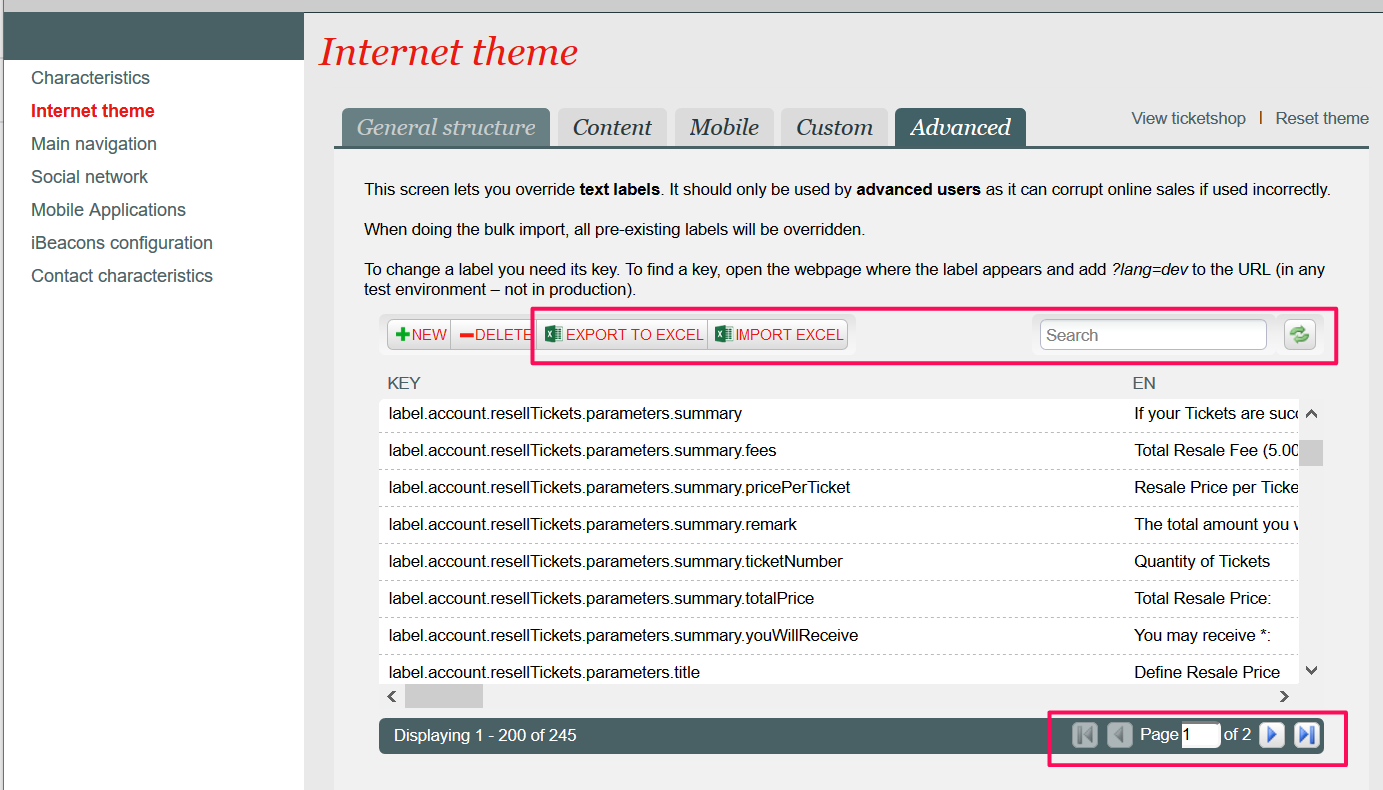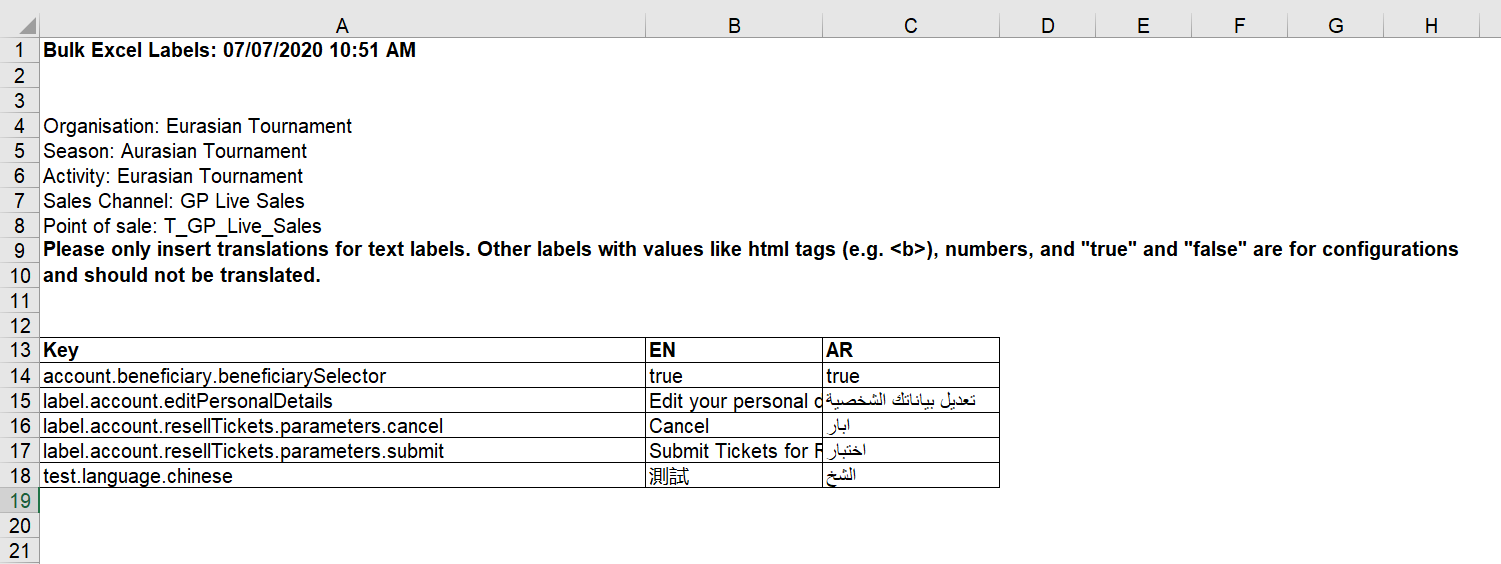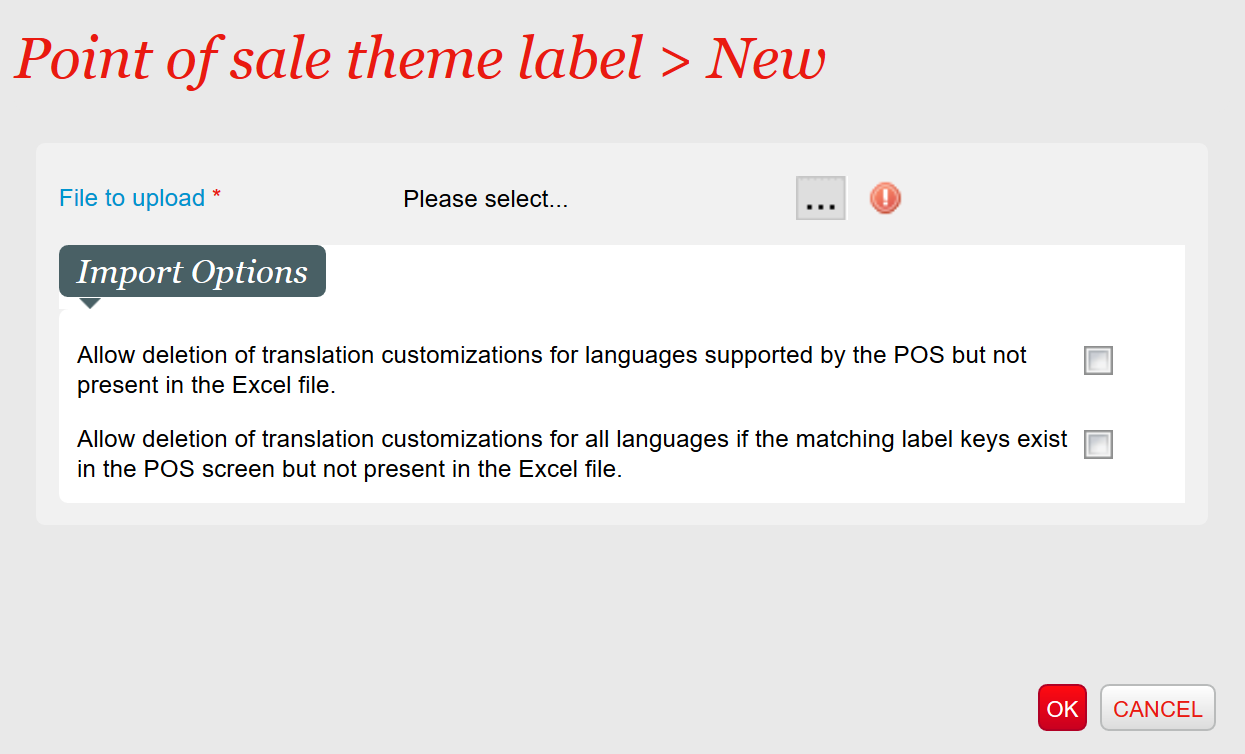Context
| Excerpt | ||||||||
|---|---|---|---|---|---|---|---|---|
|
Solution
SecuTix is now supporting a new way of label management that allows you to bulk import and export labels through the Point of Sales > Internet theme > Advanced screen with the goal to offer you an autonomous way to bulk manage label customizations and translations. We have also improved the UX on this screen to present labels in a paginated view and offer you an easy way to find labels with the new search functionality so that you could refine them individually after bulk import operation.
If you manage several sales channel, you can combine Export and Import to copy the customization from one sales channel to another, or even between your production and pre-production environment.
Getting Started
Bulk export
If you already have label customizations for your target Point of Sales, first you would need to perform a bulk export action by simply clicking on the "Export to Excel" button via the Point of Sales > Internet theme > Advanced screen. You will then be prompted to download an Excel file like below. You can then start the customization process from this point.
Bulk import
Once you have finalized the label customizations and translations, you can then import your changes by clicking on the "Import Excel" button and upload your excel file (as shown in the screenshot below). You can also refine the import options to allow bulk deletion of translations when your Excel file has fewer label customizations or languages compared to the existing ones on the POS screen.
Process flow
The check-boxes on the pop-up screen have the following impact:
- Checkbox 1 (for VALUES) “Allow deletion of translation customizations for languages supported by the POS but not present in the Excel file":
- If checked: the values of missing languages (not present in the column header) will be deleted;
- If unchecked: import will not be possible if the languages are missing from the excel column header.
- Checkbox 2 (for KEYS)“Allow deletion of translation customizations for all languages if the matching label keys exist in the POS screen but not present in the Excel file":
- If checked: the import file will erase pre-existing label keys (together with translations if those keys are not present in the excel file);
- If unchecked: import will not be possible if pre-existing label keys are missing from the excel file.
Refine individual label translations
Once you have successfully imported your label customizations in bulk, you can further refine individual label customizations by utilizing the new "Search" feature available on the POS screen (the search criteria can be either by its key name or translations in any languages) to find your target label and then refine the translations by double clicking on the target label or delete it by clicking on the already existing "Delete" button.