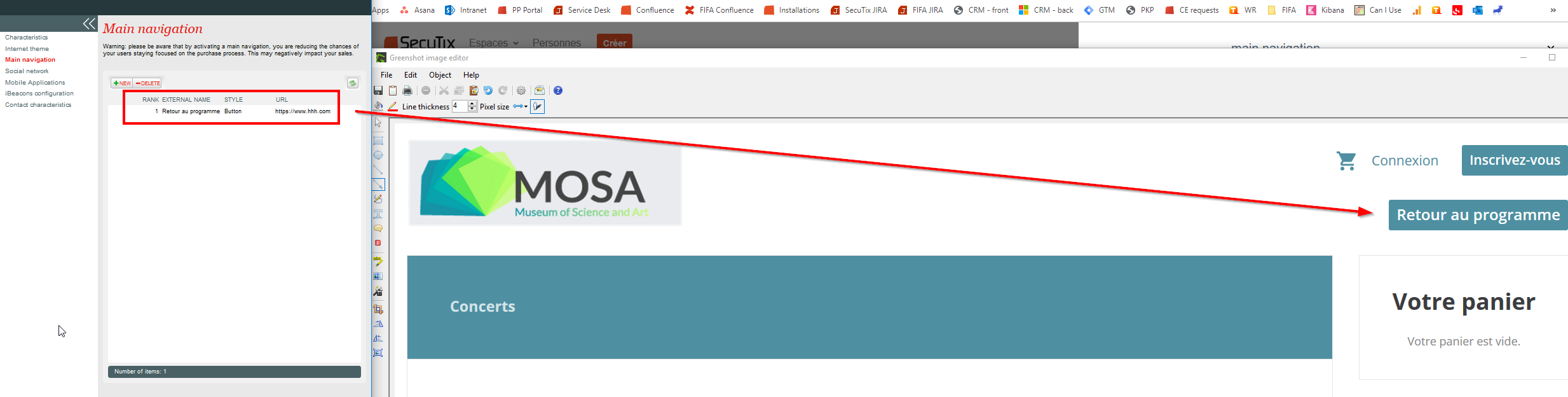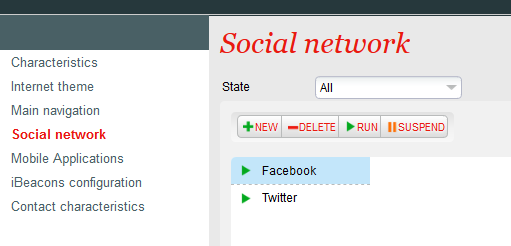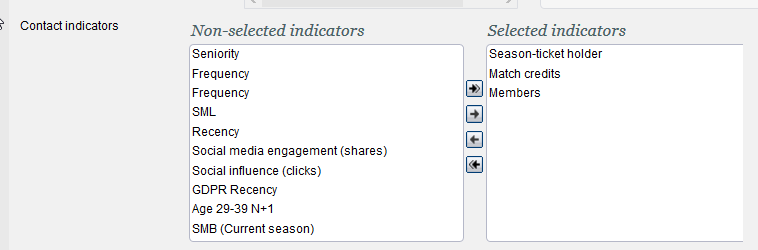...
o : products on sale from different seasons are displayed together
Allow login with contact number
No: only the email can be used for login
Display RFID delivery mode only to season ticket holders
No: all customers will have access to RFID delivery
Mass printing
Double opt-in (more information here)
Yes: email confirmation needed
No: no email confirmation required when accepting communications
Google Analytics / Google Tag Manager-----
Google Tag Manager Container ID:
Enable enhanced e-commerce tracking (applies only when GTM is used) => if checked, additional functionalities will be visible. (More information here).
-------------------------
Enter ticket holder data: ticket holder data is asked at the moment of ticket printing, with mandatory/optional values as configured in Screen Configuration (Institution | Initialisation | Organisation | Screen Configuration - ticket holder form)
Enter ticket holder data even for exported or printed tickets: ticket holder data can be modified even when tickets are in these states
Modify ticket holder for ticket: makes beneficiary modification possible before the beginning of the performance. Ticket holder change is thus possible but re-printing will not generate a new ticket with a new barcode, it would simply print the same ticket with updated ticket holder data (if configured to appear on the ticket template)
Input ticket holder mandatory: if checked, entering beneficiaries is mandatory at the moment of ticket printing
Input ticket holder during sales: if checked, beneficiaries are asked before payment
Answer questionnaire during sales: if a questionnaire is configured (Organisation - Catalog - Questionnaire), you can force it to be displayed before payment by checking this box
Force first ticket holder to purchaser: if checked, the purchase contact will be forced to be one of the ticket holder for each order done by this contact
Guest propagation in packages: feature to apply ticket holder data in bulk across multiple matches included in a package
Allow purchase on behalf of my friends/family: release note here and additional information here
Disable ticket download: Do not allow the user to download their tickets online. All tickets at the point of sale will be visible but non-printable in the customer's personal space. It's useful to make the ticket available in a second time (post-seating, ticket available through TIXnGO wallet).
Performance/timeslot filter based on desired quantity:
Load tickets automatically on RFID card: When a contact has an RFID card already associated with their account, the system automatically charges the RFID ticket purchased from the online sales portal
Change billing contact: allow customer to choose another billing contact than himself
Enable remark field: allow remark field to be displayed for the customer when he completes his online purchase
Accomodation: select Stay22 if you are integrated with this partner (https://www.stay22.com/)
Tab Currencies
When multiple currencies are configured at the Institution level, you can select the currency that applies to this point of sale. Only one currency can be associated to one point of sale.
Tab Payment modes
Supported payment methods => at least one payment method shall be associated to any point of sale (even sales channel with no sales authorised)
Allow additional target group specific payment methods => if checked, the payment methods authorised in Organisation | Initialisation | Target Group Configuration will be applied to this point of sale
Security policy => if yes, the 3 CVV digits will be asked during the checkout for payment by credit card
Alias management => if yes, the customer will be able to Save his credit card details in his account (only compatible if PSP is Ogone/Ingenico). Also possible to use this functionality in the back office (more information here).
Tab Gravity
If you have a third party using SecuTix gravity widgets, you must generate a secret key in this screen and apply domain restrictions to authorise specific domain names to integrate your widgets.
Organisation | Initialisation | Sales Channels | Point of Sale | Internet Theme
Tab General Structure
Graphical Theme: CLASSIC is the old ticketshop theme (deprecated), you should use the new one called EQUILIBRIUM.
More information on all fields here.
Tab Content
With EQUILIBRIUM, the compatible display of blocks is DISPLAY TITLES AS BLOCKS. The other option should not be used with Equilibrium,
More information on all fields here.
Tab Mobile
This tab enables to customise your mobile APP if it was developed by SecuTix (different than TIXnGO).
Tab Custom
You have the possibity to inject customer header and footer for each language. SecuTix service team can do this customisation upon request. If you wish to add autonomously your piece of code, follow instructions here.
Tab Advanced
In this tab you can modify the content of the ticketshop labels autonomously. Core documentation is here. If you want to empty a label, you cannot do from this screen (because a key with an empty value will give the default value), you have to ask SecuTix.
Organisation | Initialisation | Sales Channels | Point of Sale | Main Navigation
If you use SecuTix standard header, you can add menu inside with a link that can be an external website as below.
Organisation | Initialisation | Sales Channels | Point of Sale | Social network
You can activate login with facebook, twitter, google via this screen.
Main Documentation is here.
Twitter integration here.
Google integration here.
The SecuTix single sign on SSO is also configurated throught this menu more information here.
Organisation | Initialisation | Sales Channels | Point of Sale | Mobile Applications
This tab enables to customise your mobile APP if it was developed by SecuTix (different than TIXnGO).
Organisation | Initialisation | Sales Channels | Point of Sale | iBeacons configuration
Is an old SecuTix function and will be soon hidden so do not try to use this feature.
Organisation | Initialisation | Sales Channels | Point of Sale | Contact characteristics
Contact criteria (definition here). We recommend to select criteria that will be active for this point of sale. Criteria are created for you by SecuTix and can be, if configured, updated by the customers. This function is useful for online sales.
Automatic VAT reverse charge => if you operate in multiple countries or if you are tourism operator, you may want to apply reverse VAT for sales for specific countries. You can select here the list of contries that are applicable for this VAT reverse charge mechanism. More information here.
Marketing Authorisation => select authorisation that will appear when customers create a new account or when they want to update their profile.
Contact indicators (definition here)=> select indicators to be displayed to customers. For example, you may want to display to customer their quality of "Members" or "Season ticket holders" (as below)
...