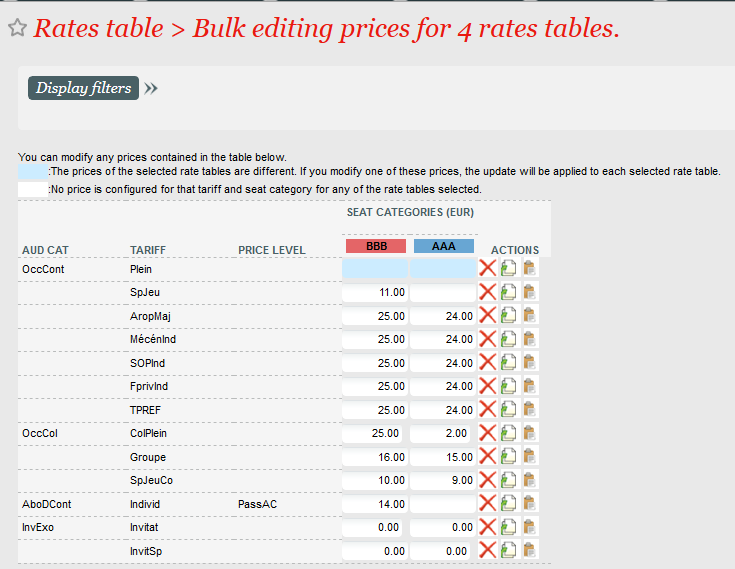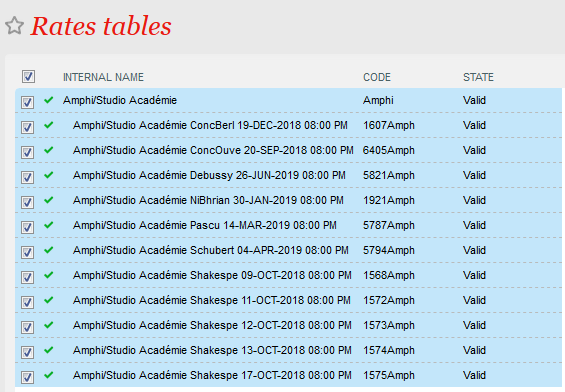...
Modify the prices of several grids at once. For example, you can define a student price of 20€ for a large set of price grids in just a few clicks.
- The operator can select several price grids in order to apply the same changes to several grids
- The blue cells indicate that the matching price of the different price grids is different. When hovering the mouse on the cell, the matching amount is displayed for all selected price grids
- The white cells indicate that no price has been configured for that cell.
- A displayed price means that the price is the same for all grids selected.
- Only the amounts modified by the operator are saved. Other amounts remain unchanged (and may still be different from one grid to another)
...
Above process is even more simple if the different price grids (for which a price has to be updated) are related to each other.
- When the operator selects one single grid and clicks on button "Select child rates tables for bulk price edit", a pop-up displays the selected grid and its entire family (its furthest ancestor and all children and grandchildren of this ancestor). The list of displayed price grids doesn't depend on the filters.
- The grid selected in the initial screen and its (grand)children are selected by default. The operator may modify this selection.
- The operator clicks on "Bulk edit prices". This opens the "Bulk edit prices" screen with the selected grids.
...