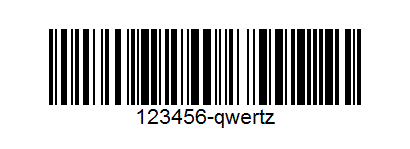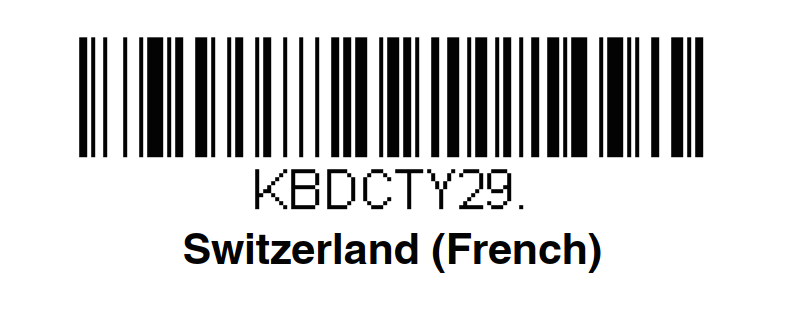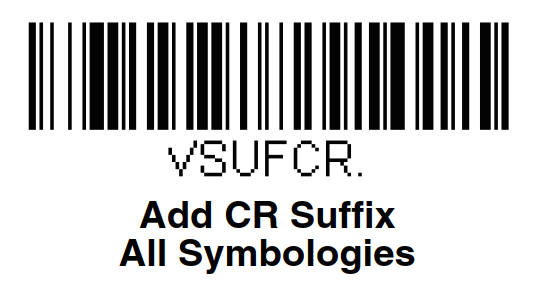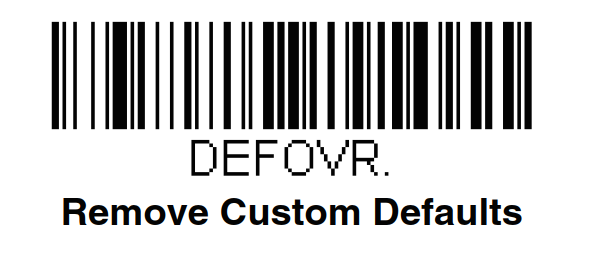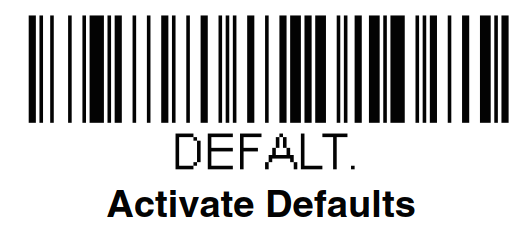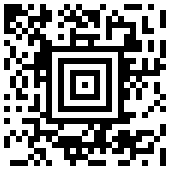If you are using the "touch sales" screen for a goods shop where you have barcodes on your goods and want to scan them for fast sales, you can configure your Voyager 1400g barcode scanner to add a "ALT+k" prefix to your scans. This ensures that the barcode will be treated correctly by the "touch sales", even if the focus is not in the reference field.
First, scan this barcode in a notepad, to check that your reader is configured with the right keyboard layout:
You should get the value "123456-qwertz" in notepad. If not, choose one of the below layouts
Test barcode to check if digits and letters are at the right position (for AZERTY vs other keyboards).
If not, select the right keyboard and test again:
Add prefix ALT+K for the goods shop:
When you scan the first barcode (123456-qwertz) in notepad, you should have a carriage return (enter) at the end (so it skips to the next line in notepad. If not, scan this:
If it doesn't work, reset the reader to the factory settings (maybe there are some strange configuration active) by scanning the two barcodes below, and restart from the top of this page.
Then scan this one to add the prefix "ALT+k":
For reference, the config string is "KBDCAS0;PRECA2;PREBK299036B04." (clear all prefix, prefix with "alt make", k, "alt break")
The complete manual of the reader can be found here:
...
Or inline in this page.
| View file | ||||
|---|---|---|---|---|
|
And there's an online tool to generate config barcodes here: https://ezconfig.honeywell.com/ (needs a free registration).