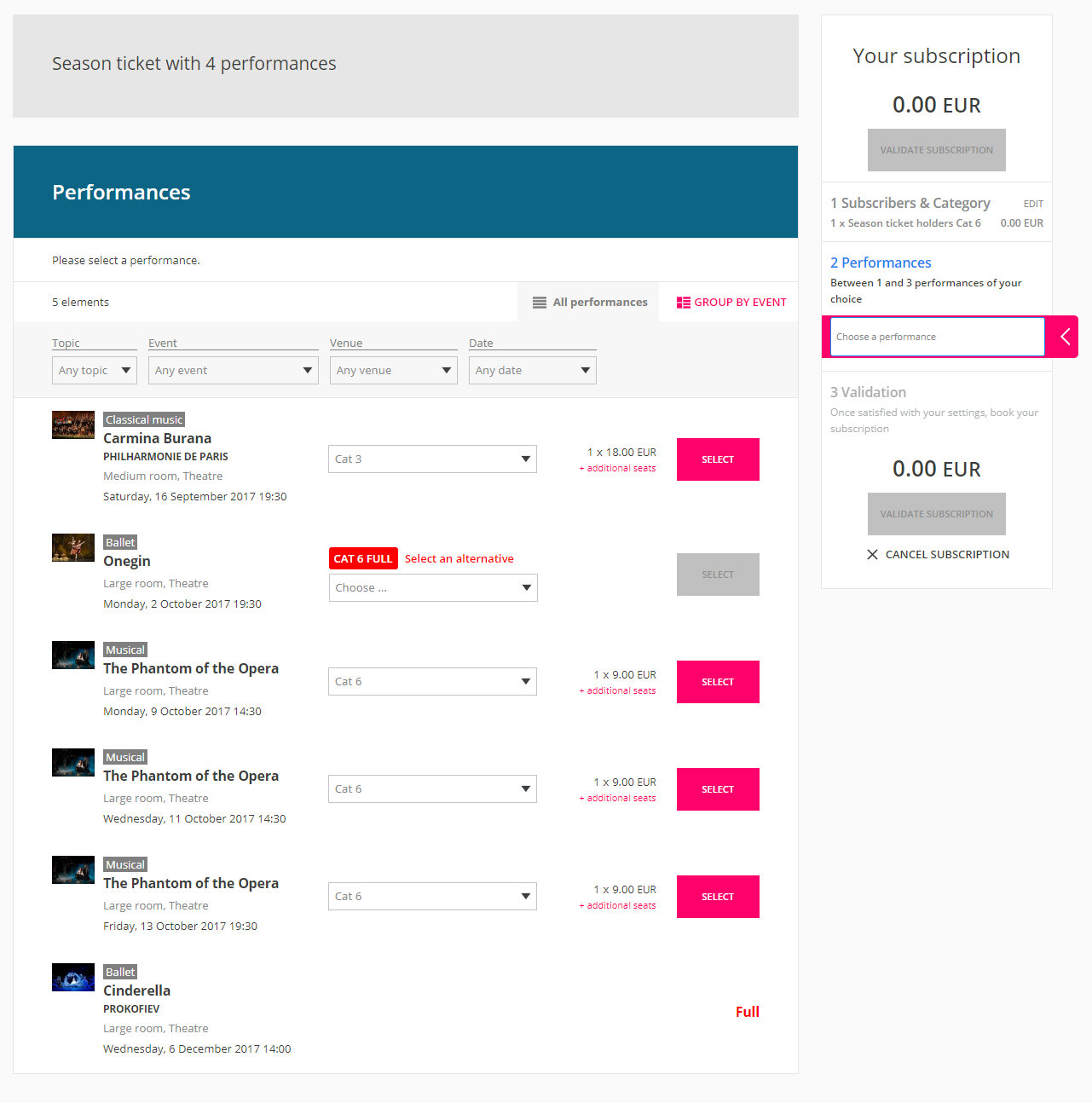What's new?
Imagine the following scenario: . John is one of your frequent customers and really likes the events you offer. Recently he is considering subscribing to subscribe to one of your season ticket products - "Season ticket with 4 performances" to buy a ticket for his favorite four performances at once. Therefore he comes to your online sales platform. During the purchase process, first he needs to specify the seat category that he would like to choose for all the performances. Since John has already visited your venue for many times, he chooses his favorite seat category "Category 2" and then continues the shopping process to select the performances. However during the selection of performances, John finds out that one of his favorite performances is already sold out in Category 2 while the other three performances still have vacant seats of the for that same category. In order to be able to put all his favorite performances into this season ticket purchase, John has to change his selected seat category to a higher category for all the performances. This would be too costly for him. Feeling very frustrated, John decides to abandon the season ticket purchase process and start from scratch to buy tickets separately for his favorite four performances.
But not anymore!
SecuTix online sales platform now offers possibilities for your customers customer the possibility to choose an alternative seat category on a sold out performance when purchasing season tickets. It could not only improve the user experience to a great extent but also help you increase your online sales of season ticket products.
| Note |
|---|
Please note that this new feature only applies to season ticket products with calculated price. |
How to enable this feature?
Configuration
In order to facilitate your operators to better control and fine-tune configure this feature, we introduced two new parameters to toggle this feature: one at the season ticket product level and the other one at the season ticket line level.
With the combination of both parameters, you can control this feature in your most preferred way. For example, if you have a season ticket with 4 performances and you want to enable this feature for all the performances except for one line. You could easily do so by first allowing seat category upgrade/downgrade at the product level and then disallow it at the line level for one of the performances.
Enabling at the season ticket product level
As shown in the screenshot above, we
We added a new parameter called "Allow seat category upgrade / downgrade (used for online sales only)" in the Season tickets > General > Parameter tab in the back-office screens. When this parameter is set to "yes", this feature is enabled for all the subscription lines inside this product (unless it's
overridden at the subscription line level).
Enabling at the subscription line level
We also introduced a new parameter at the season ticket line level, which provides possibilities to override the value set at the product level. You may find this parameter in the Season tickets > Line > Line configuration window.
How does it look on the online sales platform
once it's enabled?
Once this feature is enabled, your users will see an indication on a full performance saying that their selected category is sold out sold-out category and a drop down list will be presented, allowing them to choose an alternative seat category (, as shown on the performance line "Onegin" in the screenshot above)below.
| Note |
|---|
Please note that users can only choose among the next 2 available higher categories and the previous 1 lower category. |