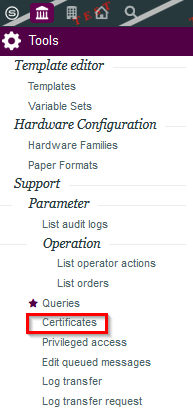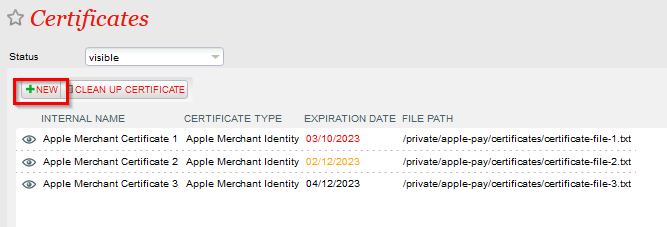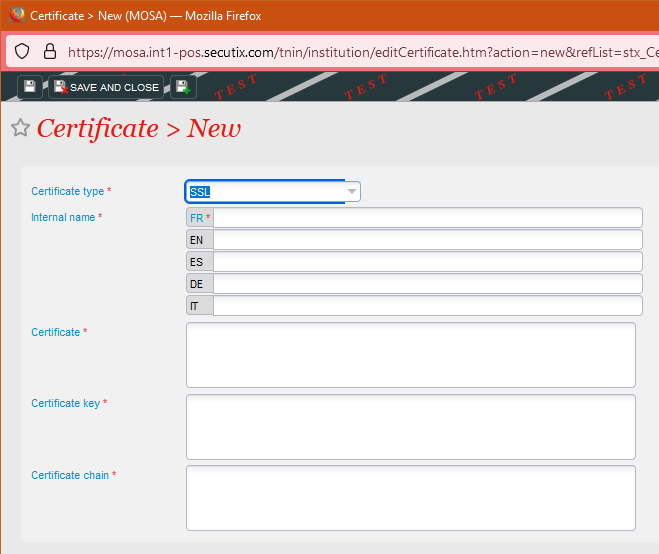Table of Contents
Context
SSL Certificates on webshops have been managed manually until now. This process is not error proof and can lead to incidents when certificates are not renewed in time.
A new process for automating this management and providing a dashboard has been devised. It is explained here.
SSL
...
files manual upload
A .key file typically contains the private key for an SSL/TLS certificate. To set up SSL certificate configuration using a .key file, you'll need to combine it with the corresponding certificate file (often in .crt or .pem format) and, optionally, any intermediate certificate authority (CA) certificates. Here are the general steps to set up SSL certificate configuration using a .key file:
1. Gather Your SSL Certificate Files:
- .key file: This contains the private key.
- .crt or .pem file: This contains the SSL/TLS certificate.
- Intermediate CA certificates (if applicable): You may have intermediate CA certificates that form the chain of trust to a root CA.
2. Combine Files (if needed):
If your certificate and intermediate certificates are in separate files, you may need to combine them into a single file. Typically, the order should be:
- Private Key (.key)
- Certificate (.crt or .pem)
- Intermediate CA certificates (if applicable), in order from the server certificate to the root CA certificate.
You can combine these files using a text editor or command-line tools like `cat` in Unix/Linux systems:
cat domain.key domain.crt intermediate.crt > combined.pemRemember to keep your private key secure, as it is critical for the security of your SSL/TLS certificate.
3. Configure Your Server:
Open the Certificate management part in the Back Office (Institution / Tools / Certificates)
Create a new certificate
Select "SSL" Certificate type
Insert the SSL Certificate files in the entry form
- Private Key (.key) → Certificate Key
- Server Certificate (.pem or .crt) → Certificate
- Intermediate CA Certificate (if applicable)
With a valid SSL certificate, please isolate the three main certificate parts:
-----BEGIN CERTIFICATE-----
(Your Primary SSL certificate: your_domain_name.crt)
-----END CERTIFICATE-----
-----BEGIN CERTIFICATE-----
(Your Intermediate certificate: DigiCertCA.crt)
-----END CERTIFICATE-----
-----BEGIN CERTIFICATE-----
(Your Root certificate: TrustedRoot.crt)
-----END CERTIFICATE-----
Insert them in the certificate entry form
- Primary SSL Certificate → Certificate Key
- Intermediate Certificate → Certificate
- Rot Certificate → Certificate chain
When uploading the new certificate the expiration date is parsed from SSL certificate. If this retrieval is not possible a an expiration date is ask asked for.
The whole process is explained in the video below
...
Select one of two choices:
- Manage by Secutix : a Let's Encrypt certificate is automatically created, uploaded and used for this sales channel
- Uploaded certificate : a previously uploaded certificate is used for this sales channel
...