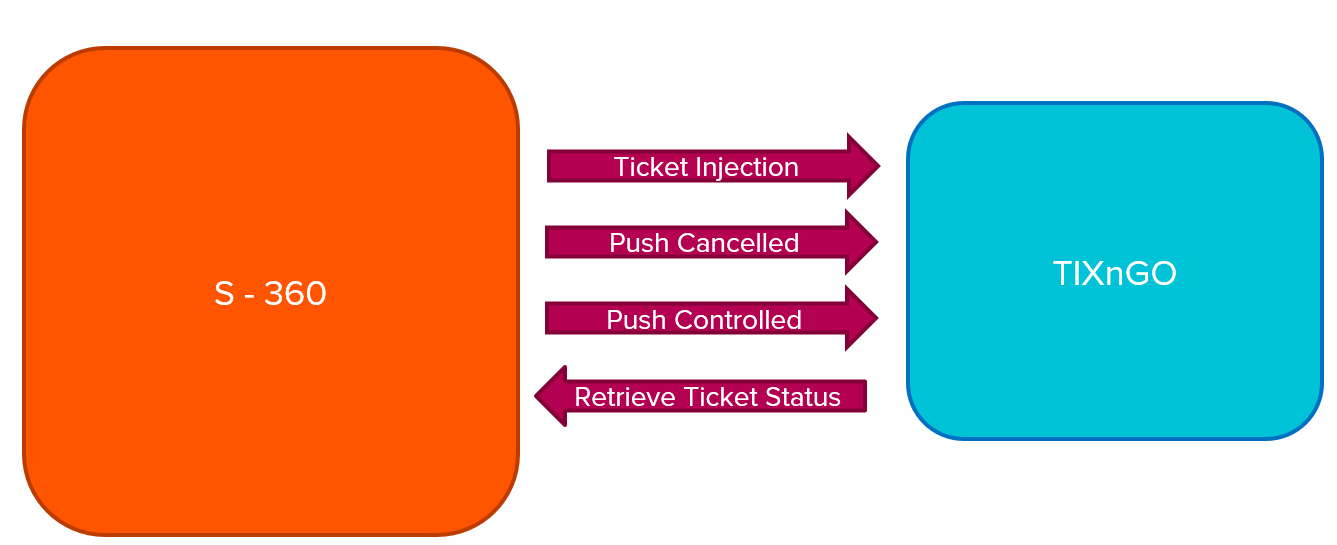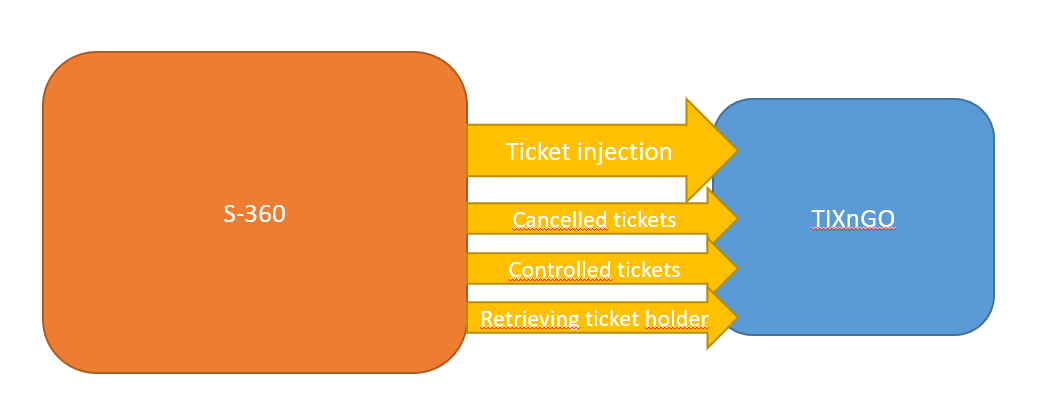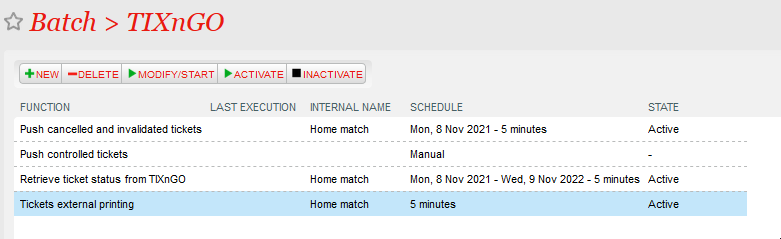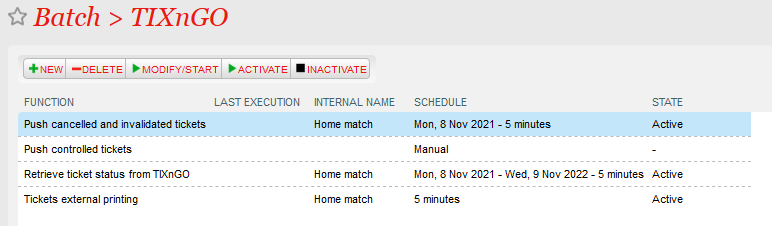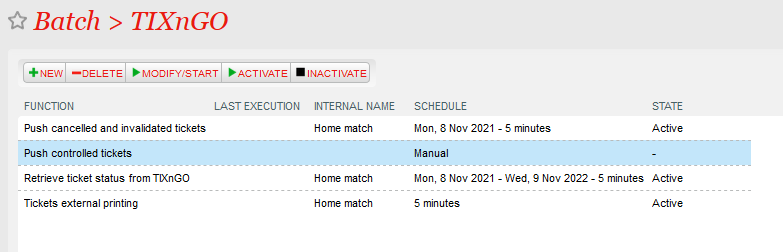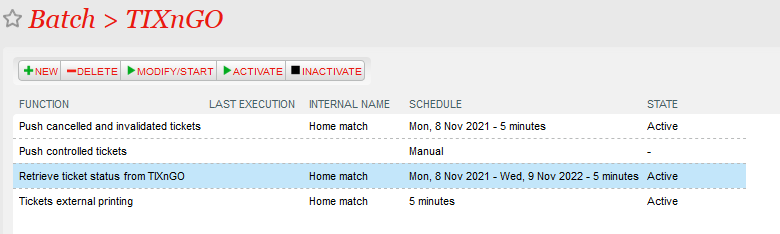TIXnGO is the lading leading secure mobile wallet solution provided by the SecuTix company.
...
The document describes the features and the setup steps of the interface between SecuTix 360 and TIXnGO
| Table of Contents |
|---|
Data streams
...
Ticket Injection: External printing. When executing this function, the ticket will pass to "printed" status on Secutix, and it will be injected on TIXnGO
Cancelled ticket: Push that has been cancelled in Secutix into TIXnGO. So the new status of the processed ticket will be cancelled on TIXnGO
Controlled ticket: Push al the tickets that have been controlled to TIXnGO, so the new status in TIXnGO will be assigned. Please note that when a ticket has been controlled is not transferable anymore.
Retrieve status from TIXnGO: Returns the current status of the ticket to S- 360 to TIXnGO.
Global setup of the interface
As for SecuTix 360, the TixNGo system is perceived as an external printing system. Tickets injected into TIXnGO are considered as printed.
| Note |
|---|
| In case of multi organization, the organization must be set up in the organization owing the inventory of the tickets (the organization where the catalog is defined) |
To set it up:
1.) In Organization/Tools/Interfaces create a new External Printing Interface of type "TIXnGO"." or "TixnGO with ticket template" (If you want to use the Ticket Template Editor to custom the data send to TIXNGO TIXnGO Customization of the data injected by SecuTix)
2.) Fill in the API URL provided by TIXnGO in the URL fiekdfield. It must end by organizer/tickets
...
The field "Email notification...." allows you to receive emails when one of the asynchronous processes described below is failing.
Ticket injection / Tickets external printing (both names designates the same thing)
The ticket injection process pushes the designated tickets to the TIXnGO system, then to the wallets of the final users.
To activate it, create a schedule to choose which tickets to process.
Recommended frequency
Every 5 minutes.
Batch size
Recommended value : 1000
Point of sales configuration
As this schedule must mark some tickets as printed, as if it had been done by a point of sales, you must set up (once) the sales channel and point of sales codes that will be used for that task.
Filtering
Many filtering options exist : by product(s), by performance(s), by tariff or category code... They are all cumulative (AND logical relation)
File number filtering
This one is exclusive of all the other ones. If a file number (file id) is provided, it will exclude all the other fields.
Mandatory ticket holder fields
Please enter here one or many of the following values, separated by commas
FIRSTNAME,LASTNAME,BIRTHDATE,ID_NUMBER,COUNTRY_CODE,BIRTH_REGION,BIRTH_PLACE
Only the tickets having those beneficiary's values filled will be sent to TIXnGO.
Main applicant
Will send the mainApplicant flag to true to TIXnGO only when the beneficiary's first name, last name and email (and NOT the cultural contact's) are matching those of the buyer.
Simulation mode
If this box is checked, the tickets won't be sent to TIXnGO.
AFUF : Customization of data sent to TIXnGO using the template editor
Please refer to that specific page for the data customization
To which contacts are the tickets assigned?
By default, the tickets are assigned to the cultural contact, with fallback to the purchaser contact..
But, IF the tickets has been reprinted, it will be assigned to its last known holder, as retrieved from TIXnGO.
Push cancelled and invalidated tickets
This batch pushes the cancelled and invalidated tickets to TIXnGO.
It does not offer a lot of filtering possibilities.
The tickets extracted are all the ones updated (cancelled/invalidated) since the last execution ending OK or Warning.
Recommended frequency
Every 5 minutes.
Date from
This value allows to override the date of the last execution OK or Warning. If you keep it defined in a regular execution, the same tickets will be extracted and pushed over and over.
Batch size
Keep it empty.
Push controlled tickets
This batch pushes the controlled status of the tickets to TIXnGO
The tickets extracted are all the ones updated (controlled) since the last execution ending OK or Warning.
Recommended frequency
Every 5 minutes.
Date from
This value allows to override the date of the last execution OK or Warning. If you keep it defined in a regular execution, the same tickets will be extracted and pushed over and over.
Batch size
Keep it empty.
Retrieve ticket status from TIXnGO
This function retrieves information from TIXnGO about the ticket holder and stores it inside SecuTix.
Only the batch size not already handled tickets are retrieved from TIXnGO
Recommended frequency
Every 5 minutes.
Pagination key
Do not touch this value if you do not know what you are doing.
Batch size
Recommended value: 500
...
| Info | ||
|---|---|---|
| ||
Please do not set up different interfaces on the same organization, else the push cancelled tickets and push will not work. |
Which products can be injected into TIXnGO?
- Event/ Competions
- Passes
- Services
¡NEW!
- Memberships
- Season TIckets
For more detailed info, please refer to the specific site:
| Children Display |
|---|