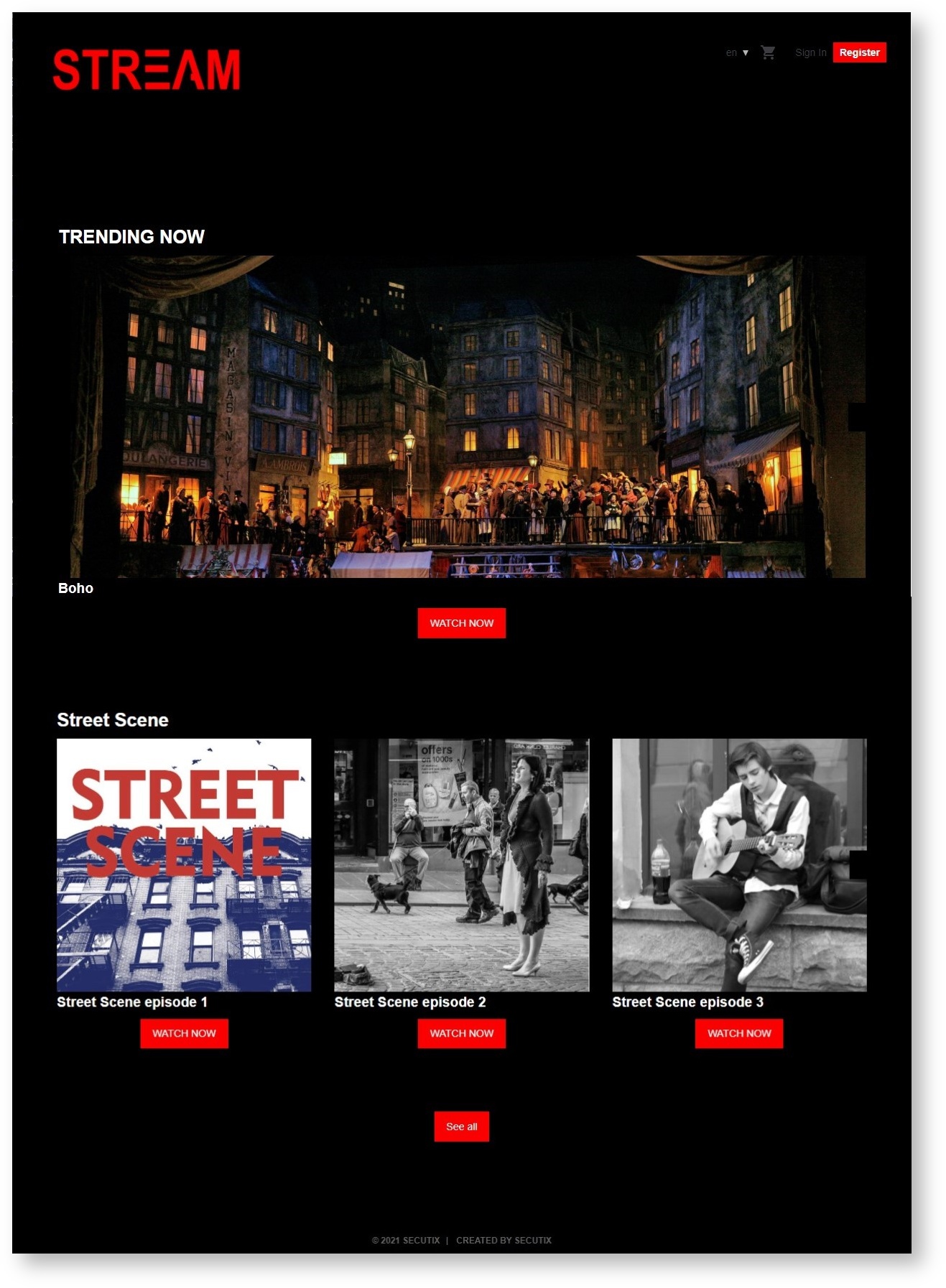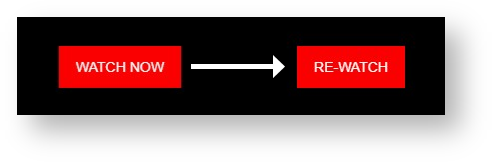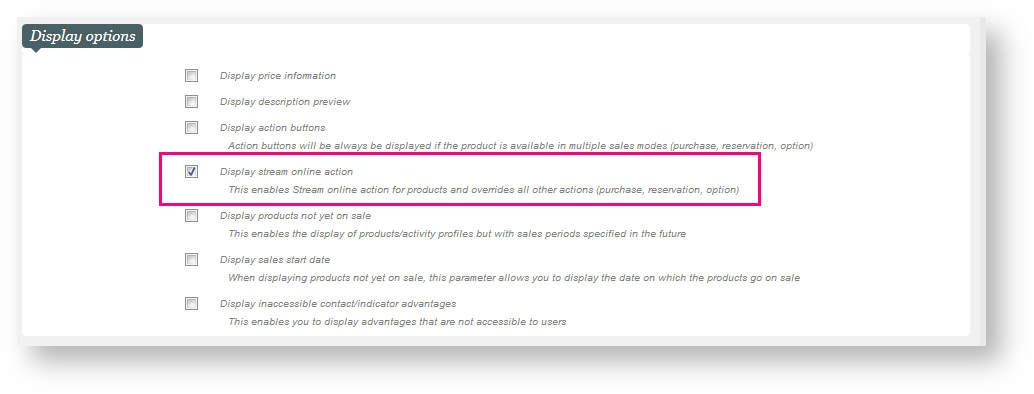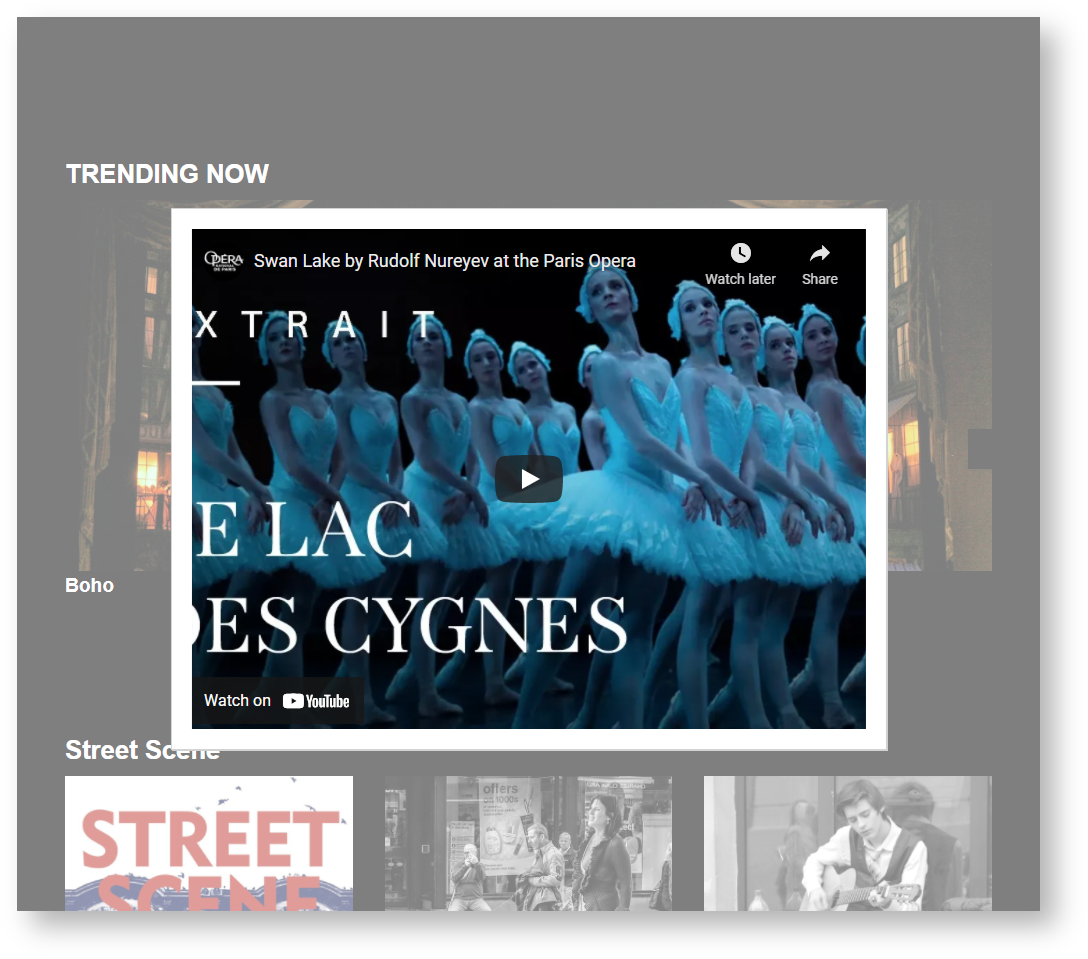| Excerpt |
|---|
| Status |
|---|
| |
|---|
| subtle | true |
|---|
| colour | Green |
|---|
| title | NEW V2.6 |
|---|
|
Accessing the catalog of digital products (e.g. streaming) will be much easier for your contacts thanks to this new section widget that can contain all the products having a stream custom variable attached. Your subscribers (members) will be able to access directly all the content that is free thanks to the subscription they have purchased. They will be able to click on the "WATCH NOW" button from the landing page directly. |
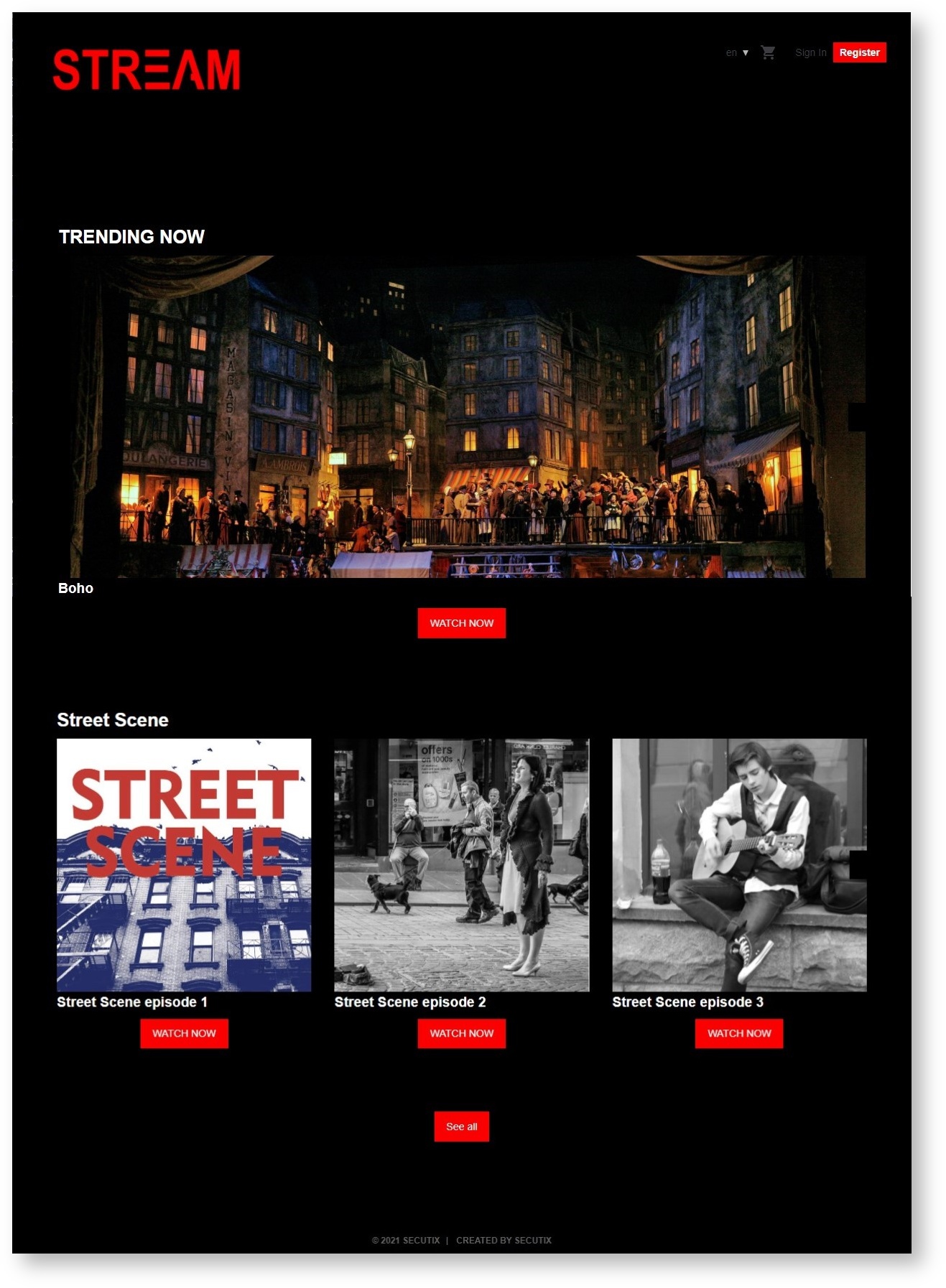 Image Added
Image Added
A landing page dedicated to streaming content with 2 sections "TRENDING NOW" and "Street Scene"
The new streaming section widget and features
When you create a new section, you will be able to enable the "WATCH NOW" from this new section making the access to the content straightforward. Activating this new section will let you launch a membership dedicated to streaming and digital content is general. Here is the kind of customer journey you now roll-out thanks to this feature.
- Present the catalog all your streaming and digital products grouped toghether (all products having the custom variable "STREAM" configured.
- Users can access the content directly from the landing page, there is no need to go in the ticket anymore
- Deploy a streaming subscription where all the member will be able to access the streaming catalog in one click
Rolling out a membership for your streaming content
By combining this new feature and the membership you will be able to deliver a great user experience to your subscribers. see below an example of what can be achieved by doing the following setup.
- Create a membership for your subscription, let's call it "Stream membership"
- This membership will open access to the membership rate for all purchasers
- Create some streaming products by add the custom variable configuration as explained in this page.
- make sure to set the membership rate as the tarif that will be able to access your streaming content.
- make sure to set the price of this product to 0€ for the corresponding membership rate.
- Create a dedicated Internet sales channels for your streaming content with a great design and create a section grouping your streaming products as mentionned above. (or simply add this section to your existing ticketshop).
- To improve the organization of the page you can create several section that will contain a subset of streaming products. (example below with the "TRENDING NOW" and "STREET SCENE" sections).
With this configuration, all your member will be able to access your streaming content from the sections directly. There is no need to purchase separetly each streaming products. You can also now deploy new "episodes" or new content that will accessible to your subscribers without doing any additionnal purchase.
 Image Added
Image Added
"Quick buy" widget to sell a membership
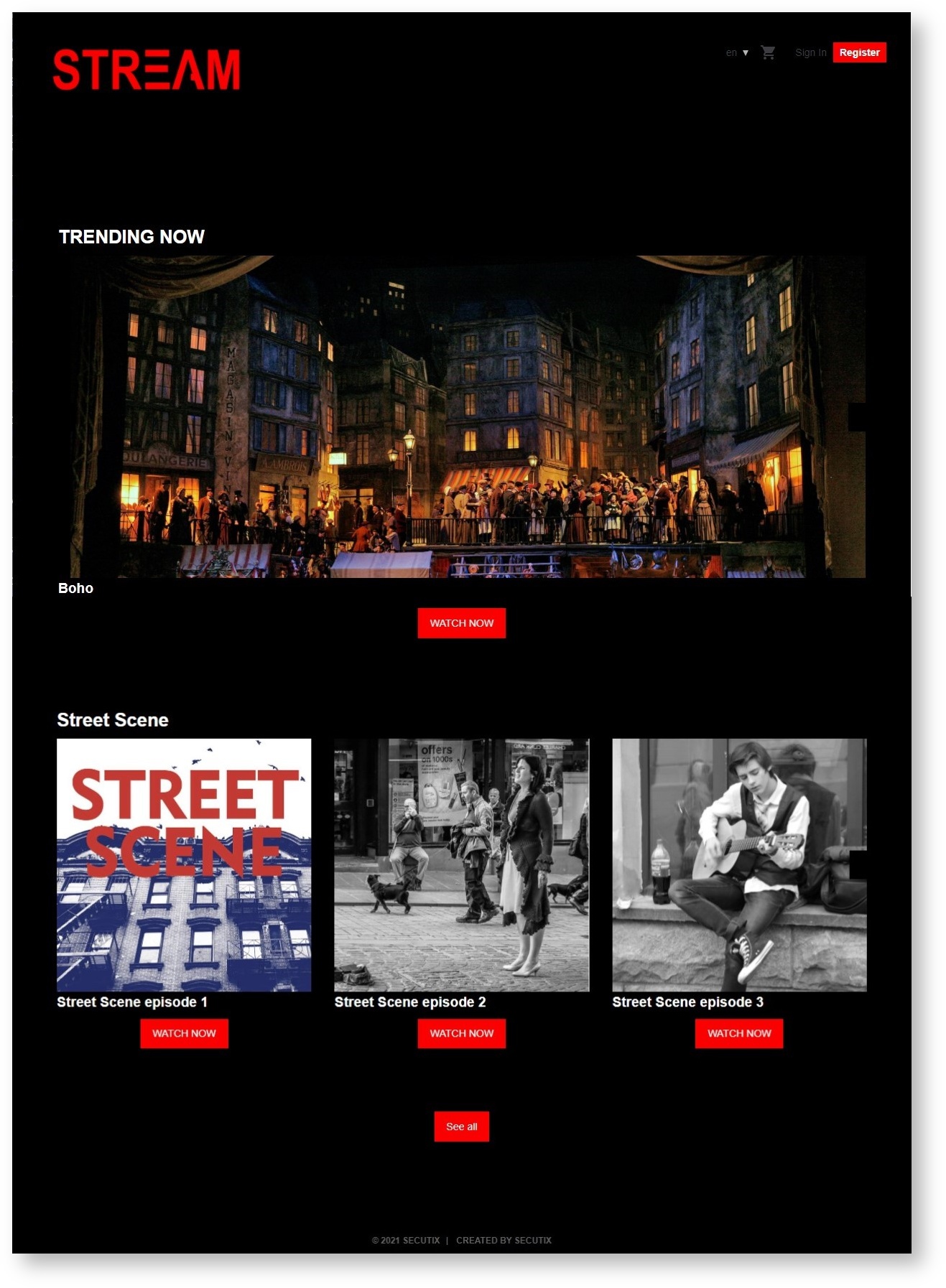 Image Added
Image Added
Browse the digital catalog
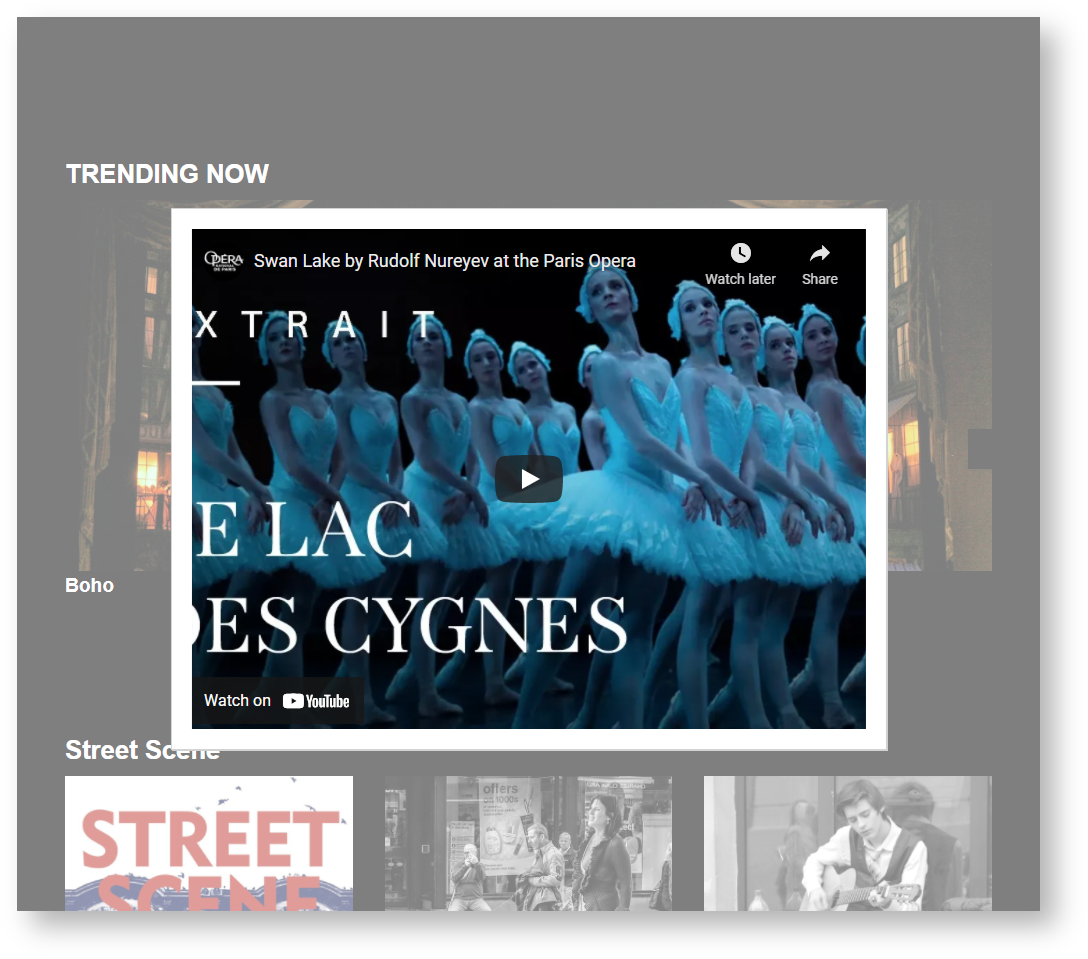 Image AddedRedirection to the platform delivering the content right away after clicking on "WATCH"
Image AddedRedirection to the platform delivering the content right away after clicking on "WATCH"
(depending on your custom variable setup)
| HTML |
|---|
<iframe width="640" height="360" src="https://www.youtube.com/embed/tUaozs04TSc" title="YouTube video player" frameborder="0" allow="accelerometer; autoplay; clipboard-write; encrypted-media; gyroscope; picture-in-picture" allowfullscreen></iframe> |
Before starting with the content:
- Title should be concise, in the same style as the other title. Keep in mind that we are showing both the title and the excerpt below on the release note page - so no need to be too long. Always create the page first in the "Work in progress (not public)" page, "Sprint x -" prefix and inside one of the "component (WIP)" page. If you feel a component is missing, ask GTH.
- Put labels on the page, especially the ones used in the "Guide" section. This will make your release note show up in the Guide section of the website.
- Delete this instructions of course
Context
| Excerpt |
|---|
| MANDATORY - Short description of the business need, value and high-level solution, written from the perspective of an operator. Keep it concise and put the new feature in the business context of customers. Status should be for features released in more than one sprint, | Status |
|---|
| subtle | true |
|---|
| colour | Blue |
|---|
| title | UPCOMING |
|---|
|
for features coming in the current sprint. Feel free to add a second tag in front of a second paragraph if you re-use the page over several sprints. |
Solution
RECOMMENDED - Description in more details about what the feature is. Keep it more operator-oriented, not overly "marketing".
| Warning |
|---|
| title | Important information |
|---|
|
Communicate also in this section important limitations or information that the customer should not miss. |
| Info |
|---|
|
Use info box if you want to highlight a particular point. |
Getting started
MANDATORY - What is the setup required to use the feature (even if none, please mention)? Where can I see the feature? (this is intended to be a short guide). At least one screenshot should be provided, at latest for the finalized release note at sprint end.
Examples
...