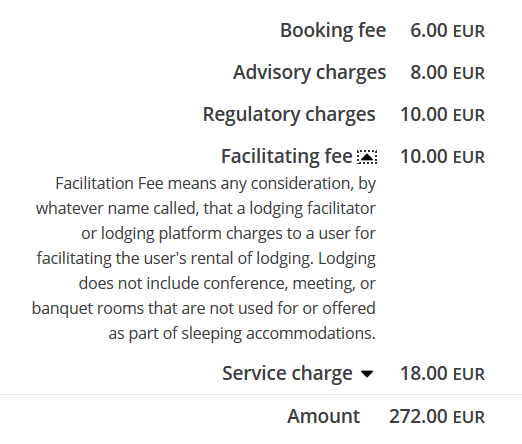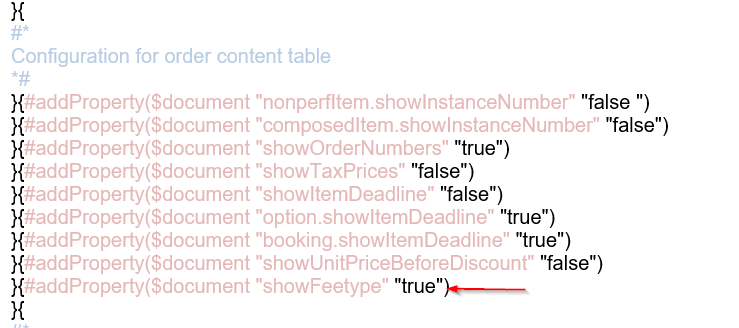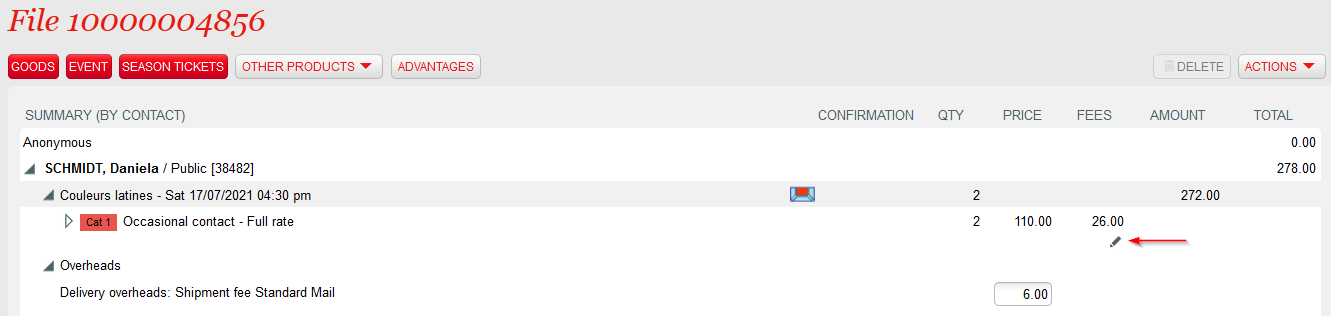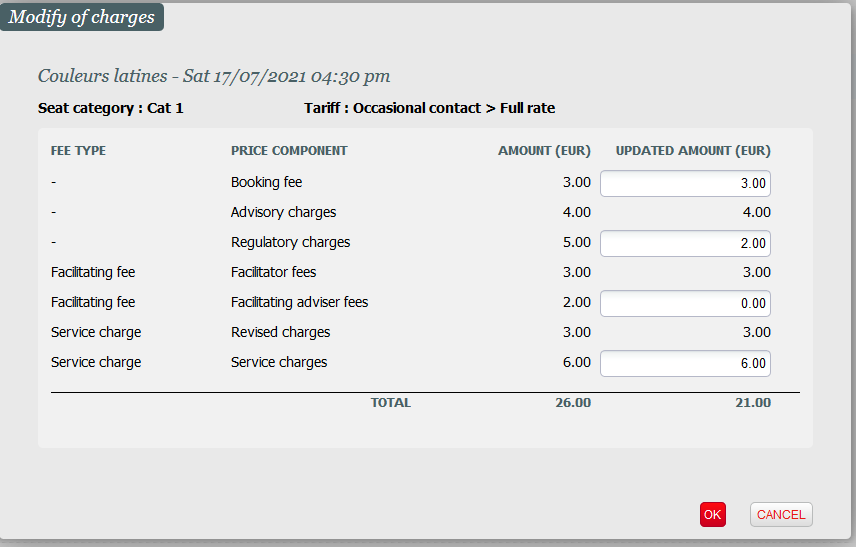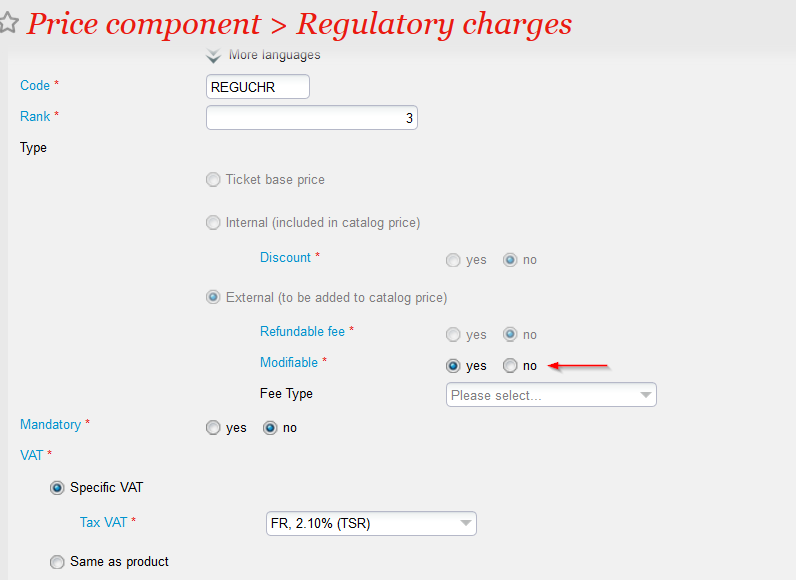...
| Excerpt | ||||||||
|---|---|---|---|---|---|---|---|---|
|
Control the display of your external price components
Solution
External price components may be grouped in a fee type. All price components belonging to the same fee type will be displayed on a single line containing the name of the fee type. A price component doesn't need to be included in a fee type. If it doesn't belong to a fee type, it will be displayed on a separate line.
Sales on Box Office
As before, the total amount of the external price components is displayed in the "Fees" column. You can see the detail of this amount by hovering the mouse on it. This detail will take the fee types into account:
...
The Getting started section below explains you how to set up the fee types.
Sales on Ticket Shop
You can also control the display of the external price components on the Ticket Shop. The display follows the same logic as above.
...
The internet user may click on the arrow next to the fee type name in order to get a more detailed explanation, as illustrated below:
Display on documents
For PDF documents (invoice, file summary, order summary), SecuTix provides you the choice between:
- Displaying the external price components separately without taking into account the defined fee types
- Grouping the external price components belonging to the same fee type. Ticket fees are displayed according to the same logic as described above.
External price components are always grouped by fee type (if fee types have been defined) on order receipts.
Getting started
You first have to create the fee types in the initialisation menu of the organisation context (next to the sales price components):
...
You can enable the grouping on the documents by setting the showFeetype parameter to true in the document template, as illustrated below:
Display on documents
All external price components are displayed in the Description section of the document. as illustrated below. Simple charges will be displayed in the same way. In other words, there will be one simple charge line for each item and tariff of the order. Until now, simple charges concerning the same item but different tariffs were grouped together.
The external price components may also be displayed in the VAT details by setting the flag showVATBreakdownPerPriceComponent to true. See Price breakdown in invoices and other documents for further details.
Display on reports
Revenue information related to external price components are available in all reports belonging to the domain (sub-topic) Summary of fees. A new fee type, called External price components, has been added. The fee type Price components has been renamed to Internal price components to avoid any confusion.
The reports provide the same features as for the internal price components:
- Selection of one or more external price components
- Display the external price component in the generated report
- Group by external price components (for example to display the total revenue for each external price component during a given sales period)
Sales on Ticket Shop
The total amount of external price components is displayed in the same way as simple charges: they are gathered under the label Booking fee.
External price components and simple charges
Coexistence between price components and simple charges
The new feature is fully compatible with simple charges. As a result, you can benefit from the advantages of both features by defining simultaneously external price components and a simple charge for the same product. The behaviour of the system will be quite straightforward:
- The total fee amount (displayed for example on the Ticket Shop and Box Office) includes both simple charges and external price components
- The fee details (for example in the documents or when hovering the mouse in the Box Office on the fee column) displays both simple charges and external price components in a similar way
- The reports of the domain Summary of fees distinguish between simple charges and external price components as they belong to two separate fee types.
The only exception to above principle concerns the season tickets and packages. You can decide whether you want to:
- Define simple charges at composed product level, no external price components being applied
- Apply the external price components already defined for the products contained in your composed product. In that case, no simple charges will be applied on the composed product itself.
Example:
- A season ticket contains two events E1 and E2. You have already defined an external price component for these events. To keep it simple, let us consider that this external price component has a fixed amount of 2€.
- When setting up the season ticket, you may choose between:
- Defining a simple charge applying to the whole season ticket. For example, you may define a simple charge of 3€. The total fee amount applied to the season ticket will be 3€ since the external prices component defined for E1 and E2 are ignored in this case.
- Reusing simply the external price component defined for E1 and E2. This will lead to a fee of 2€ for each event, meaning a total of 4€.
Provided features
The table below compares the features provided by the simple charges and the external price components. This table represents the current state. Additional developments are planned on the external price components in the next releases.
...
| Warning | ||
|---|---|---|
| ||
This parameter cannot be used on order receipts. Order receipts always group external price components by fee type (if fee types have been defined) |
Modify the amount of an external price component
Solution
You can now change the amount of external price components from the final cart. Just click on the pencil as shown below:
You may modify the amounts of all external price components defined as modifiable (see Getting started section). The screen displays the initial (i.e. the amount defined in the set-up) and the current (modified) amount. The current amount must be positive or null. In contrary to the simple charges, the amount of an external price component may be greater than the initial amount.
The pop-up displays each external price component separately, no matter if they belong to a fee type. By this way, you can always modify the amounts individually.
The new total amount of the fees (in our example, the total amount has been reduced from 26.00 to 21.00) will be highlighted in blue.
| Info | ||
|---|---|---|
| ||
|
| Info | ||
|---|---|---|
| ||
|
Getting started
Simply define an external price component as modifiable in the price component detail screen:
Further developments
Following developments are foreseen in the next releases of SecuTix:
- Grouping of external price components while displaying them on the Box Office, Ticket Shop or on documents. Define external price components in detail to match your accounting needs but present a simplified view of these external fees to your customers.
- Allow your operators to modify the fee amounts.
- Extend the price breakdown to services, fixed price season tickets and memberships, thus providing the external price component feature to these additional product families.
Getting started
Setting up the external price component
External price components are set-up exactly in the same way as internal price components. You can define if an external price component may be refunded or not, when the refund is requested by the end customer.
Entering amounts to the price grid
In order to enter the amounts of the external price components, you should follow the steps described below
Enter the catalog prices
Create the price grid and enter the amounts as usual
Create a price breakdown
You may create one or several price breakdowns, depending if the external price components amounts should depend on the sales channel or not. This step is exactly the same as for the already existing internal price components.
Select the price components to be used by the price breakdown
You may select internal price components, external price components, or both. You can override the default computation rule.
Modify the individual amounts
After you have clicked on the calculate price button, the breakdown is displayed with all the amounts, based on the price component selection and computation rules above.
...