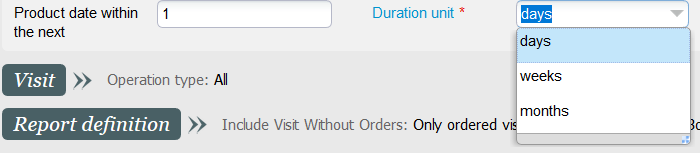...
| Excerpt | ||||||||||
|---|---|---|---|---|---|---|---|---|---|---|
Relative date criteria are now available for the following domains:
|
Solution
While defining the report variant that you want to send, you can now define a sales period in a relative way in the product revenue and product revenue payment domaindomains mentioned above. For example, you can generate a daily monthly report providing information on the sales of the previous day month or a monthly report providing information on the sales of the previous monthdaily report to get the visit planning for tomorrow, etc.
SecuTix provides you a great flexibility in the way to define the sales period to be taken into account.
Note that the scheduling feature itself was already available. However, being able to define a relative sales period makes it much more convenient to use.The principle of relative date criteria will be applied later to the attendance and visit planing domains.
Getting started
You have nothing special to do to benefit from this improvement: additional filters will be displayed to enter the relative sales period when defining the report variant to be generated automatically. Note that these new filters are also available if you generate the report manually.
So all you need is to:
- Define the sales period in a relative way.
- You can define a period in days, weeks or months.
- By default, the period ends on the day before launching the report. For example, if you want to generate a report covering exactly one month, you can schedule it to run on the first day of a month and specify "within the last 1 month" (see screenshot)
- You can get the today's sales results by entering "within the last 0 day". Note that this is a bit risky since some sales may still be ongoing.
- Schedule the report as described here (see section "automated reporting").
The period defined in the visit planning domain defines a period in the future. For example, the setting below allows you to get the visit planning for tomorrow.