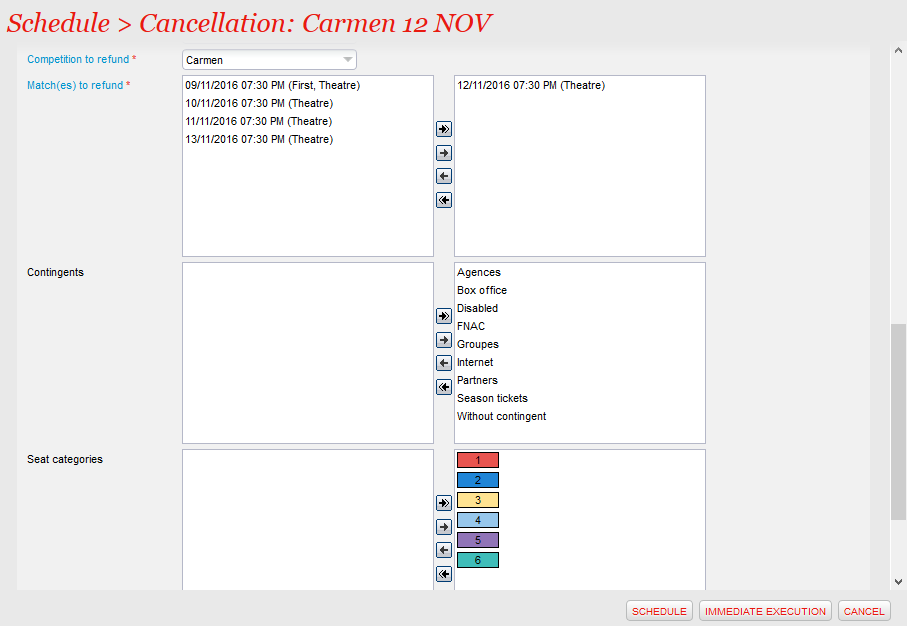...
Step 1 - Cancellation: The execution of this function will cancel the sales orders and create a refund order. If the order contains several sessions/matches, the batch will selectively process the transaction for the cancelled sessions and only refund those operations. The batch also supports the reimbursement of sessions/matches sold within a package, subscription or season ticket. Payment of the refund order is created with a new payment method "Refund Requested".
Note: If you would like to refund simple charges (ex: Taxes setup as fees for US institution using multi-currency) please make sure to add the Custom parameter "refundCharges=true" on the General tab of the Batch Configuration screen.
| Warning | ||
|---|---|---|
| ||
|
Step 2 - Dispatch refund: Once tickets are refunded through the "Refund Requested" refund method, the second batch function enables you effectively refund your customers, whether to the credit card they used to purchase the tickets when possible or to their credit account in other cases.
| Info | ||
|---|---|---|
| ||
For now, the automatic refund to the credit card is a feature only available to customers benefiting from our partnership with Ogone. The refund is based on features available only on our interface with this payment service providerusing one of the following Payment Service Providers (PSPs):
If you use another PSP, please check with our support team if you want a fully automated process. |
| Warning | ||
|---|---|---|
| ||
Beware that the automatic refund process will always attempt to refund the money to the credit card originally used for payment (if any), if you use Ogoneone of the PSPs listed above. If you want to keep the money on the credit note account of the use, see at the end of this page for instructions and make sure that the "Dispatch refund" batch is not scheduled to run automatically. |
...
Mass cancellation is performed by the batch dedicated to the mass refund of performances or matches. Other product families have to be handled manuallyThe function Cancel single entries for a product allows to cancel products belonging to other product families (timeslot and visit passes, services, open products, vouchers, donations and memberships) and works in a similar way.
Cancellation is performed by running the "Cancel tickets of a performance/match" function. You may decide to restrict certain cancellation to certain contingents and/or certain seat categories. All refunds are made with the special "Refund Requested" refund method, except payments not yet made to waiting accounts that are directly refunded to the waiting account.
Field name | Description |
|---|---|
Batch Size | The batch size defines the number of folders that will be taken into account during execution. |
| Filters | |
| Organisation | Organisation filter to reduce the search filter on the Season. |
Season | Season filter to reduce the search filter on the |
Activity. | |
Activity | Activity filter to select events, event, visits... |
Event/Competition to be reimbursed | Competition or event for which the match or session is to be reimbursed. |
Performance(s)/Match(es) to refund | One or more matches/sessions to be reimbursed. Only matches/sessions of a competition/event can be selected. |
Contingent | This filter makes it possible to repay the sales of a specific contingent. If no contingent is selected, then all contingents will be taken into account. |
Seat categories | Allows you to choose to repay operations of a specific seat category. If no seat category is selected, then all categories will be taken into account. |
| Tariffs | Allows you to choose to refund operations of a specific tariff. If no tariff is selected, then all tariffs will be taken into account. |
| Sales channels | Allows you to choose to refund operations of a specific sales channel. If no sales channel is selected, then all sales channels will be taken into account. |
| Payment methods | Allows you to choose to refund operations of a specific payment method. If no payment method is selected and the Exclude radio-button has been checked, then all payment method will be taken into account. |
| File Number(s) to be excluded from the cancellation process. Max 400 file numbers, separated by commas. | |
| File numbers | File Number(s) that must be handled by the batch. Max 400 file numbers, separated by commas. |
| Contact numbers | The contacts that must be excluded by the batch (not impacted by the batch). Max. 400 contacts numbers, separated by commas. |
| Tickets to process | Allows you to choose to target any tickets or any tickets on resale. If "Any tickets open for resale" selected, you can pick if you want to cancel all tickets on resale (Both) or Retained (formely Private) tickets or Released (formerly Public) tickets |
| Refund Configuration | |
Sales Channel | The sales channel on which the refund order will be created. |
Point of Sale | The point of sale on which the refund order will be created. |
Reason for Refund | A field to choose a cause for the refund. |
| Refund type | A field to choose the type of refund. |
Step 2: Dispatch of refunds
...
- Verification of the amounts to be refunded: Before performing the actual refund, an operator must perform the batch refund in simulation mode by choosing the date range of refunds to be considered, such as last week or last month. The simulation mode produces an execution log detailing the refunds to be made and the number and total amount of refunds. This information enables the operator to validate the amounts before making the actual refund.
Processing credit card refunds: Once the refunds are validated, the operator can run another with the same set of parameters as above (in particular, the range of dates). Just deactivate the simulation mode and choose "Never" for the "Put on credit note option" to credit the cases of errors to the credit account. At this stage, refunds that can be processed by credit card are sent to the payment service provider. The execution log identifies successful and failed payments. When payment is made, you can send an e-mail to the customer to confirm that a refund has been made to his/her credit card.
Should transaction fail, you can either attempt the refund again later by repeating this same step or go to the next step to transfer the remaining refunds to the credit account.Note that this step can be skipped if you don't want to credit back the money on the original credit card automatically.
Warning Refund is transaction based : it is the original purchase order that will be refunded.
If holder's card has expired after the purchase and before the refund, there will be no problem to refund him.
However, if the card has been cancelled (stolen, lost...) the refund could not be done : system will follow then the rules setup in the batch either to log an error or to refund on credit note. (see : below)- Credit in the credit account of outstanding refunds: Lastly, the operator can run another once again with the same parameters, but by choosing "When refund to credit card is not possible" for the "Put to credit note" option this time credit to the customer. As with the previous step, you can send an e-mail to the customer notifying that the refund is available on its credit balance. In case you decided to skip step 2 and want to always refund to the credit note, then choose "Always" for the "Put to credit note" parameter instead.
Warning Bests practices to run a batch :
- If a simulation mode is available, use it first to do a test and be sure of what the batch is going to do
- If no simulation mode is available, set the "Batch size" to 1, in order to do a test on 1 element and verify that all's good.