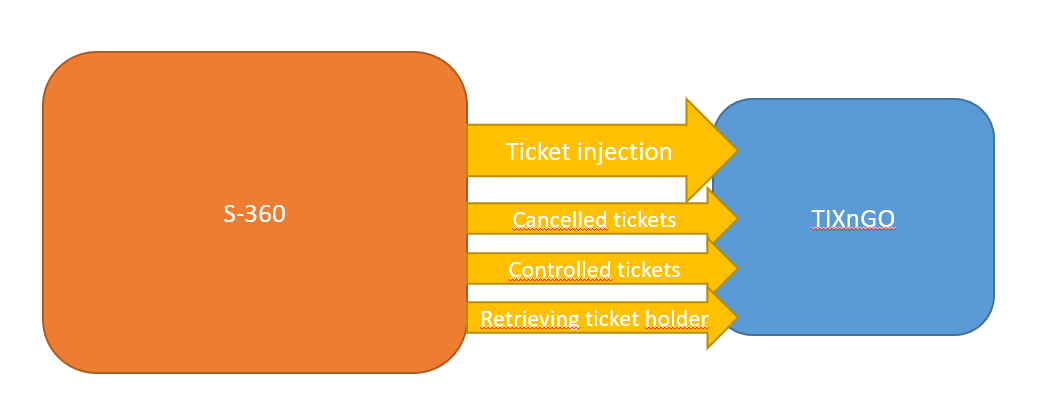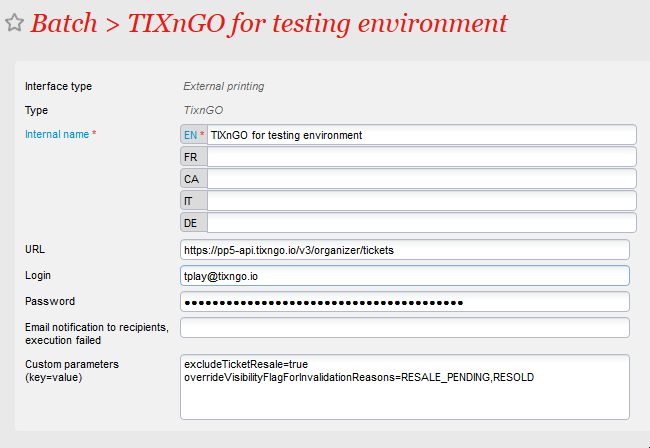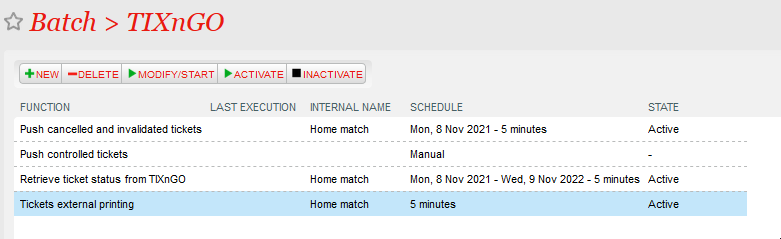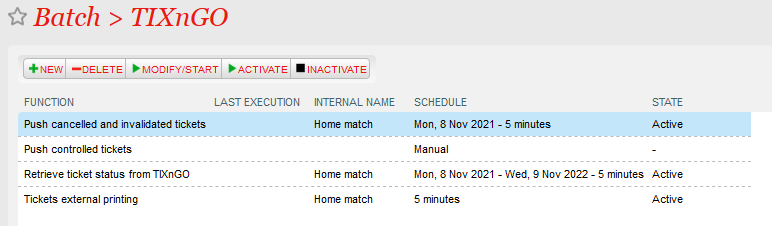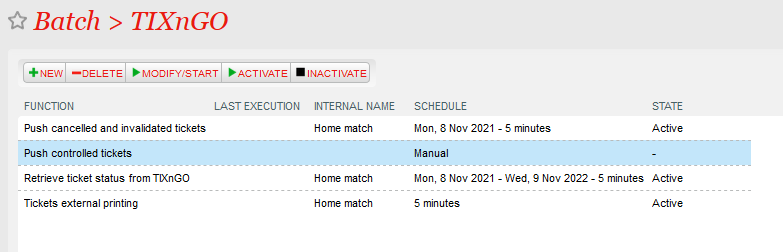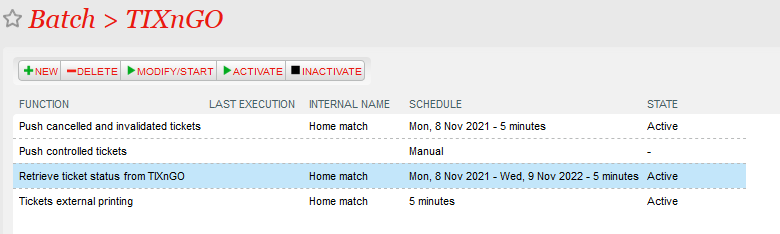| Table of Contents | ||
|---|---|---|
|
Overview
Interface role
While S-360 handles ticket sales and issuing, TIXNGO, as a Secure Mobile Ticket Delivery solution, functions as an External Printing System. Once tickets are injected into TIXNGO:
- They are marked as PRINTED in S-360.
- They can be assigned, transferred, posted for resale, and more via TIXNGO.
- TIXNGO will keep a track record of all actions performed on the mobile tickets.
The primary role of the S-360 TIXNGO interface is to ensure that once tickets are issued and injected into TIXNGO, their status and details are synchronized between S-360 and TIXNGO.
Supported S-360 products
| Tickets | Digital Privileges |
|---|---|
|
|
Interface functions & data streams
| Function | Objectives | Outcome in TIXNGO | Outcome in S-360 |
|---|---|---|---|
Tickets (Event / Performance, Match / Competition, Open Passes, Services) | |||
| Tickets external printing aka Tickets injection | Create an Event (if does not exist yet) and add the designated NOT_PRINTED S-360 tickets into TIXNGO |
|
|
Retrieve ticket status from TIXNGO | Retrieve TIXNGO tickets details (status, wallet owner, ticket holder) | NA |
|
Push cancelled and invalidated tickets | Invalidate tickets in TIXNGO |
|
|
Push controlled tickets | Mark as Controlled tickets in TIXNGO | Ticket status updated to CONTROLLED |
|
| Digital Privileges (Memberships Cards, Season Tickets – Cards Only) | |||
Inject digital privileges | Create a Privilege Definition (if does not exist yet) and add the designated NOT_PRINTED S-360 membership and season cards into TIXNGO as Digital Privileges instance |
|
|
To learn more about the TIXNGO interfaces (functions, parameters, ...) :
| Children Display |
|---|
TIXnGO is the lading secure mobile wallet solution provided by the SecuTix company.
Please refer to this page for the functionalities of the product.
The document describes the features and the setup steps of the interface between SecuTix 360 and TIXnGO
| Table of Contents |
|---|
Data streams
Global setup of the interface
As for SecuTix 360, the TixNGo system is perceived as an external printing system. Tickets injected into TIXnGO are considered as printed.
To set it up:
1.) In Organization/Tools/Interfaces create a new External Printing Interface of type "TIXnGO".
2.) Fill in the API URL provided by TIXnGO in the URL fiekd. It must end by organizer/tickets
3.) Fill in the username provided by TIXnGO (I guess the value does not matter)
4.) In the password field, fill in the API key provided by TIXnGO
5.) Inject some test tickets.
The field "Email notification...." allows you to receive emails when one of the asynchronous processes described below is failing.
Ticket injection / Tickets external printing (both names designates the same thing)
The ticket injection process pushes the designated tickets to the TIXnGO system, then to the wallets of the final users.
To activate it, create a schedule to choose which tickets to process.
Recommended frequency
Every 5 minutes.
Batch size
Recommended value : 1000
Point of sales configuration
As this schedule must mark some tickets as printed, as if it had been done by a point of sales, you must set up (once) the sales channel and point of sales codes that will be used for that task.
Filtering
Many filtering options exist : by product(s), by performance(s), by tariff or category code... They are all cumulative (AND logical relation)
File number filtering
This one is exclusive of all the other ones. If a file number (file id) is provided, it will exclude all the other fields.
Simulation mode
If this box is checked, the tickets won't be sent to TIXnGO.
Push cancelled and invalidated tickets
This batch pushes the cancelled and invalidated tickets to TIXnGO.
It does not offer a lot of filtering possibilities.
The tickets extracted are all the ones updated (cancelled/invalidated) since the last execution ending OK or Warning.
Recommended frequency
Every 5 minutes.
Date from
This value allows to override the date of the last execution OK or Warning. If you keep it defined in a regular execution, the same tickets will be extracted and pushed over and over.
Batch size
Keep it empty.
Push controlled tickets
This batch pushes the controlled status of the tickets to TIXnGO
The tickets extracted are all the ones updated (controlled) since the last execution ending OK or Warning.
Recommended frequency
Every 5 minutes.
Date from
This value allows to override the date of the last execution OK or Warning. If you keep it defined in a regular execution, the same tickets will be extracted and pushed over and over.
Batch size
Keep it empty.
Retrieve ticket status from TIXnGO
This function retrieves information about the ticket holder and stores it inside SecuTix.
...