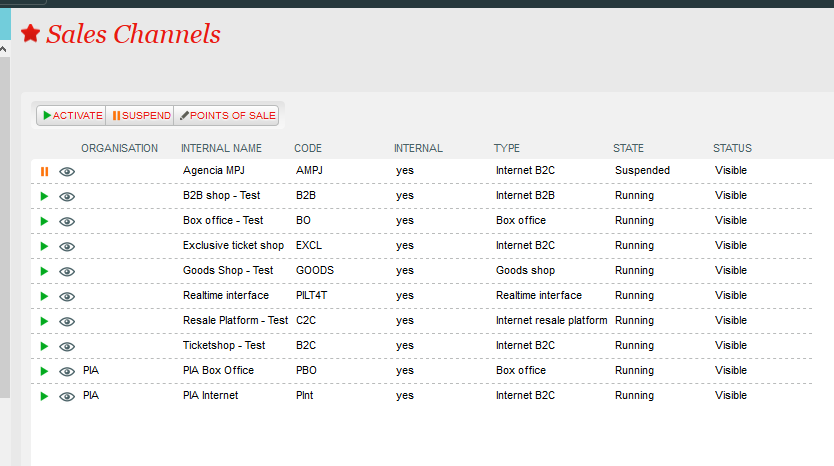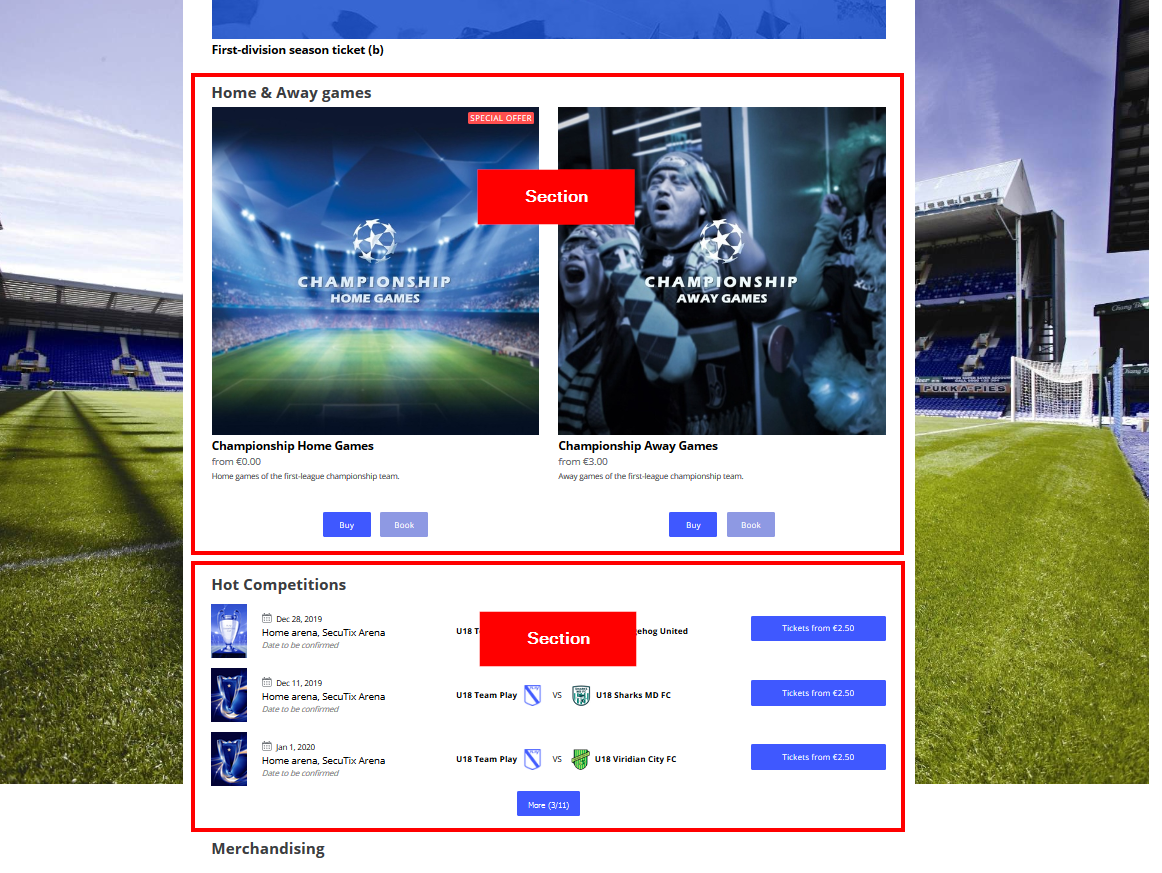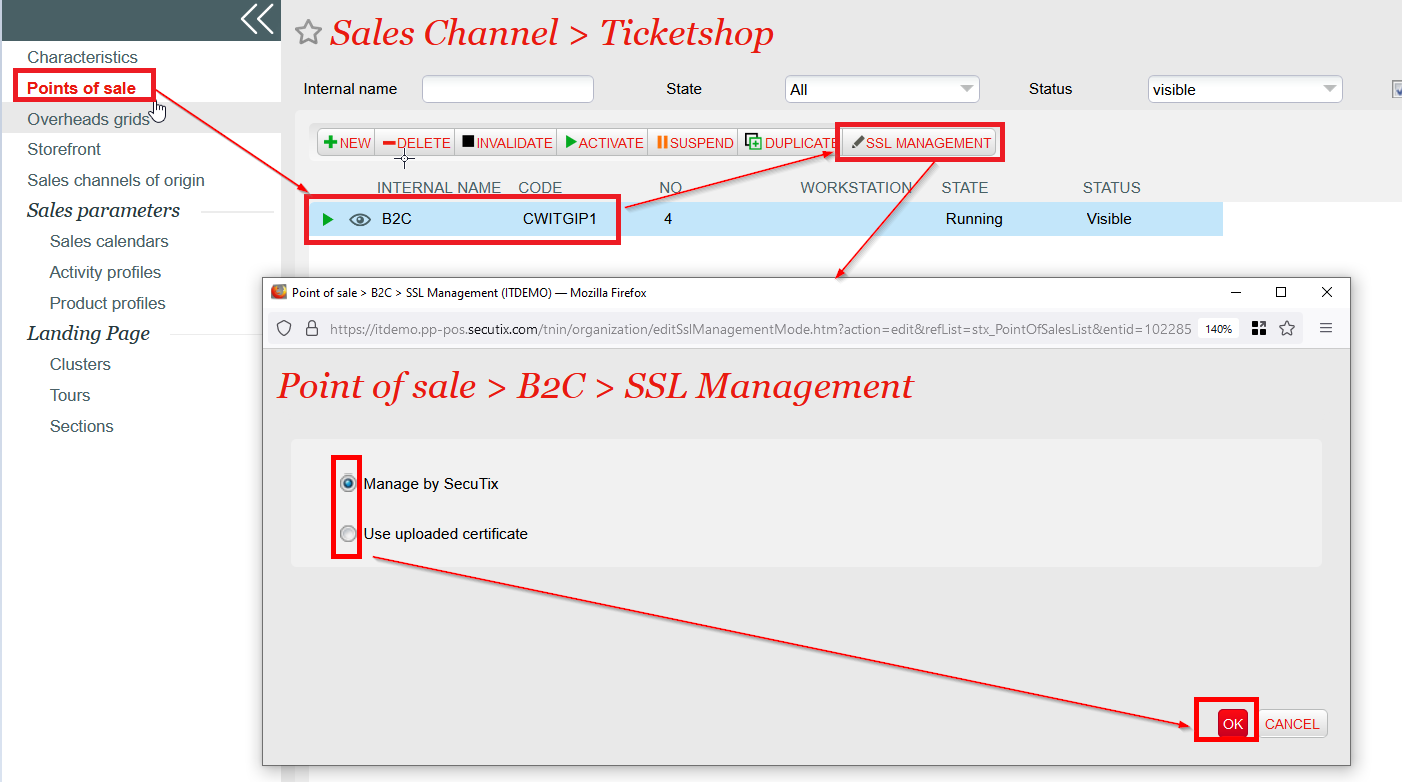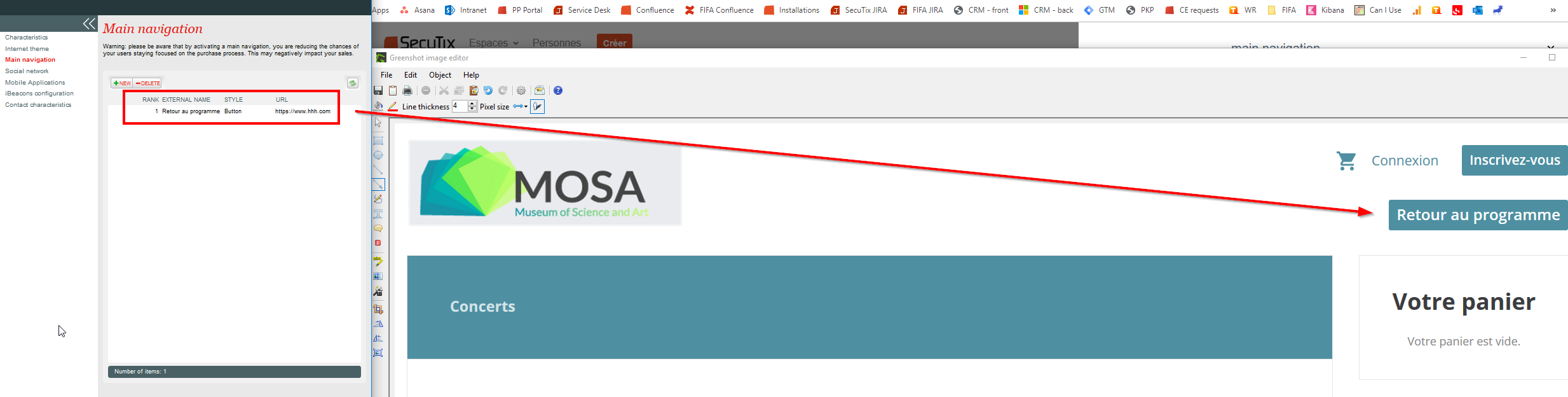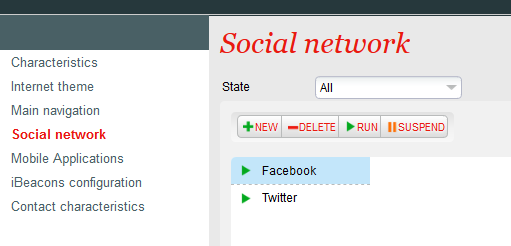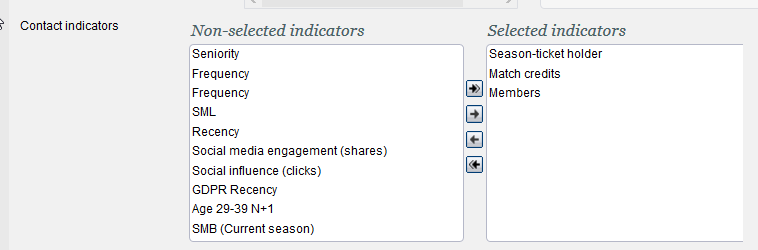...
In this screen, you can activate/suspend a sales channel with immediate effect. The main purpose of this screen is to access the Point of Sale configuration which can be reached by selecting the sales channel and clicking on "Points of Sale".
Characteristics => displayed for information. Configuration done at the Institution level
...
Sections => The section is a part of the landing page. Once created and saved, the section will be visible on the point of sale landing page (URL/content).
Organisation | Initialisation | Sales Channels | Point of Sale |
...
Characteristics Anchor POS POS
| POS | |
| POS |
Tab General
Handle structure relays => if checked, relays will be able to login if the structure they belong to is part of an authorised community type
...
URL => put the URL of the ticketshop, it might can be a standard SECUTIX domain (example: https://inst-org.shop.secutix.com/) or a custom one (example: https://tickets.com/)
| Info | ||||||
|---|---|---|---|---|---|---|
| ||||||
By default, ticketshops will have a standard syntax *shop.secutix.com with the institution code up front, and the organization code separated with a dash (if it's a multi-organization institution).
1) Change the DNS of your own domain and create a CNAME record like: tickets.customdomain.com. IN CNAME inst.shop.secutix.com. where the first URL is your subdomain you want to use, and the second the Secutix standard. 2) Check if the edit has been done successfully (you may use some free tool like https://mxtoolbox.com/SuperTool.aspx) and wait 1 hour before proceeding 3) Create the point of sale and input the custom domain in the URL field 4) Select the point of sales and click on "SSL management": choose between the two options and click on OK
STANDARD DOMAIN Just apply the standard syntax following points 3 and 4. In this case the certificate will be managed by Secutix and be ready immediately. |
...
External languages => languages authorised in the ticketshop. If English is associated, then English will be a language of the ticketshop (content in English) and the customers will have the possibility to select English as a their preferred language for communication.
Tab Internet Parameters
Connection type
- Before checkout: the customer's identification is done at the time of the checkout
- Before catalog: customers need to login in order to see products on sale it alowed to see the advantages linked to the contact
Guest login available: If If checked, the customer will be able to buy without creating an account (only by providing their email address)
Require confirmation email: If If checked, a customer using a guest login (if it is activated) will need to provide two times his email address (to avoid errors in typing).
Maximum Payment : leave empty if you don't want to set a maximum amount of online purchase. If you set a cap, the customer will not be able to buy online beyond that limit. On the other hand, his order will be kept as a reservation for which you can take payment at the counter (for example) with another payment method.
Mode of use :
- Standard: normal normal operation
- Flash: for for flash sales (use exceptionally). This special mode allows to deal with very large sales volumes by delaying all treatments that are not strictly essential at the time of the conclusion of the sale. Before starting sales involving very large volumes, please contact SecuTix to determine if it is necessary to activate a sales line in flash mode.
Epc Shop ID : This is the SecuTix module ID to link to your PSP for online sale. This identifier is provided by SecuTix.
Merchant ID: related to split sales with Ingenico. More information here.
SHA Key: related to split sales with Ingenico. More information here.
Internet addresses ----
Institution website : URL that will be the link to the logo on the top left of your ticketshop (for non-customised header) and various links on the ticketshop ("Continue shopping")
if you
If
Tip: Use a dynamic field with the language for example example https://monsite/cgv-{LANGUAGE}.pdf Becomes Becomes https://monsite/cgv-fr.pdf on on the french page.
Security commitment : URL link visible on the payment page only (right) that details guarantees for securing online payments
contact email
-------------------------
Do
The waiting list allow your client to be in a waiting list when a product is not available anymore
This function is available for event and visit pass
Authorise reselling tickets from a subscription
Allow login with contact number
Display RFID delivery mode only to season ticket holders
Mass printing
Double opt in -in (more information here)
Yes: email confirmation needed
No: no email confirmation required when accepting communications
Google Analytics / Google Tag Manager-----
Google Tag Manager Container ID:
Enable enhanced e-commerce tracking (applies only when GTM is used) => if checked, additional functionalities will be visible. (More information here).
-------------------------
Enter ticket holder data: ticket holder data is asked at the moment of ticket printing, with mandatory/optional values as configured in Screen Configuration (Institution | Initialisation | Organisation | Screen Configuration - ticket holder form)
Enter ticket holder data even for exported or printed tickets: ticket holder data can be modified even when tickets are in these states
Modify ticket holder for ticket: makes makes beneficiary modification possible before the beginning of the performance. Ticket holder change is thus possible but re-printing will not generate a new ticket with a new barcode, it would simply print the same ticket with updated ticket holder data (if configured to appear on the ticket template)
Input ticket holder mandatory: if if checked, entering beneficiaries is mandatory at the moment of ticket printing
Input ticket holder during sales: if checked, beneficiaries are asked before payment
Answer questionnaire during sales: if a questionnaire is configured (Organisation - Catalog - Questionnaire), you can force it to be displayed before payment by checking this box
Force first ticket holder to purchaser: if checked, the purchase contact will be forced to be one of the ticket holder for each order done by this contact
Guest propagation in packages: feature to apply ticket holder data in bulk across multiple matches included in a package
Allow purchase on behalf of my friends/family: release note here and additional information here
Disable ticket download: Do not allow the user to download their tickets online. All tickets at the point of sale will be visible but non-printable in the customer's personal space. It's useful to make the ticket available in a second time (post-seating, ticket available through TIXnGO wallet).
Performance/timeslot filter based on desired quantity:
Load tickets automatically on RFID card: When a contact has an RFID card already associated with their account, the system automatically charges the RFID ticket purchased from the online sales portal
Change billing contact: allow customer to choose another billing contact than himself
Enable remark field: allow remark field to be displayed for the customer when he completes his online purchase
Accomodation: select Stay22 if you are integrated with this partner (https://www.stay22.com/)
Tab Currencies
When multiple currencies are configured at the Institution level, you can select the currency that applies to this point of sale. Only one currency can be associated to one point of sale.
Tab Payment modes
Supported payment methods => at least one payment method shall be associated to any point of sale (even sales channel with no sales authorised)
Allow additional target group specific payment methods => if checked, the payment methods authorised in Organisation | Initialisation | Target Group Configuration will be applied to this point of sale
Security policy => if yes, the 3 CVV digits will be asked during the checkout for payment by credit card
Alias management => if yes, the customer will be able to Save his credit card details in his account (only compatible if PSP is Ogone/Ingenico). Also possible to use this functionality in the back office (more information here).
Tab Gravity
If you have a third party using SecuTix gravity widgets, you must generate a secret key in this screen and apply domain restrictions to authorise specific domain names to integrate your widgets.
Organisation | Initialisation | Sales Channels | Point of Sale | Internet Theme
Tab General Structure
Graphical Theme: CLASSIC is the old ticketshop theme (deprecated), you should use the new one called EQUILIBRIUM.
More information on all fields here.
Tab Content
With EQUILIBRIUM, the compatible display of blocks is DISPLAY TITLES AS BLOCKS. The other option should not be used with Equilibrium,
More information on all fields here.
Tab Mobile
This tab enables to customise your mobile APP if it was developed by SecuTix (different than TIXnGO).
Tab Custom
You have the possibity to inject customer header and footer for each language. SecuTix service team can do this customisation upon request. If you wish to add autonomously your piece of code, follow instructions here.
Tab Advanced
In this tab you can modify the content of the ticketshop labels autonomously. Core documentation is here. If you want to empty a label, you cannot do from this screen (because a key with an empty value will give the default value), you have to ask SecuTix.
Organisation | Initialisation | Sales Channels | Point of Sale | Main Navigation
If you use SecuTix standard header, you can add menu inside with a link that can be an external website as below.
Organisation | Initialisation | Sales Channels | Point of Sale | Social network
You can activate login with facebook, twitter, google via this screen.Main Documentation is here.
Main documentation: Social login
Twitter integration here.(FR)
Google integration here. (FR)
The SecuTix single sign on SSO is also configurated throught this menu more information here.
Organisation | Initialisation | Sales Channels | Point of Sale | Mobile Applications
This tab enables to customise your mobile APP if it was developed by SecuTix (different than TIXnGO).
Organisation | Initialisation | Sales Channels | Point of Sale | iBeacons configuration
Is an old SecuTix function and will be soon hidden so do not try to use this feature.
Organisation | Initialisation | Sales Channels | Point of Sale | Contact characteristics
Contact criteria (definition here). We recommend to select criteria that will be active for this point of sale. Criteria are created for you by SecuTix and can be, if configured, updated by the customers. This function is useful for online sales.
Automatic VAT reverse charge => if you operate in multiple countries or if you are tourism operator, you may want to apply reverse VAT for sales for specific countries. You can select here the list of contries that are applicable for this VAT reverse charge mechanism. More information here.
Marketing Authorisation => select authorisation that will appear when customers create a new account or when they want to update their profile.
Contact indicators (definition here)=> select indicators to be displayed to customers. For example, you may want to display to customer their quality of "Members" or "Season ticket holders" (as below)
...