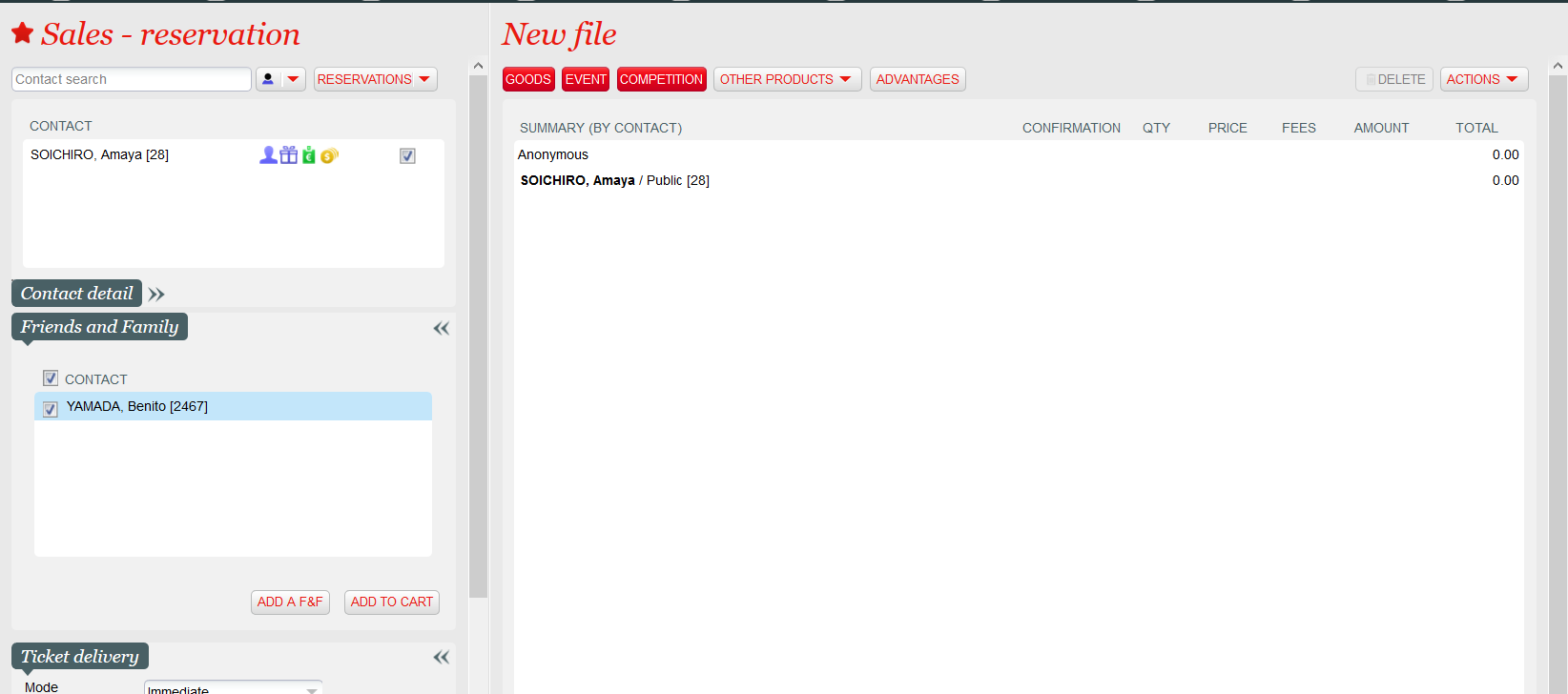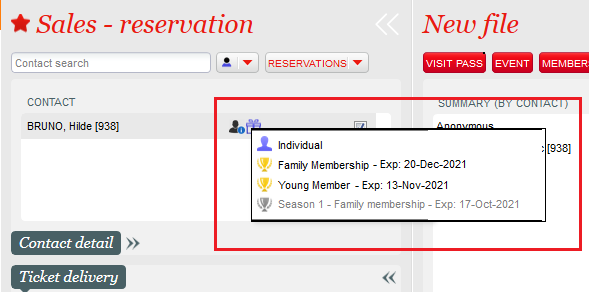| Excerpt | ||||||||
|---|---|---|---|---|---|---|---|---|
|
Solution
Friends and family feature on box office
After having entered the main characteristics of a purchase order in the same way as before, the operator can create multiple order lines in one step by clicking on the New button. After having clicked on that button, the operator may search a set of goods items.
He can then either select all the items matching the search criteria (by clicking on the check-box at the top of the list) or select items individually.
Once the order lines have been created, the operator can modify:
- The quantity
- The list price
- The discount (in percent)
- The VAT rate
A friends & family section has been added to the left part of the sales-reservation screen.
The section is collapsed if the order main contact doesn't have any contacts marked as friend or family, or if the order is anonymous. Otherwise, the section is expanded by default, as shown on screenshot above. The operator may select one (or more) of the friends and family and add them to the cart (generally because some items added to the cart will be assigned to that contact).
The operator may also add a contact to the main contact's friends and family group. To do so, the operator clicks on ADD A F&F. SecuTix displays the contact search screen. The contact selected is then added as a friend or family of the order's main contact.
Improved display of membership information
As before, membership information is displayed when hovering the mouse over the corresponding icon. Information is displayed in the following way:
- Memberships are displayed in the descending order of the end of validity
- Memberships not valid anymore are displayed in grey (and are displayed after the valid ones because of the sort criterion used)
- At most 5 not valid memberships are displayed
This display is illustrated below:
Getting started
You don't have anything to do to enable this new feature.
...