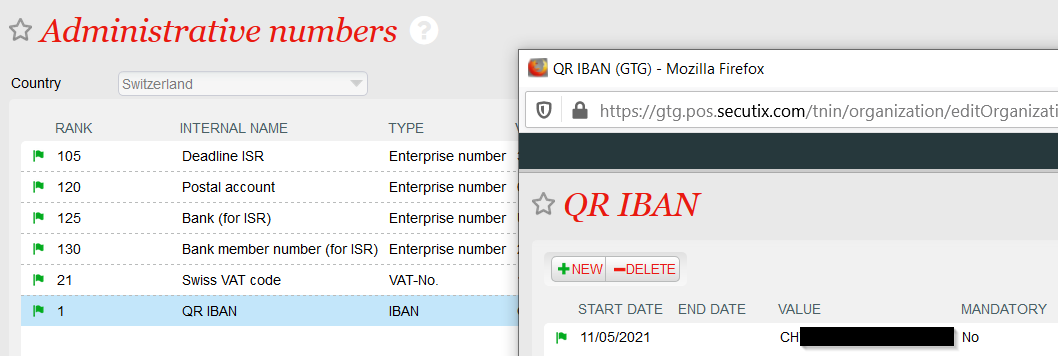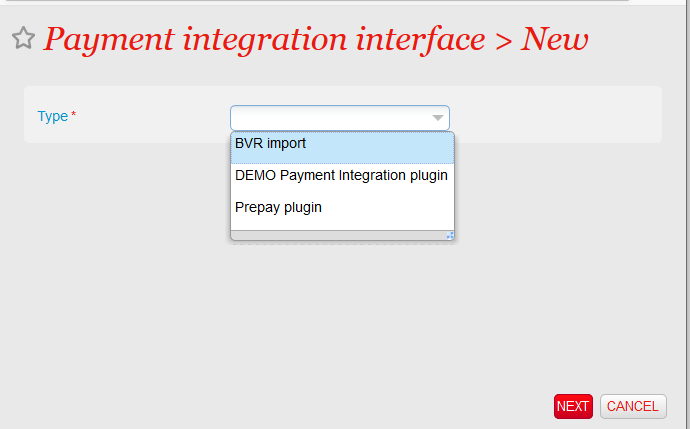| Table of Contents |
|---|
| Excerpt |
|---|
The payment with the ESR payment slip is very common in Switzerland and is already provided by SecuTix. However, the ESR is intended to be replaced by the new Swiss QR invoice and won't be valid anymore after the 30th of September 2022. From now on, you can migrate to the Swiss QR invoice and benefit from following advantages:
|
...
- A payment method by pending account and with follow-up = Yes, with a default BVR/QR payment method for each installmentinstalment. This payment method is only necessary for case 2 above. Please keep in my mind that if used for online sales, you need to set a due date of the first instalment that is 1 day or more in the future.
- A BVR/QR payment method (type ISR) used when the payment file received from the bank is being imported.
...
The QR invoicing is based on the camt.054 format (XML) instead of the old V11 format (CSV) that was used for BVR payments. The set-up of the import function is described in the Getting started section below.
Getting started
Set-up to be performed by the service team
Ask the service team to enable the QR invoice feature. The service team will perform following actions:
- Set the feature flag PRINTING_SWISS_QR_CODE_ON_BVR
- Set the following parameters concerning the QR code in the document parameter section (login as SUP#, then go to https://secutix_customer.pos.secutix.com/tnpsb/document/listDocumentParameter.htm, where secutix_customer matches the institution code)
- Set BVR_BARCODE_POS_X to 68
- Set BVR_BARCODE_POS_Y to 43
- Set BVR_BARCODE_POS_SIZE to 46
Please open a service case to ask for the Swiss QR invoice. This is a paid service. The service team will set it up for you, and help you test it with a complete cycle (create a reservation, generate a QR invoice, pay it, receive the camt file from the post, import it in SecuTix, check that the file has been paid).
Please note that the QR invoice does not contain an order summary. Should you need it, you will need to generate it separately. Alternatively, you can ask the service team to provide you with a special QR invoice that includes the order summary. This will be an additional paid service.
Documents
Administrative values
You need to define two several administrative numbers:
- QR IBAN
- Postal account (not used actively, but needed)
- Deadline ISR (number of days for the payment)
The QR invoice uses a separate IBAN, called QR-IBAN. This number has to be stored in the corresponding administrative number as shown below. Please contact your bank if you don't have a QR-IBAN.
The "Postal account" field is a value of format xx-xxxxxx-x (x's are digits). This will in fact not be used by the QR invoice, but it's checked by the document generation, and will make it fail if not defined.
...
Create a new interface of type Payment integration and subtype BVR import:
Set the parameters highlighted in the red boxes in figure below. Of course, you are free to name the sales channel, point of sales and payment method code as you want.
Payment value date
The payment value date is determined with the following rules:
- Either it is found in the XML file using the XPath parameter called (name of the parameter)
- If not found, it is taking the day of integration + 1 day.
| Warning | ||
|---|---|---|
| ||
The XML file published by the bank depends heavily of the bank. The XPath parameters (framed in green in picture above) are used to indicate to the system where to find the valid information. If the default setup provided with the system does not accommodate the file format, do not hesitate to ask for help from SecuTix and support. Provide them with a valid file example. |
| Warning | ||
|---|---|---|
| ||
Value date (often named ValDt Camt 054 files) is not by default inside of the payment node, so make sure XML parameters are entered correctly to handle value dates even if they are not that are not inside the payment node. |
| Warning | ||
|---|---|---|
| ||
In the "Custom parameters", add ignorePointOfSaleRelatedToOrderignorePointOfSalesRelatedToOrder=true to allow to always take the pointOfSale of the batch instead of the one of the order. This allows the batch to work if the client chose "BVR" pending account on a ticketshop. |
...
| Warning | ||
|---|---|---|
| ||
SecuTix strongly recommends to perform the whole test cycle before sending a large number of QR invoices:
Indeed, this test will ensure that the whole setting has been done properly and that the file generated by your bank may be read by SecuTix. |
Red square problem
In some cases, the QR is printed with some red color on it, when printed directly from the BoxOffice. This red makes it not standard and refused by the Swiss Post.
Open the local configuration file C:\Users\%Username%\secutix\devicedrivers\devicedrivers.properties and add this line to it:
TnPD.printAsImage=PrinterName
If the file does not exist, you may need to create it.
"PrinterName" needs to be replaced by the name of the logical name of the printer.
Beware that the PrinterName must not include spaces (!!...), so the client may need to rename the printer in the windows preferences (replacing for example with underscores, like HP_LJPro_MFP_M477_PCL6) and then also fix this logical name in the workstation (in SECUTIX).