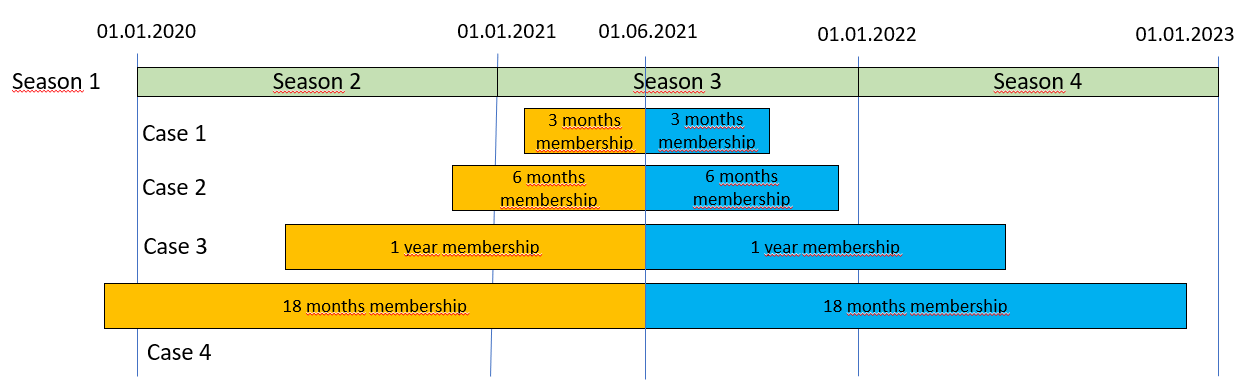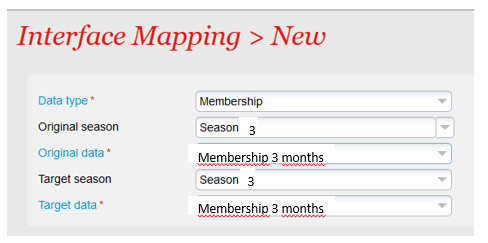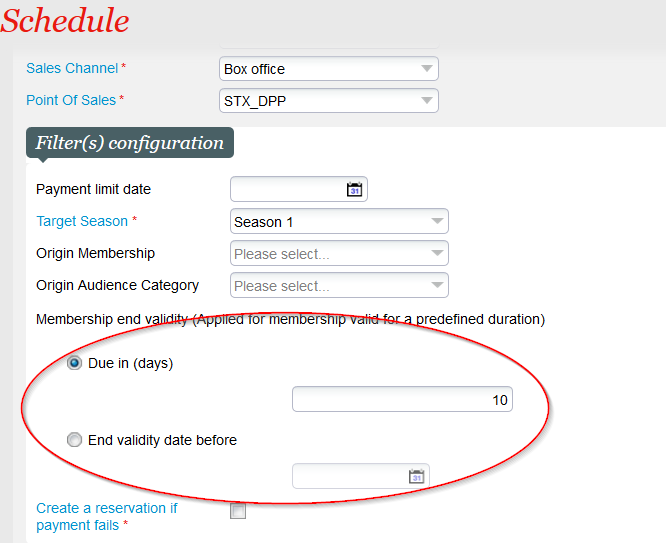| Excerpt | ||||||||
|---|---|---|---|---|---|---|---|---|
|
Solution
The Bishorn V2 release will provide price breakdown for fixed price season tickets, including championships. Here are the main characteristics of this feature:
- The breakdown will be available for fixed price season tickets:
- Bought alone
- Bought by means of an advantage. As in the current situation, the advantage doesn't change the price of the season ticket. The advantage is mainly intended to provide a privileged sales period to a subset of your customers.
- External price components (which amount comes in addition to the catalog price) are also available
| Info | ||
|---|---|---|
| ||
The set-up of the catalog price itself undergoes only minor changes, As in the current solution, the prices of a fixed price season ticket cannot be reused for another season ticket. This approach allows to keep a very simple way of setting-up prices. Indeed, prices can directly be set-up when creating the fixed price season ticket without having to assign explicitly a price grid to it. |
| Info | ||
|---|---|---|
| ||
The price of a calculated price season ticket is computed by adding the prices of the single events it contains. The season ticket itself doesn't have a price breakdown but some or all of the events contained in the season ticket may have one, including for the season ticket holder tariffs. The price of a fixed price or championship season ticket is defined at season ticket level and doesn't depend directly on the price of the contained performances or matches. The price breakdown is (only) stored at season ticket level. |
| Info | ||
|---|---|---|
| ||
Currently, advantages on season tickets don't modify their price. However, thanks to the technical refactoring performed, a further development would allow to create advantages on fixed price and championship season tickets modifying their price. Such a development is foreseen but hasn't been planned yet. Note that this feature won't concern calculated price season tickets. |
Getting started
Setting up the prices of a fixed price or championship season ticket
The prices are set-up exactly in the same way as before.
The price grid displays one column for each seat category for which a quota has been defined.
Setting up the price breakdown
The price breakdown uses the price components defined in the season. Please refer to Define flexible price breakdowns for the definition of the price components.
You can enter a price breakdown for each fixed price season ticket price. The definition of the price breakdown is optional.
The set-up process is exactly the same as for the other product families. You can find more detailed information on Define flexible price breakdowns.
Reporting
The sold amounts of the price components defined above (that may need to be shared among the different stakeholders) are provided by the reporting domain "Summary of fees". An example is given below:
Documents
You can display the price components on order related documents as well as on the file summary. You will find more details here.
Data migration
...
Date management
- The already existing Membership renewal function of the Batch of subscription batch allows you to renew memberships valid for a fixed duration that will expire until a given date (or that have expired recently). This expiry date can be defined with an absolute date (expiry date = 31.01.2022) or by means of a duration (expiry date = date of batch run + 10 days). All memberships that expire before or on the expiry date will be taken into account.
- If a processed membership has already expired, the new membership will be valid from the current date (date of batch run). Example: the batch runs on the 15.01.2022 and identifies a membership that has expired on the 05.01.2022. The renewed membership will be valid from the 15.01.2022.
- If a processed membership hasn't expired yet, the renewed membership will be valid from the day following the end validity date. Example: the batch runs on the 15.01.2022 and identifies a membership that will expire on the 20.01.2022. The renewed membership will be valid from the 21.01.2022.
Season management
When a membership is renewed,the new membership may be in the same season, the next season, or even a later season as shown on the figure below:
The batch function allows to handle all these cases, but you have to set the mapping table of the batch accordingly. See getting started section for more details.
Getting started
You first have to create a batch of type batch of subscriptions.
Setting up the mapping table
You need to fill the mapping table related to the created batch in order to:
- Define which membership will be renewed. The batch will only renew memberships stored in its mapping table
- Define which membership needs to be used to renew an existing membership. Each membership is defined by a product and a season. Note that the new membership may be identical to the old one if the renewal is performed within the same season, but you still have to mention it in the mapping table. More precisely, you have to consider:
- The season of the membership to be renewed (in yellow in figure above) that depends on the start validity date of this membership
- The season of the membership used for the renewal which depends on the start validity date of the new membership
Considering the cases illustrated on figure above, suppose that the current date is 01.06.2021 and you want to renew several memberships with different validity duration. For sake of simplicity, the explanations below will consider that each season matches exactly one calendar year.
- For case 1, you will map the membership (belonging to season 3) with itself, as illustrated below
- For cases 2 and 3, you will map a membership belonging to current season 3 with a previous membership belonging to season 2. The fact that the new membership may only expire in season 4 isn't relevant.
- For case 4, you will map a membership belonging to current season 3 with a previous membership belonging to season 1
Run the Membership renewal function
An expiry date has been added to the existing schedule parameters:
All other parameters behave the same way as before. In particular, you can either:
- Renew a specific membership by selecting the target season and the origin membership
- Renew all memberships concerning a given target season and mentioned in the mapping table
Restrictions and points to take care of
| Warning | ||
|---|---|---|
| ||
A given mapping table allows to map a target season to a single origin season only. As a result, if you need to map the same target season to several origin seasons because of memberships with different validity duration, you will have to create several batches, each for one origin season. For instance, if you have to handle the 4 cases illustrated in the figure above, you would need:
|
| Warning | ||
|---|---|---|
| ||
Taking the example above, consider that you run the batch on the 20.12.2021 and you have defined an expiry date of 05.01.2022 (either directly or through a duration). Since the schedule requires to select a target season, the batch will either:
As a result, you will need to create 2 schedules during this transition period. |