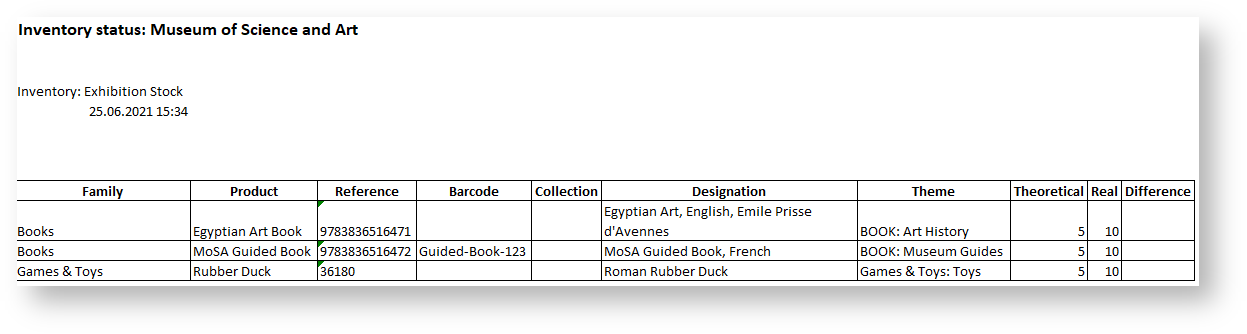| Excerpt |
|---|
| Status |
|---|
| |
|---|
| subtle | true |
|---|
| colour | Green |
|---|
| title | NEW V2.12 |
|---|
|
SecuTix lets you sell merchandising and manage your inventory of goods. The excel importation process is improved to support incremental inventory management. Your operators will be able to decide if the values are replacing or adding to the existing level of inventory. |
In SecuTix inventory management you can now decide to add on existing inventory or simply override the existing values at the moment you import your excel file that contains the new adjusted values.
| Info |
|---|
| title | About the importation process |
|---|
|
- If you want to only update of your inventory, you can simply the update the cells on which there is an upate to do, all cells that remains empty will be ignored by the imporation process.
- You cannot import negative values of stocks, when you need to remove elements it's much simpler to use the absolute option that will overide the current value.
|
- Go to organization context > Goods > Inventory > select the inventory you want to update
- Export the inventory with the "export to excel" and adjust the inventory to new values
- Import the modified excel file with the "import from excel" button
- Choose the option of importation that will suit your needs
- Incremental : quantities mentioned in the excel file will be added to existing inventory values
- Absolute : mentioned in the excel file will override the existing inventory values
 Image Added
Image Added
Define how the importation process will be done
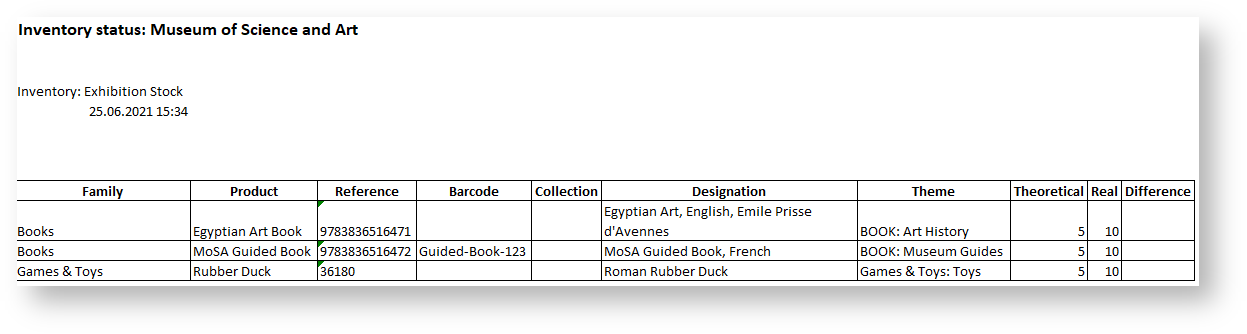 Image Added
Image Added
Excel file exported that you can edit
 Image Added
Image Added
Result after the incremental importation
Before starting with the content:
- Title should be concise, in the same style as the other title. Keep in mind that we are showing both the title and the excerpt below on the release note page - so no need to be too long. Always create the page first in the "Work in progress (not public)" page, "Sprint x -" prefix and inside one of the "component (WIP)" page. If you feel a component is missing, ask GTH.
- Put labels on the page, especially the ones used in the "Guide" section. This will make your release note show up in the Guide section of the website.
- Delete this instructions of course
Context
| Excerpt |
|---|
| MANDATORY - Short description of the business need, value and high-level solution, written from the perspective of an operator. Keep it concise and put the new feature in the business context of customers. Status should be for features released in more than one sprint, | Status |
|---|
| subtle | true |
|---|
| colour | Blue |
|---|
| title | UPCOMING |
|---|
|
for features coming in the current sprint. Feel free to add a second tag in front of a second paragraph if you re-use the page over several sprints. |
Solution
RECOMMENDED - Description in more details about what the feature is. Keep it more operator-oriented, not overly "marketing".
| Warning |
|---|
| title | Important information |
|---|
|
Communicate also in this section important limitations or information that the customer should not miss. |
| Info |
|---|
|
Use info box if you want to highlight a particular point. |
Getting started
MANDATORY - What is the setup required to use the feature (even if none, please mention)? Where can I see the feature? (this is intended to be a short guide). At least one screenshot should be provided, at latest for the finalized release note at sprint end.
Examples
...