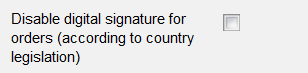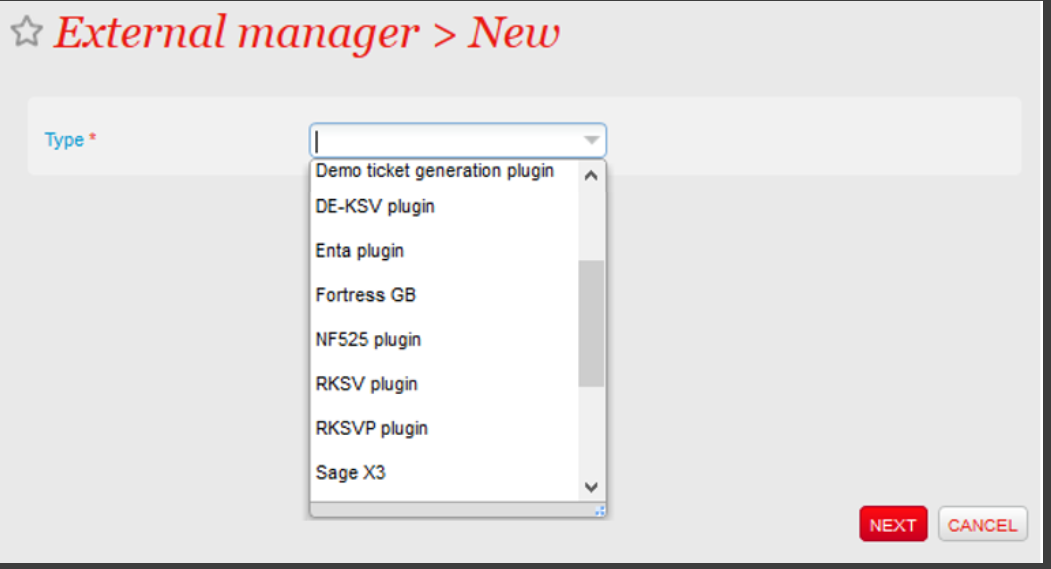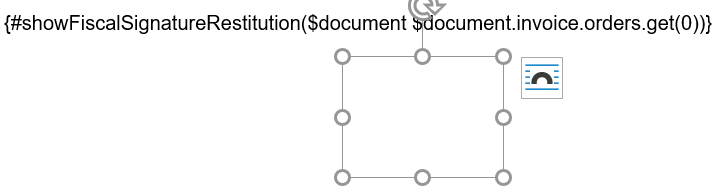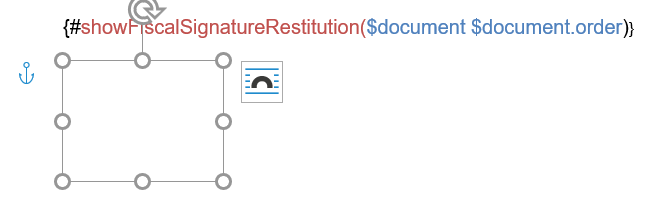...
| Info | ||
|---|---|---|
| ||
SecuTix will print the digital signature in text form on following order documents:
|
Getting started
...
Set-up to be performed only once
Set
...
-up in SecuTix
...
- Ensure that your European VAT number has been entered. To do this, check that the administrative number "European VAT Code" has been entered (menu "Organization characteristics > administrative numbers"). This number has to start with "DE".
- Disable the signature feature on each sales channel for which you don't need the fiscal signature. Indeed, the feature is enabled by default on all sales channels but, in Germany, fiscal signatures aren't needed for on-line shops. To do this, select the sales channel in the institution context and display the parameter tab. Click on the check box below:
- Configure a new external manager plugin of type DE-KSV (organisation context > tools > Interface > new)
- Add the digital signature to the document definition by adding following line:
- For invoices:
{#showFiscalSignatureRestitution($document $document.invoice.orders.get(0))}
Add a place holder (that will contain the QR code), as shown below:
- For order summary
and order receipt:
{#showFiscalSignatureRestitution($document $document.order)}
Add a place holder (that will contain the QR code), as shown below:
- For order receipts
#if($orderReceipt.fiscalSignatureRestitution.length() > 0)#space(5)#display($orderReceipt.fiscalSignatureRestitutionStr, $orderReceipt.fiscalSignatureRestitutionStr.length() ,'LEFT') <QR>$orderReceipt.fiscalSignatureRestitution|9|CENTER<QR>#end
- Check if other information needs to be added to the document (for example: operator, sales channel)
Get credentials from the provider of the Technical Security Element (TSE)
- Create a Fiskaly test account here : https://dashboard.fiskaly.com
- Fiskaly will provide you test credentials (API key and API secret) for free
- Provide these credentials to SecuTix that will set-up the EFR module accordingly for test purposes
- Upgrade your account to a live one by contacting sales@fiskaly.com (click on Upgrade button)
- Fiskaly will send you a contract
- Once you've signed the contract, Fiskaly will send you the credentials for the productive environment. Please provide them to SecuTix so that we can set-up the EFSTA moduleEFR module accordingly
Set-up of the EFR module according to the credentials
This task will be performed by SecuTix upon reception of the credentials
Set-up to be performed for each new point of sales needing to generate digital signatures
Before running the point of sale, please contact the SecuTix service team that will set-up the point of sale in the EFR module.
| Info | ||
|---|---|---|
| ||
SecuTix foresees to integrate (through the EFR) with the A-Trust TSE provider. SecuTix will provide you the possibility to choose A-Trust once the A-Trust TSE has been officially certified and integrated by EFSTA (EFSTA has already foreseen this integration). |