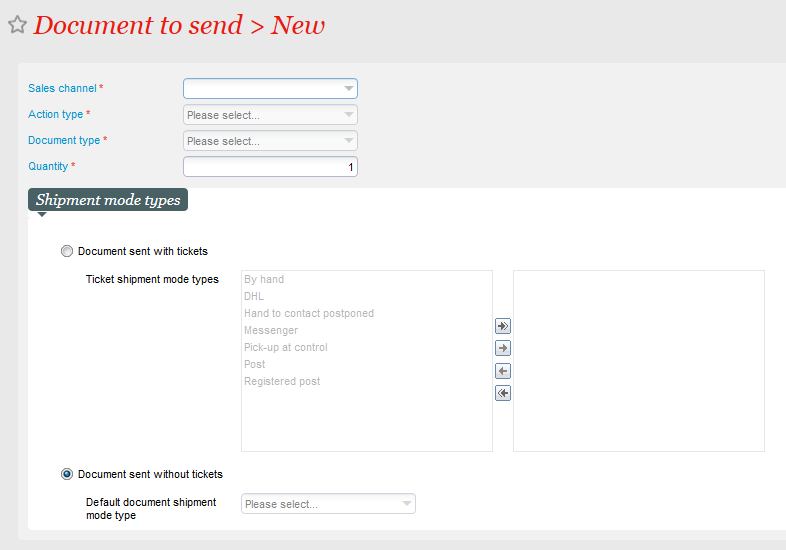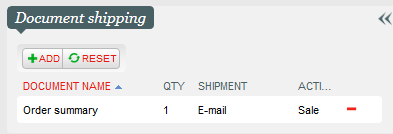Im Menü Organisation → Initialisierung → Begleitdokumente können Sie Dokumente festlegen, die bei bestimmten Aktionen mit in den Versand gegeben werden.
In Organisation → Initialization → Documents to send, you can set up documents to be included in the shipments for certain actions.
...
For more information about the configuration of documents, please go to How to create a new document
...
General
...
- Basically, both E-Mails and PDF attachments are considered documents
...
- in SecuTix.
- If there is no alternative behaviour defined in the documents to send, the standard behaviour will apply (e.g.:
...
- the order confirmation
...
- is sent).
- For online sales channels,
...
- you
...
- need to replace the standard behaviour in documents to send. This means that you must always
...
- configure the corresponding email as well.
...
Adding documents
Wählen Sie zunächst den Verkaufskanal, in dem Sie Begleitdokumente ergänzen möchten.
...
First, select the sales channel to which you would like to add the documents to send
...
.
Then select the action type, e.g.: reservation, sales, etc.
Anschließend das gewünschte Dokument. Beachten Sie hierbei den obigen Hinweis bzgl. der E-Mail.
To conclude select the document.
...
Please note the information above regarding the email.
Example: To add a PDF order confirmation to the email order confirmation in Ticketshop, you have to set up:
- The "Order confirmation" email
- The wished document as an attachment.
Shipment modes
In SecuTix
...
, the elements of a file/order are combined into so-called "shipments". This configuration defines if the configured documents to send are included in the shipment for the tickets or in a different one only for them.
This is especially useful when, for example, the tickets to be sent per post are printed at a later time via mass printing.
Print@home and mobile Tickets are automatically included in their own shipment, as they are generated right after the purchase.
Examples
If you would like to configure an order summary as an attachment for the order confirmation email, you would have to configure the following documents:
The order confirmation email will be sent including the order summary as an attachment independently from the shipment of the tickets.
If you would like to include an order confirmation for a purchase in TS with a post shipment in the mass printing, you would have to configure the following documents:
With this configuration, the order summary document will be included in the shipment of the tickets. In the mass printing, the whole shipment will be processed, including the order summary.
Impact
If you have defined any document to send for a box office type sales channel, they will be included in the next sales process as shown below:
In the example, an order summary document will be sent to the contact per email after a sales process.
Dies ist insbesondere dann nützlich, wenn Tickets z.B. bei Postversand zeitlich später gedruckt werden, z.B. via Massendruck.
Print@home & mobile Tickets sind automatisch in einer eigenen Sendung, da diese direkt nach dem Kauf generiert werden.
Beispiele
Möchten Sie zur E-Mail Auftragsbestätigung eine Zusammenfassung Auftrag als .pdf anhängen konfigurieren Sie:
Unabhängig von der Versandart der Tickets wird die "E-Mail Auftragsbestätigung" inkl. der "Zusammenfassung Auftrag" als Anhang per E-Mail verschickt.
Möchten Sie bei einer Bestellung im Ticketshop per Postversand eine Auftragsbestätigung via Massendruck mit ausdrucken konfigurieren Sie:
Mit dieser Einstellung befindet sich das Dokument mit den Tickets in einer Sendung. Der Massendruck druckt die vollständige Sendung aus inkl. Dokument.
Auswirkungen
Haben Sie für einen Verkaufskanal vom Typ Schalter - also ihr Backoffice, bzw. Ihre Kasse Begleitdokumente definiert, so sind diese vorab eingestellt im nächsten Verkaufsvorgang:
In diesem Beispiel wird bei einem Abschluss des Vorgangs als Reservierung das Dokument "Zusammenfassung Auftrag" per E-Mail an den Kontakt geschickt.
...