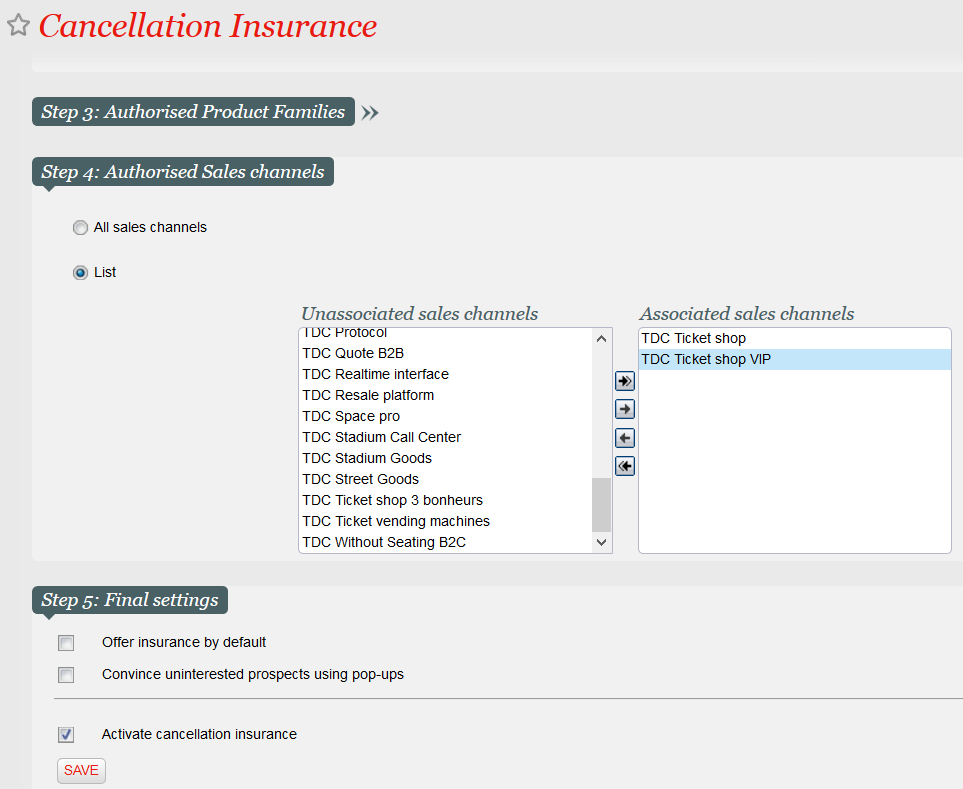...
| Excerpt |
|---|
Until now, the cancellation insurance could be enabled at season and product family level. However, it was enabled either on all sales channels or on none. SecuTix provides now the possibility to enable the cancellation insurance per sales channel. |
Solution
The QR invoice provides basically the same features as the BVR payment slip. The only difference resides in the format of the document (used by your customers to pay their orders) and the format of the payment file received from the bank (which informs you about the payments successfully performed by your customers).
Scope
The QR invoice may be used for:
- Reservation orders: The initial order is a reservation order and will be converted to a sales order during the import of the payment file. The tickets will only be available after payment.
- Sales orders:The initial order has been paid by pending account with follow-up, using one or more installments. Each import of a payment file will (usually) pay one installment. As for any payment by pending account, the tickets are available right after order closure, i.e. before the "real" payment.
Payment methods
The QR payment process uses exactly the same payment methods as the BVR payment. You don't have to create new ones.
- A payment method by pending account with follow-up = Yes, with a default BVR/QR payment method for each instalment. This payment method is only necessary for case 2 above. Please keep in my mind that if used for online sales, you need to set a due date of the first instalment that is 1 day or more in the future.
- A BVR/QR payment method (type ISR) used when the payment file received from the bank is being imported.
QR invoice
An example of a QR invoice is given below.
| View file | ||||
|---|---|---|---|---|
|
This example comes from a test institution located in France. In practice, this payment method is only available for our Swiss customers.
Payment file provided by the bank
The QR invoicing is based on the camt.054 format (XML) instead of the old V11 format (CSV) that was used for BVR payments. The set-up of the import function is described in the Getting started section below.
Getting started
Please open a service case to ask for the Swiss QR invoice. This is a paid service. The service team will set it up for you, and help you test it with a complete cycle (create a reservation, generate a QR invoice, pay it, receive the camt file from the post, import it in SecuTix, check that the file has been paid).
Please note that the QR invoice does not contain an order summary. Should you need it, you will need to generate it separately. Alternatively, you can ask the service team to provide you with a special QR invoice that includes the order summary. This will be an additional paid service.
Documents
Administrative values
You need to define two administrative numbers:
- QR IBAN
- Postal account
The QR invoice uses a separate IBAN, called QR-IBAN. This number has to be stored in the corresponding administrative number as shown below. Please contact your bank if you don't have a QR-IBAN.
The "Postal account" field is a value of format xx-xxxxxx-x (x's are digits). This will in fact not be used by the QR invoice, but it's checked by the document generation, and will make it fail if not defined.
Document type
Create a new document type belonging to document class Summary with ISR. The document must have following characteristics:
| Info | ||
|---|---|---|
| ||
Check that an ISR printer is already defined for the workstation that will be used to prrint the QR invoices. If it isn't the case, you can declare any A4 printer as an ISR printer as illustrated below. |
Document template
A document template is provided for each language supported by the QR invoice:
- fr: French
- en: English
- de: German
- it: Italian
| View file | ||||
|---|---|---|---|---|
|
| View file | ||||
|---|---|---|---|---|
|
| View file | ||||
|---|---|---|---|---|
|
| View file | ||||
|---|---|---|---|---|
|
These templates are examples that we recommend you to use to build your own customised document template.
| Warning | ||
|---|---|---|
| ||
|
| Info | ||
|---|---|---|
| ||
Since a QR invoice has to follow very strict rules (see above), you may prefer to let our service team perform this customisation. By default, our team will reuse the customisation used currently on your ESR (French: BVR, German: Einzahlungsschein). If you didn't use the ESR in the past or if you want to take this opportunity to review the layout of your document, please inform the service team accordingly. The service team can provide you a customised template containing the order summary and the QR payment slip on the same page. |
Import the payment file
Create a new interface of type Payment integration and subtype BVR import:
Set the parameters highlighted in figure below. Of course, you are free to name the sales channel, point of sales and payment method code as you want.
| Warning | ||
|---|---|---|
| ||
In the "Custom parameters", add ignorePointOfSalesRelatedToOrder=true to allow to always take the pointOfSale of the batch instead of the one of the order. This allows the batch to work if the client chose "BVR" pending account on a ticketshop. |
Create a manual schedule to launch the function Process external payments and select the file to upload (i.e. the payment file received from the bank).
...
| title | Perform a full test cycle before going live |
|---|
cancellation insurance set-up screen has been extended to allow the selection of a list of sales channels.
| Warning | ||
|---|---|---|
| ||
The cancellation insurance isn't available on the mobile operator and the ticket vending machine, no matter the set-up performed. |
Getting started
You don't have anything to do in order to enable this feature. By default, the cancellation insurance will be enabled on all sales channels (see restriction above) if it has been enabled for the current season and product family
SecuTix strongly recommends to perform the whole test cycle before sending a large number of QR invoices:
- Create a sales order (for example with a voucher)
- Print the QR invoice
- Pay the invoice in your mobile banking app by scanning the QR code
- Wait for the bank to provide you the payment file
- Import the payment file
...
.