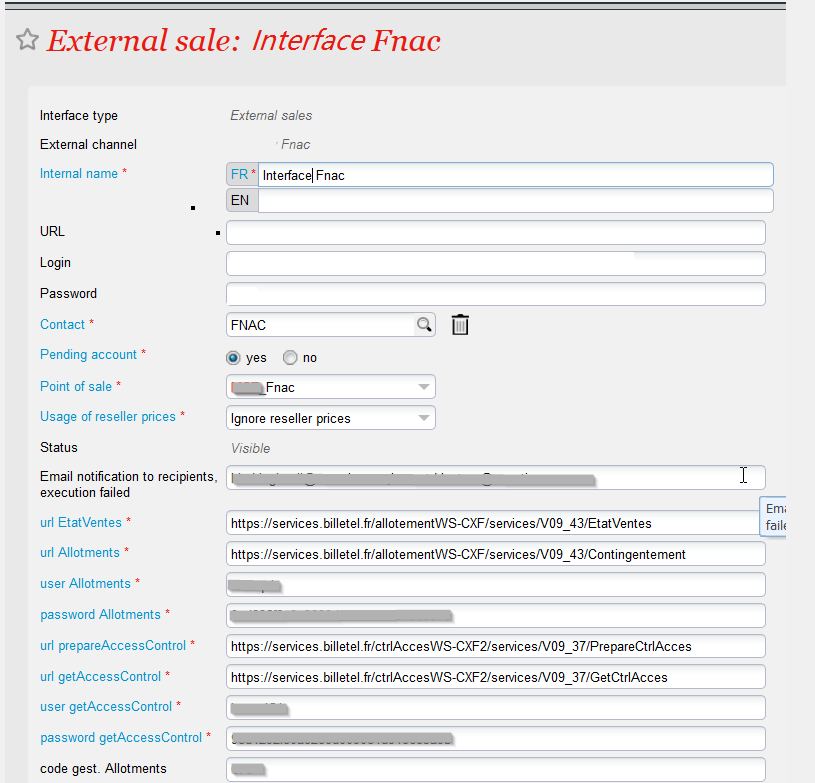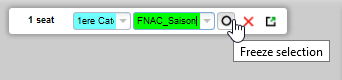...
- List of products to be sold at FNAC (or activity profile)
- Institution contact at FNAC
- Email of one or more people from the institution responsible for monitoring sales to FNAC
Sales Sales channel and interface configuration
- Create an a Fnac automatic type sales channel, accepting third-party tickets.
- Create a point of sales for this sales channel, with payment mode pending account.
- Create or choose an external contingent associated with this sales channel.
- Prepare a contact for which the pending account is authorized and that will be associated with the sales channel (external interface). This contact is a technical contact to with which sales will be associated. Do not hesitate to create it specifically for this occasion.
- For events: check that the products you want to sell by FNAC are on sale in an activity profile linked to the FNAC sales channel and that the places seats have the correct contingent for these products.
- For passes: check that the products you want to sell by FNAC are on sale in a product profile linked to the FNAC sales channel and that contingents are authorized for the different dates of the pass.
- Contact FNAC and ask them for the following information
- URL of the web services Sales StatusEtatVentes , Allotments, Access control preparation, Get access controlAllotements, Preparation contrôle d'accès, Get contrôle d'accès
- Login and password for these services
- Manager code.
- Create an external sales interface (Organization->Tools→List of interfaces).
- Fill in the contact chosen above
- Check pending account: OK
- Enter the URLs, logins, passwords. The main url URL of the interface can be left empty (or value: NA)
- Warning, if the fnac sent urls URLs that end with ?wsdl, this element must be removed from the url (see screenshots below)
- Warning! Configure "error" in the event in case of a price difference.
- Configure the emails of the follow-up managers in the follow-up emails (separated by semicolons).
...
- Configure the product correctly in an activity/product profile
- Provide FNAC with a sales form (Sales management/reports/product configuration)
- Then fill in the correspondences provided by FNAC. To do this, go to OrganizationsOrganization, Tools, list of interfaces. Open the FNAC interface, Correspondences Mappings screen.
| Note |
|---|
| An "export catalog" function may appear in the programming list. You can ignore it, FNAC does not have any interfaces allowing automatic catalog export. |
FNAC
...
mappings setting
Write an email to FNAC to provide the correspondence mapping values for the following entities:
- Products:
- Events ("event" type correspondancesmappings)
- ou bien or pass (correspondances de mappings of type: timeslot pass horodaté, visit pass visite ou bien or pass)
- Areas or blocks (not necessary for passes)
- Plan ("logical configuration" mapping type correspondence in SecuTix) (not necessary for passes)
- Rate type ("logical place seat category" type correspondence mapping type in SecuTix) (not necessary for passes)
- Customer category (correspondence of the mapping type "public sub-category / Tariff" in SecuTix)
Once this is done, enter values in the correspondence mappings screen.
It is strongly recommended to match FNAC customer categories with specific FNAC tariffs in SecuTix (or, at least, distributors). Thus, when from one event to another, the FNAC will vary (for example) what member price corresponds to, we can play without risk on the the event rate table.
For external resellers, the associated tariffs must always be of the "occasional contact" or "occasional collective" type.
...
The standard use case requires : 1 SecuTix product equivalent to one FNAC product.
Pour les pass non datés, SecuTix tolère un produit SecuTix pour plusieurs produits FNAC, mais il faut dans ce cas entrer plusieurs lignes de correspondances (pas des correspondances séparées par des pipe |)
For undated For non dated passes, SecuTix accepts one SecuTix product for several FNAC products, but in this case, you must enter several correspondences mapping lines (not correspondances mappings separated by pipes |)
| Tip |
|---|
Example : if FNAC has created four customer categories: Normal (0), Member (15), Special operation member (20), Works council member (22) We decide to associate the first with the FNAC Normal rate, and the other three with the FNAC Promotion rate. We can write the correspondences mappings like this: OccCont/FNAC Normal --> 0 OccCont/FNAC Promotion --> 15|20|22 |
...
| Tip |
|---|
FNAC always uses the same tariff type codes. In order not to have to enter corerspondences mappings of logical place categories many times, we can use generic correspondences. For example, we can replace: ConfigLogique1/Cat1 --> 1 ConfigLogique2/Cat1 --> 1 ConfigLogique3/Cat1 --> 1 ConfigLogique4/Cat1 --> 1 By a unique generic correspondence based on the category code (cat1) Cat1 --> 1 All the same for areas and blocks. |
...
- Choose an event, assign it places in the fnac contingent and proceed with a contingent export (not necessary for passes: in the case of passes, simply ask FNAC by phone or email to allocate the right number of places per timeslot)
- Once this is OK, ask FNAC to sell and then refund one place in each category.
- Make a sales reintegration
...
Recommended schedules
- Set up a sales reintegration every four hours for all products.
- Set up a contingent synchronization every 24 hours for all events.
| Tip |
|---|
|
Monitoring of executions
- The result of interactions with the FNAC can be followed in Tools-> Interfaces-> Executions screen.
- Any execution in error (red line) is an anomaly which that must be handled.
- All erroneous executions will be communicated by email to the address indicated when configuring the interface.
- Once an execution is in error: double click on the red line, filter the error lines and only consider the first ones. Depending on the type of error, here is the action to take:
- External : an error occurred while communicating with FNAC. Restart the operation. If the failure persists, contact FNAC.
- Correspondence Mappings: a correspondence mapping is missing/wrong. Complete the missing matchesmappings.
- Technical: contact SecuTix Support.
Example
...
of
...
correct
...
configuration
Changing a performance date
...
- Before the date change, contact Fnac to announce the change. Fnac must create a new performance and move sales from the old to the new performance.
- Change the date of the performance in SecuTix.
- Le contingent Fnac va être à nouveau exporté vers la Fnac. S'ils n'ont pas copié les ventes sur la nouvelle séance, les places seront à nouveau vendable ! Il est donc très important de vérifier avec la Fnac le nombre de place disponible à la vente dans leur système, et le comparer avec le nombre de places disponibles dans le contingent Fnac dans SecuTix.
- The Fnac contingent will again be exported to Fnac. If they have not copied the sales to the new performance, the seats will be on sale again! It is therefore very important to check with Fnac the number of places available for sale in their system , and compare it with the number of places available in the Fnac contingent in SecuTix.
- To avoid resending the entire contingent, it is possible to "block" the seats already sold, so that they are not returned to Fnac (via the Fnac contingent)
...