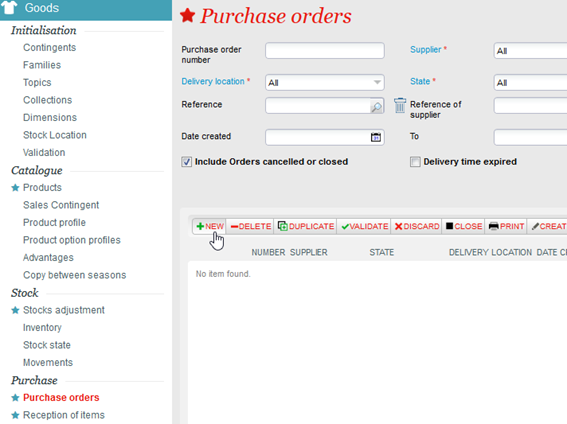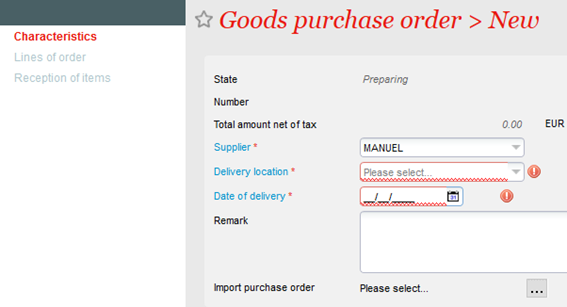...
This functionality is available as well for product creation and for the order processing of existing products from your suppliers.TBC
Condition: this functionality by suppliers. Thereby you can create all the products of any supplier in the same file. For the integration of products of different 2 suppliers, you will need t2 versions of the excel file below.
1) Fill the Excel File
The model below is in the format required by Secutix. The fields indicated as mandatory must imperatively be filed. The optional field can be left blank.
Goods_import_SecuTix_purchase_order.xlsx
Note: it is important to use correctly the configured codes in your Secutix environment. Then if you have a family TEXTILE whose code is TEXT, it is mandatory that you write TEXT in column I of the example so that the system can identify properly to which family product you want to attach your element you have created.
Important limitations
- The “product code” is limited to 8 characters (like all the Secutix codes and all the other codes of this file).
- Same for the “article code”, “family code”,...
- The “product name” is limited to 60 characters (like the “article name”).
- The “Theme code” must refer to an existing theme in Secutix (It should be created before the import)
- Same for “Sub-theme code”, “family code”, “ Sub-families code” and “collection code”.
- For the “dimension code” and “code value”, it is possible to use the code “-” (without the quotation marks). It should have also created this dimension and this value.
- The “barcode” (and same for the “supplier barcode”) must contain only figures.
2) Integrate the Excel file
Once the file is completed, all you have to do is to upload it to Secutix.
For that, go to the Goods module, menu Purchase orders and click on New.
Fill in the requested information such as the supplier, the stock in which the products must be created, and the estimated delivery date.
If your file is correctly complete, you could verify in the order lines that the product lines have been created correctly.
Otherwise, a blue message indicates the errors that occurred on the file. You will have to correct them then restart the below operation.
Note: You will not be able to reload the file on the same purchase order. You will have to restart a new one and delete the one for which the error occurred.