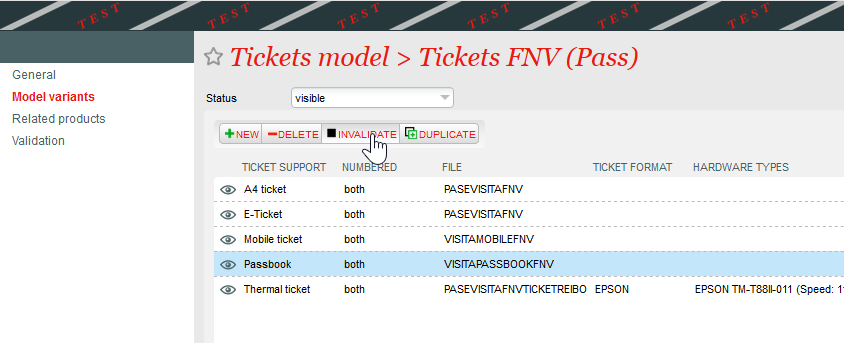...
PASSBOOK has been added to the list of ticketing formats. It is one part of the following delivery modes: e-ticket and mobile ticket. SecuTix advises to activate the electronic shipment mode instead of the print@home (eticket) or mobile mode. This is because the electronic mode allows a great deal of flexibility in activating the different ticket media regarding the activation of various tickets supports(one or more of these media supports can be activated at any time: print@home (eticket), mobile pdf, PASSBOOK). However, it is advisable to activate all three media by creating appropriate layouts templates so that users can enjoy the best possible service.
...
PASSBOOK tickets will be automatically accessible from the Apple Watch from the moment they are added to the user's WALLET.
Translated with www.DeepL.com/Translator (free version).
Add a template
First, you have to add a PASSBOOK template in the context Institution → Tools→ Templates. You can import an existing template or create a new template directly by clicking on the "new" button:
...
Select the basic template "passbook" and name it.
Can't find Pasbook in the list? If the base template " |
|---|
passbook" does not appear in the list, contact your SecuTix project manager or the SecuTix support. It is simply necessary to activate the support in question in your institution (ELCADMIN). |
|---|
Once the template has been created, open it and try to generate a PASSBOOK test entry by clicking on the printer icon:
In case of problem. Contact the SecuTix support team if the ticket has not been generated correctly. |
|---|
In order to test a PASSBOOK ticket (extension .pkpass), you will have to send it by email to an iPhone or iPod and open the attachment. The ticket will be displayed on the screen after clicking on the icon of the attached file if the ticket is valid.
Template parameters
Restrictions on fields in the editor Do not move, delete, rename or add a field in the |
|---|
template. Fields are predefined and should not be changed in any way (except for their value, of course). If you do not want a field to appear, |
|---|
just make it invisible --> VALID ONLY FOR THE FOLLOWING TEXT FIELDS: block_label, block_value, header_label, header_value, owner_label, owner_value, price_label, price_value, row_label, row_value, seat_label, seat_value, site_label, site_value The elements of the |
|---|
template are not arranged as they are in the final result of the PASSBOOK ticket. This is due to some limitations of our |
|---|
template editor. If you want to see the result of a setup, please generate the ticket directly from the editor and open the pkpass file on your mobile. Please do not add any formatting to the field values. Example: Do not enter the following value in a field: Pass. The names of the fields correspond to the meaning that Apple wanted to give them, for example: price_value. However, you can put any value you like in these fields, so you are free to compose your ticket as you wish. Please do not rename a field even if you do not give it the same meaning as Apple's. To set the colour of the fields, please use the "settings" field and not the style values. |
|---|
Here you will find the list of the available fields and their meanings:
...
Default value: ${prd_externalName}
Text with logo right (product name as a default value).
- NombredeorganizaciónorganizationName
Default value: ${org_code}
The name of the organization is stated in the verrouillage script of the phone displayed in the phone lock screen when the ticket is notified to the user (date or proximity via latitude/longitude/iBeacon). It will also be sent to the user in the level opening applications (email).
...
Default value: ${relevantDate;format=yyyy-MM-dd'T'HH:mm}+01:00
Format : W3C timestamp
The date and time at which the ticket should be automatically proposed to the user (example: 2014-12-05T09:00-08:00).
Since Dufour V3, all product types are supported. The selected date (relevantDate) will be as follows:
- Open Open pass:
Content of the seat field (seat number) contained in the auxiliary fields (below the secondary fields)
- Timeslot passes:
The date and time are the time output cells.
- Services
- Services, other products:
If no date is found, the date of the day is calculated.
...
Recommended size: 240 x 240 (height x width)
Retina version of the previous field.
Link to products
Once the PASSBOOK
...
template is ready, please link your
...
template to products through the
...
ticket template settings in the context
...
Organization>Tools>Tickets model
Result in the ticketshop
If the user accesses the ticketshop from their iPhone, the PASSBOOK ticket holder support will automatically be offered and highlightedproposed. In the case of another device (Android smartphone, Android or iOS tablet, Desktop), the user will be offered the mobile pdf ticket which is compatible with all other platforms.
...