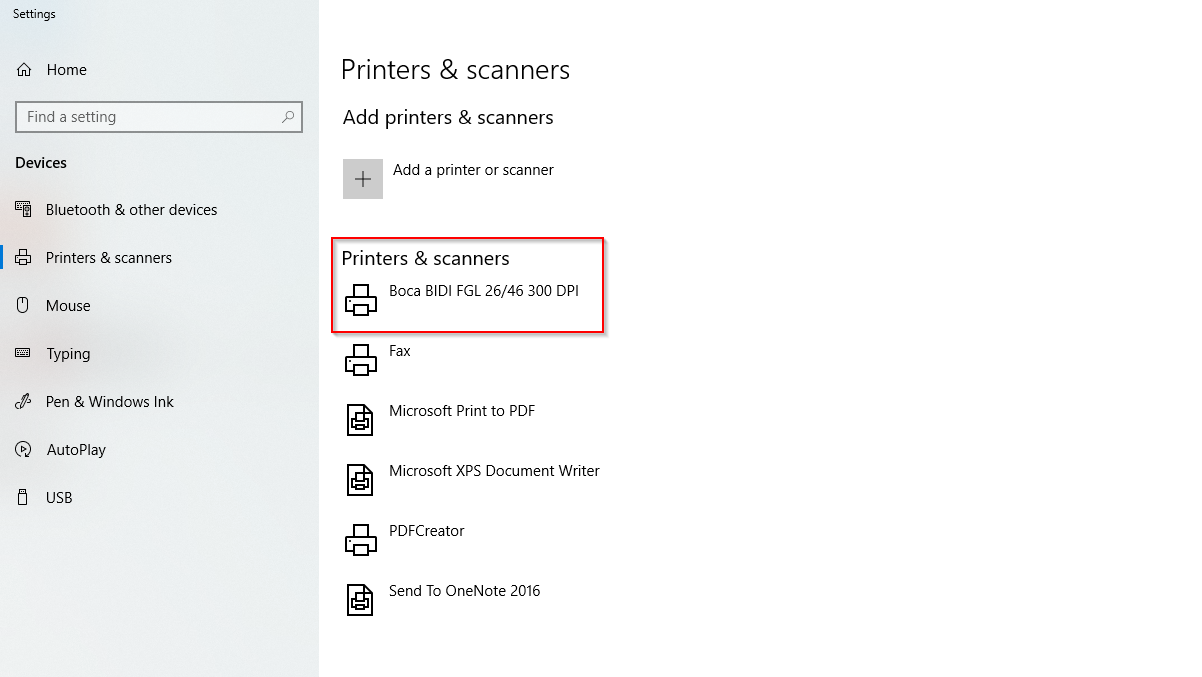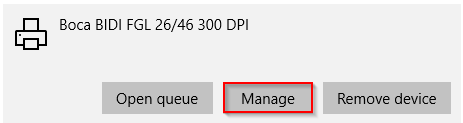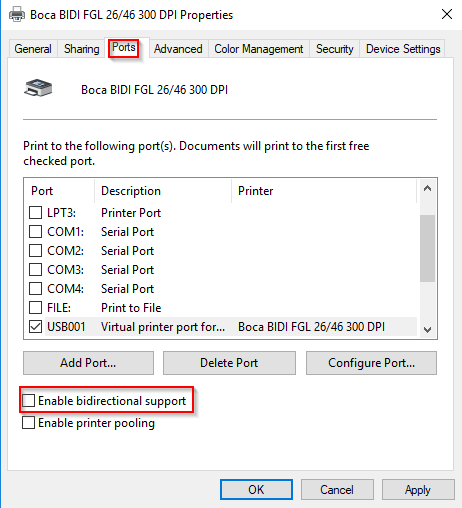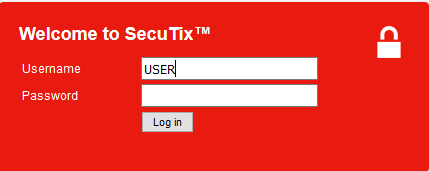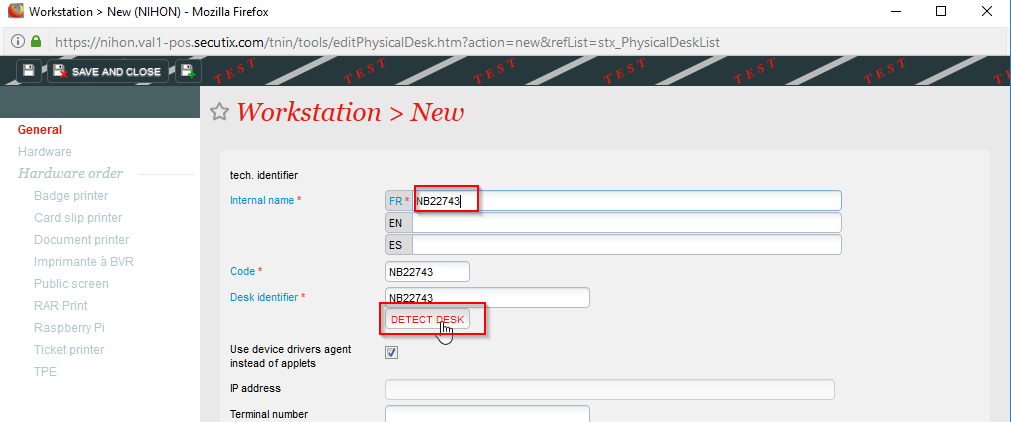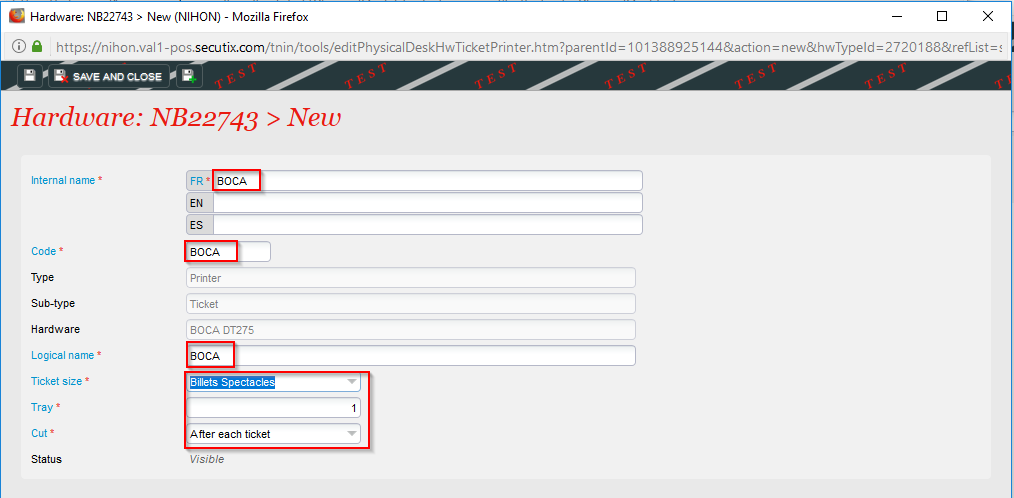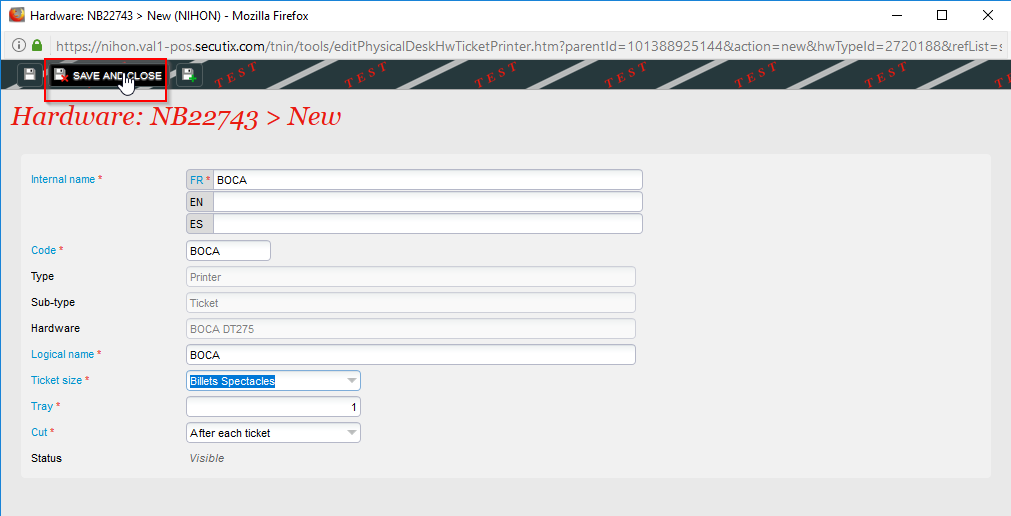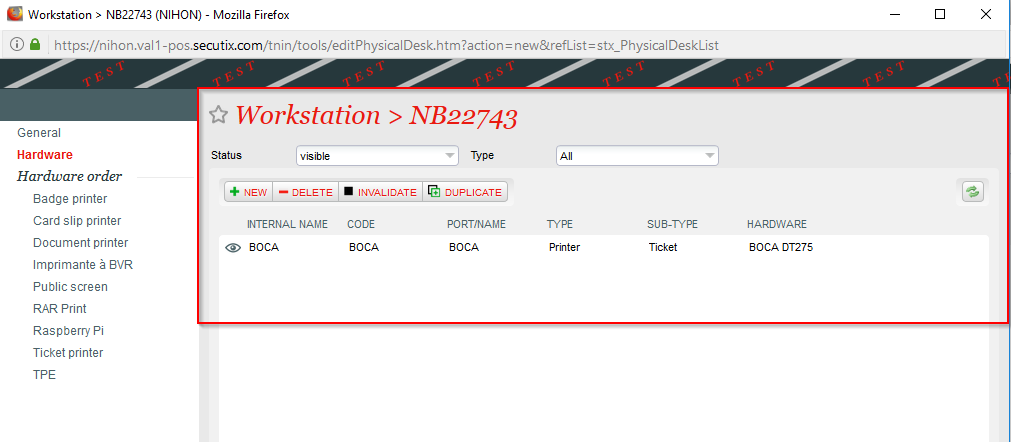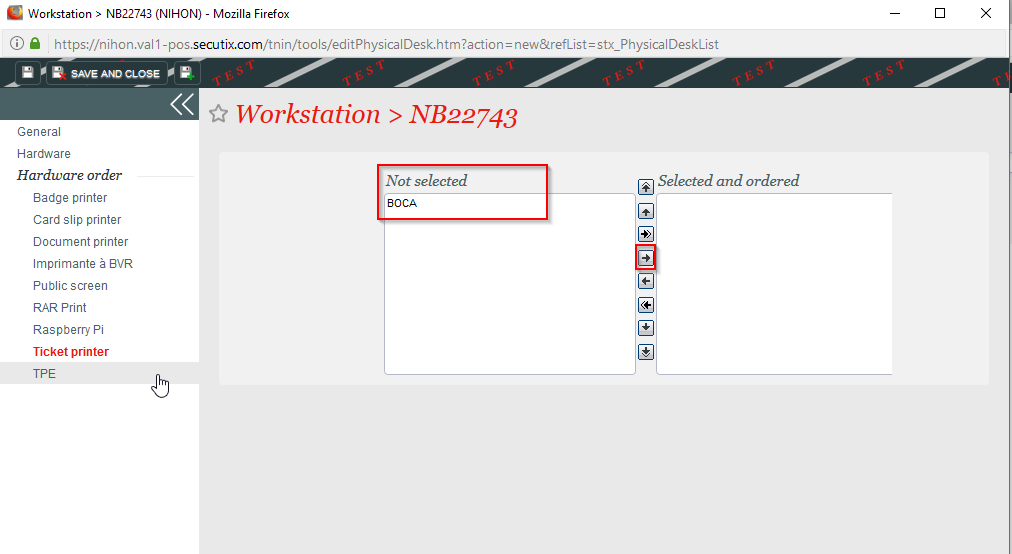...
What are the components needed ?
USB cable | Power supply cable (CH cable) | USB Hub with power supply (important with a power supply) |
|---|
How to plug ?
1) USB Cable
Plug USB cable to HUB USB | Plug the other end of this cable to the BOCA |
|---|
2) Power supply cable
Plug the power supply | Plug the power supply cable to the BOCA |
|---|
Switch on the button power
...
1 )Configure In Windows (Windows 10)
When you have connected the printer, this one is automatically find by Windows Your printer is ready | Open the configuration printers, enter "printers" |
|---|
Open the configuration printers, enter "printers" | Click on the printer and Manage |
|---|
Identify your printer (If the name contents BIDI, you have the new version of the drivers)
If this case we should follow the futur steps
Click on printer properties | Click on "Ports" and uncheck "Enable bidirectional support" This step is very important, if this case is checked it could cause some issues with Secutix |
|---|
2) Configure in SecuTix
Logon to Secutix | Click on "Workstations" (Menu Organisation parameters > Initialisation) |
|---|
Fill in "Name" and "Code" and click on "DETECT DESK" | Click on the drive to save the configuration |
|---|
Click on "Hardware" | Click on "New" |
|---|
Fill in the fields, and click on "Next" | Fill in the fields, and click on "Next" |
|---|
Save and close | Your printer is now active in Secutix |
|---|
Select the printer | Move to the right |
|---|