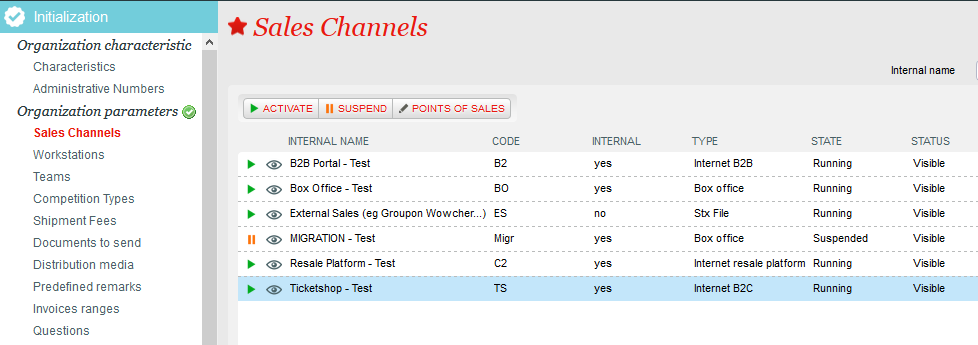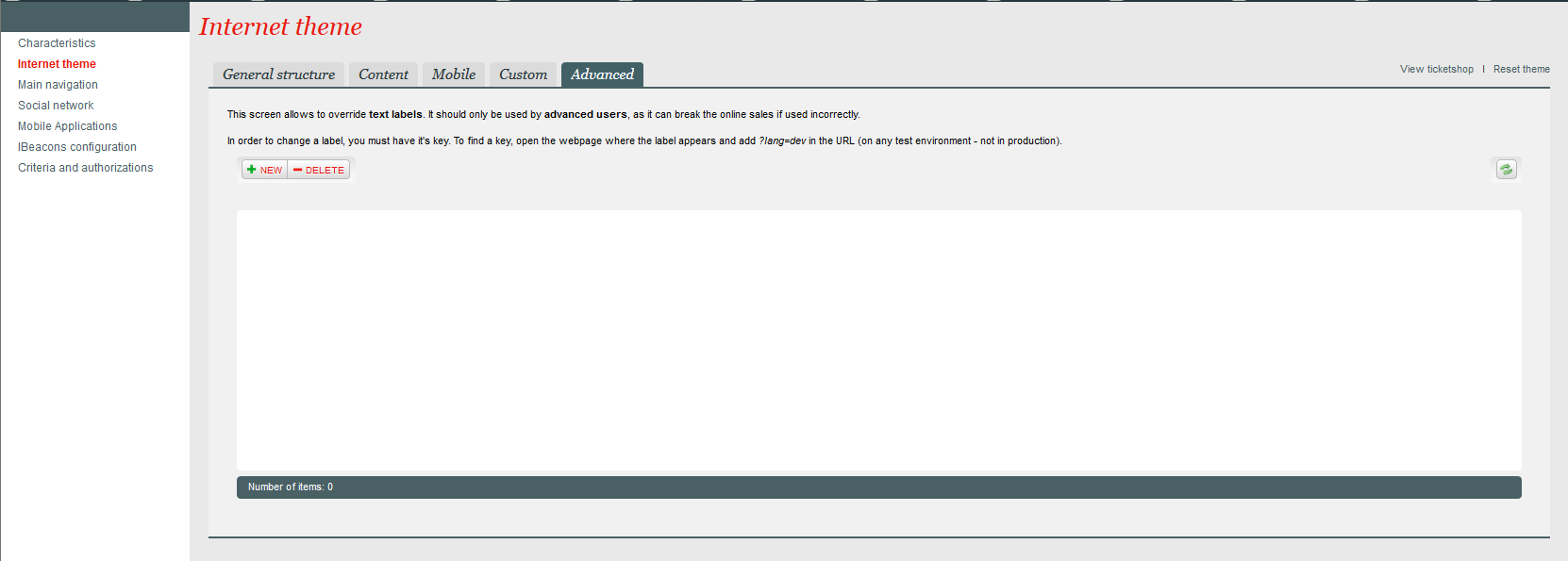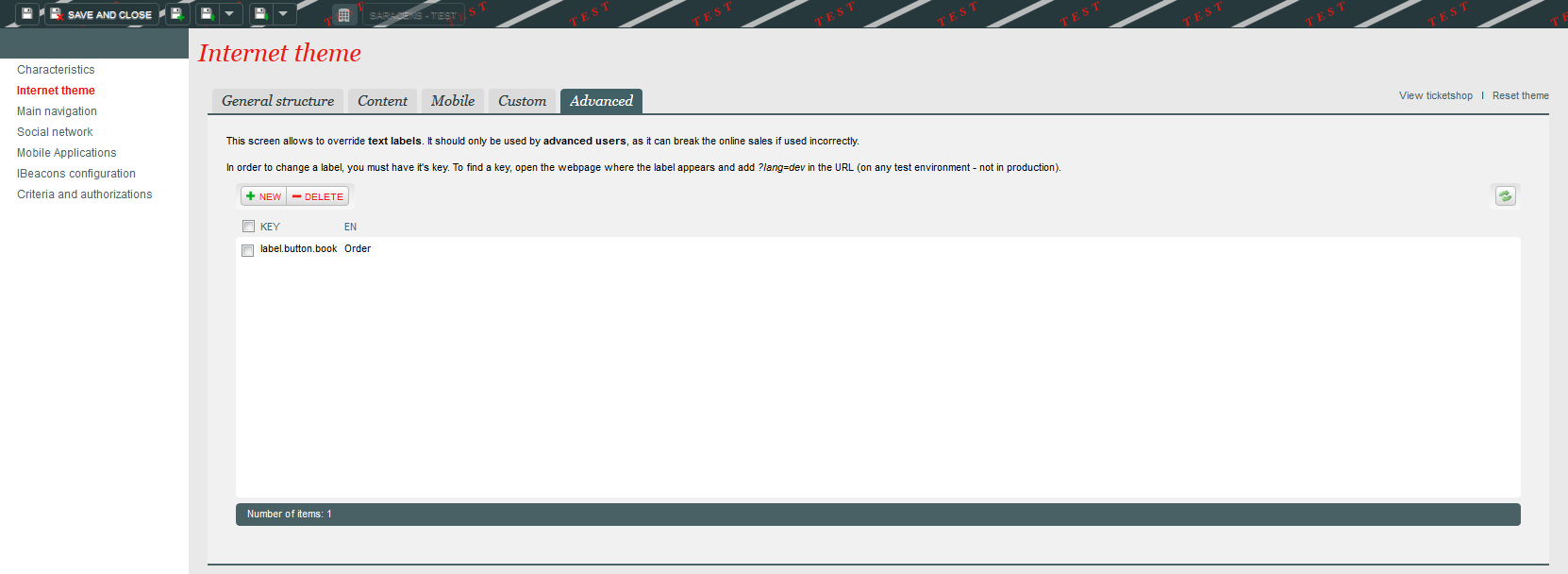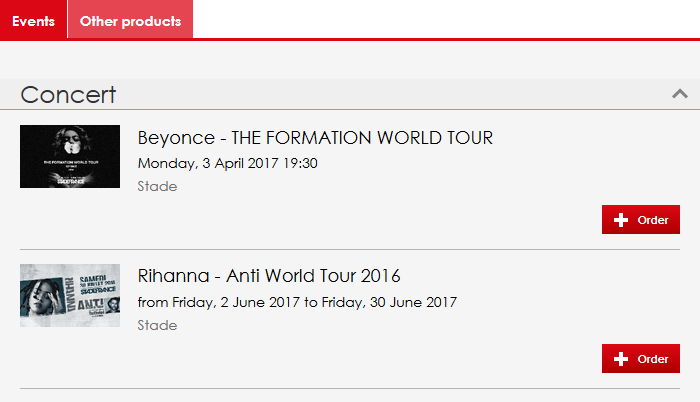SecuTix includes an advanced feature to let you personnalize standard wording on your ticketshop.
WARNING : a same label may exist on several places of your ticketshop. Proceed with caution when you decide to change them.
...
Example :
- Replace Buy by Order
...
1) Identify labels key
On preproduction ticketshop, identify elements you want to change.
...
On this page, add ?lang=dev at the end of the URL
Here, the URL https://secutix.pp-shop.secutix.com/list/events becomes https://secutix.pp-shop.secutix.com/list/events?lang=dev
Key labels now appear and you just have to copy those you want to change.
...
If you want to apply those changes on several point of sales, you will need to repeat this procedure on each of them.
Once in the point of sales, click on Internet theme, and go in the Advanced tab
Click New, paste the key you've copied earlier, and set the new text for the label (with its translation if you have several languages).
...
You can now see the changed labels in the list.
At this stage, you may need to suspend and re-activate your point of sales to force the sync.
3) See your changes
Go back to your ticketshop : your labels have changed.
Some more informations :
- Any label can be modified
- If you asked us for a customization of your ticketshop, you may not be able to change some labels. Please contacts us if you are having issues.
- If you are using widgets, (some) labels can be specific for widgets and different from those for the ticketshop. We recommend you try your widget in lang=dev to check this point.
...