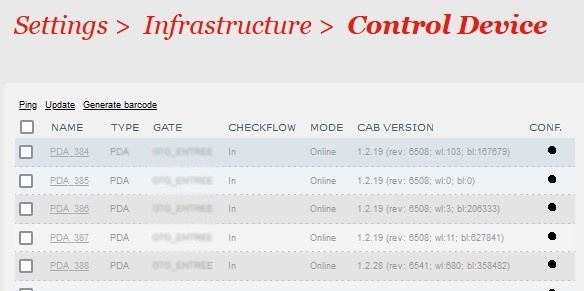...
Do not hesitate to check the version of the "SECUTIX access control" application and update each device in the Playstore.
Associate your physical device
Here you can easily associate your physical access control device with one of the device created in S-360.
1 - Select one PDA from the list
2 - Click on "Generate barcode" on top
3 - Use the PDA operator and its "access control menu" password
4 - Click on button "Generate barcode" below
5 - Scan the code with your device, using the SECUTIX Access control app in configuration mode.
The PDA operator password is set on the access control rights menu:
List of interface elements
...
| Elements | Explanation |
|---|---|
| Helpdesk | support function that allows you to check the validity of a ticket but does not control it (does not “burn” it) |
| Authorize the entry of invalid tickets (when a visitor does not show up on the agreed day for example) | |
| Avaibility monitoring | Non available anymore |
| Change CheckFlow | Being able to switch from Entry flow mode to Exit mode and vice versa |
| Accept invalid barcode | The operator is able to accept the access of invalid barcodes |
| Add to black list | Must be enabled with Force entry |
| Pictogram | Image displayed representing a valid ticket, reduced price or invalid ticket |
| Reduce price | Show the pictogram of the reduce price tickets |
| Reason | Reason for authorization and refusal of ticket for entry |
| History | Display the previous scans result of the ticket that you just scan |
| History sentence | Display the last scan result in one sentence |
| Barcode | Displays the ticket barcode |
| Device mode | Displays the scan direction (entry/exit) |
| Nb of OK check | Shows the number of valid tickets scanned |
| Inspector | Display the operator assign to that PDA |
| PDA name | Displays the device number |
| Batterry level | Displays the battery level |
| Visitor information | Non available any more |
| Gate - Seat | Displays the gate and seat name |
...