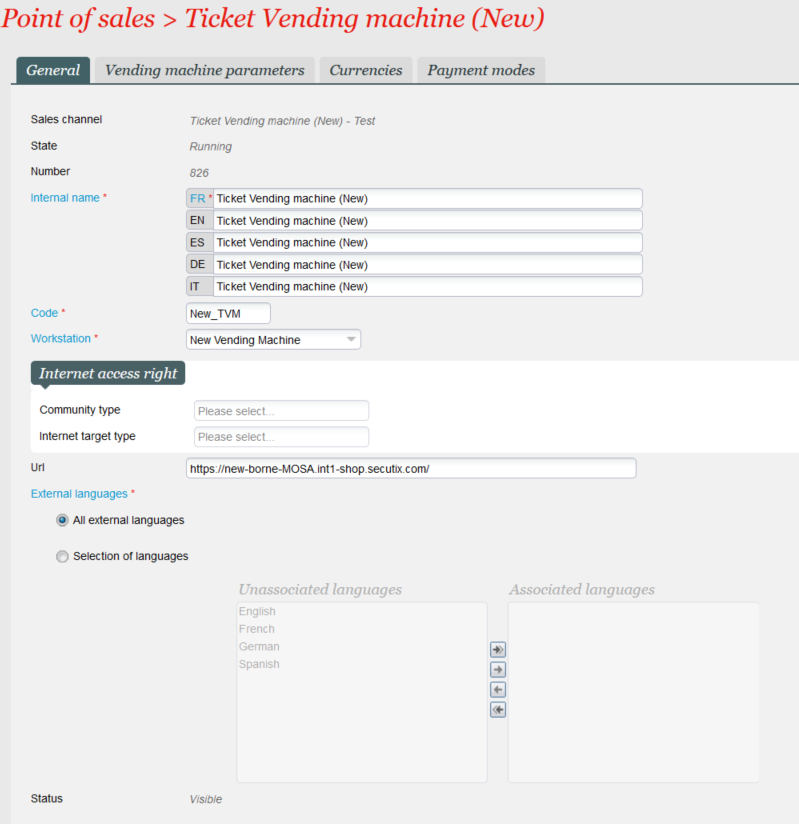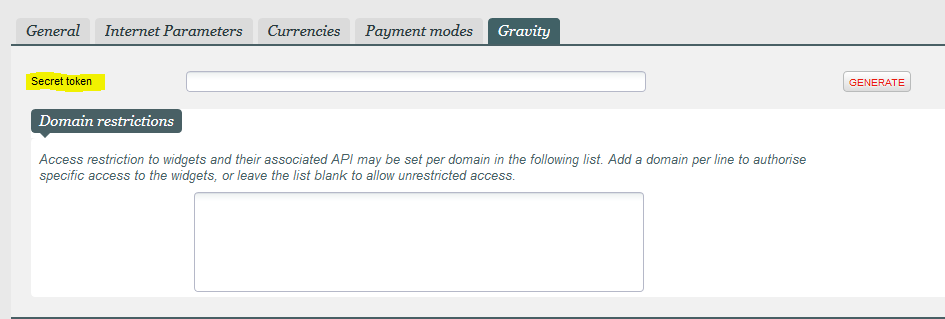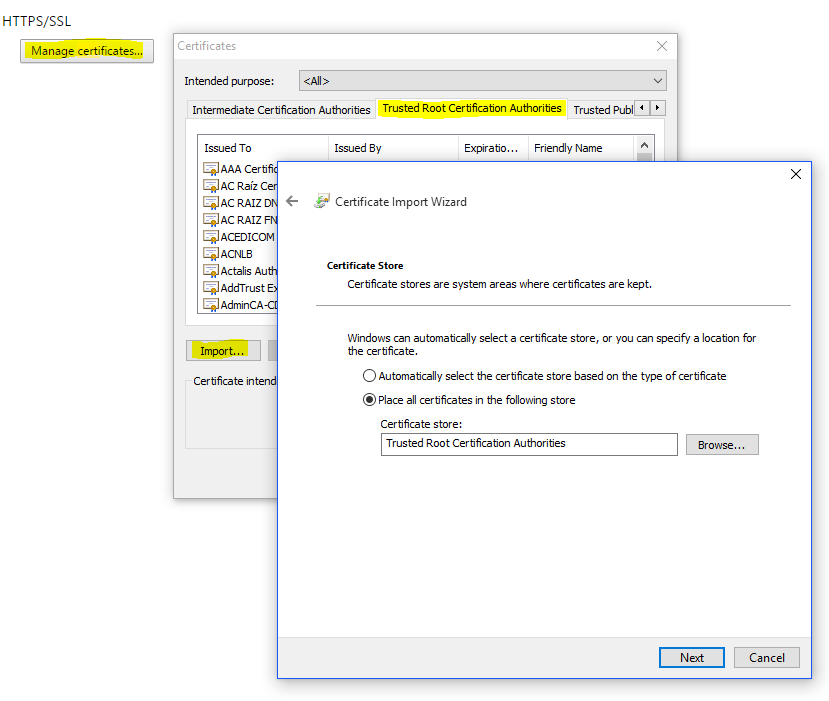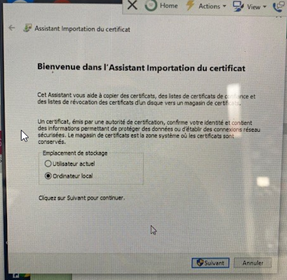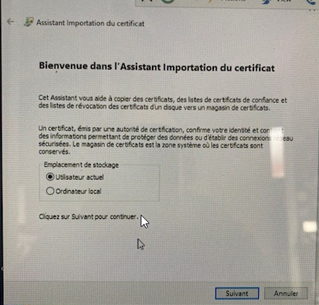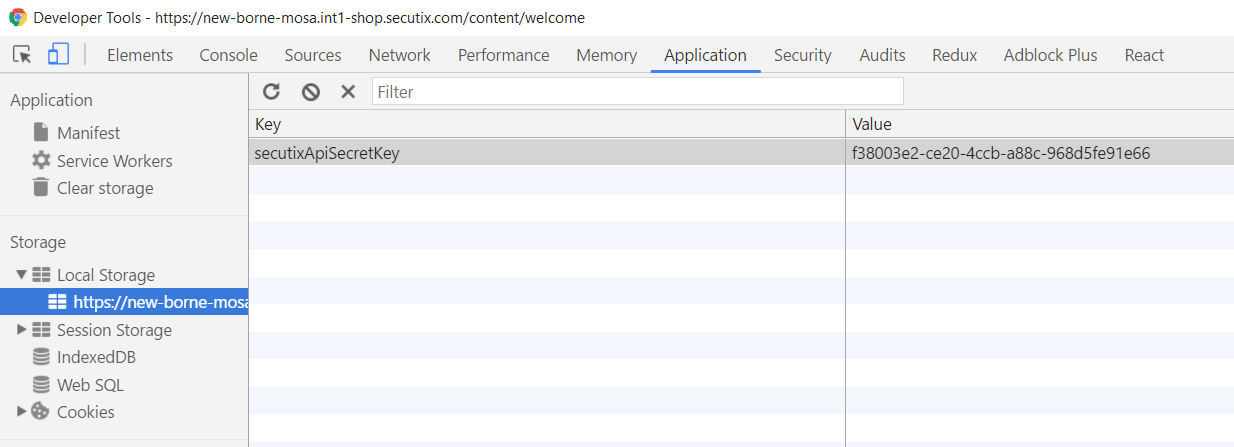...
- Go to tab Organization > Initialization > Organization parameters > Sales Channels & double click on the TVM sales channel you created in step Sales channel configuration
- Go to the "Point of sales" tab and click "+ New" to add a new point of sales
- Fill in the mandatory fields in the "General" tab and make sure to:
- select the corresponding workstation configured in step Workstation configuration in the Workstation dropdown.
put a unique url for each vending machine:
Note The recommended url pattern is: https://INSTITUTION_CODE-TVM_Name-INSTITUTION_CODE.ENVIRONMENT_NAME-shop.secutix.com/
e.g. https https://mosa-tvm1-mosa.int1-shop.secutix.com/, https https://mosa-tvm2-mosa.int1-shop.secutix.com/ ...
Go to the "Vending machine parameters" tab and Click "GENERATE" button to generate a secret token.
Note This secret token is used for authentication when TVM is communicating with SecuTix's REST api.
OPTIONAL - To enable Google Analytics Tracking you can also put the value of your GA Tracking ID or GTM Container ID into the corresponding field. For detailed instructions on how to enable GA or GTM tracking, please visit this page.
- Configure the "Currencies" and "Payment modes" tabs based on your needs
- Click "SAVE" to save the changes
...
- Install the latest version of Chrome from Chrome's official website.
- Create a new Chrome profile and check "create shortcut on Desktop"
- Go to Chrome Settings and install SecuTix Root Certificate (you can download the certificate from this page : here)
- Extract the zip file you downloaded
- Import the file "SecutixRootCA256.crt" to Chrome "Trusted Root Certification Authorities" via Chrome Settings.
- You might have to install it locally first, then for the current user.
- Change the "On startup" option to "Open a specific page or set of pages"
- Click on the "Set page" and put in the TVM PoS url that you configured in the previous section "Point of sales configuration"
- Close the Settings menu and go to the page with the TVM PoS url (e.g. https://tvm1-mosa.int1-shop.secutix.com/)
- Right click on the page and click on "Inspect" to open the web inspector
- Go to "Application" tab and input the following <Key, Value> pair into the TVM Web Host's Local Storage:
Key: secutixApiSecretKey
Value: use the secret token that is configured in "Point of sales configuration" - Close Chrome
- Find the Chrome shortcut created at step 2 on desktop & Right click -> Properties
- In the Shortcut > Target field append this at the end and Save & Close the properties popup : --kiosk --disable-pinch --overscroll-history-navigation=0 --remote-debugging-port=9222 TVM_PoS_url_that_you configured_in_the_previous_section
- Double click the shortcut to start the TVM
- go to the page “pointofsalesurl/content/admin” and check the status. If ticket printer is KO, click on Set ticket counter and input a value. Status should now be ok. Press restart.
- The new TVM is now running in the Kiosk mode on Chrome!
...